Navigate using timecode – Apple Final Cut Pro X (10.0.9) User Manual
Page 144
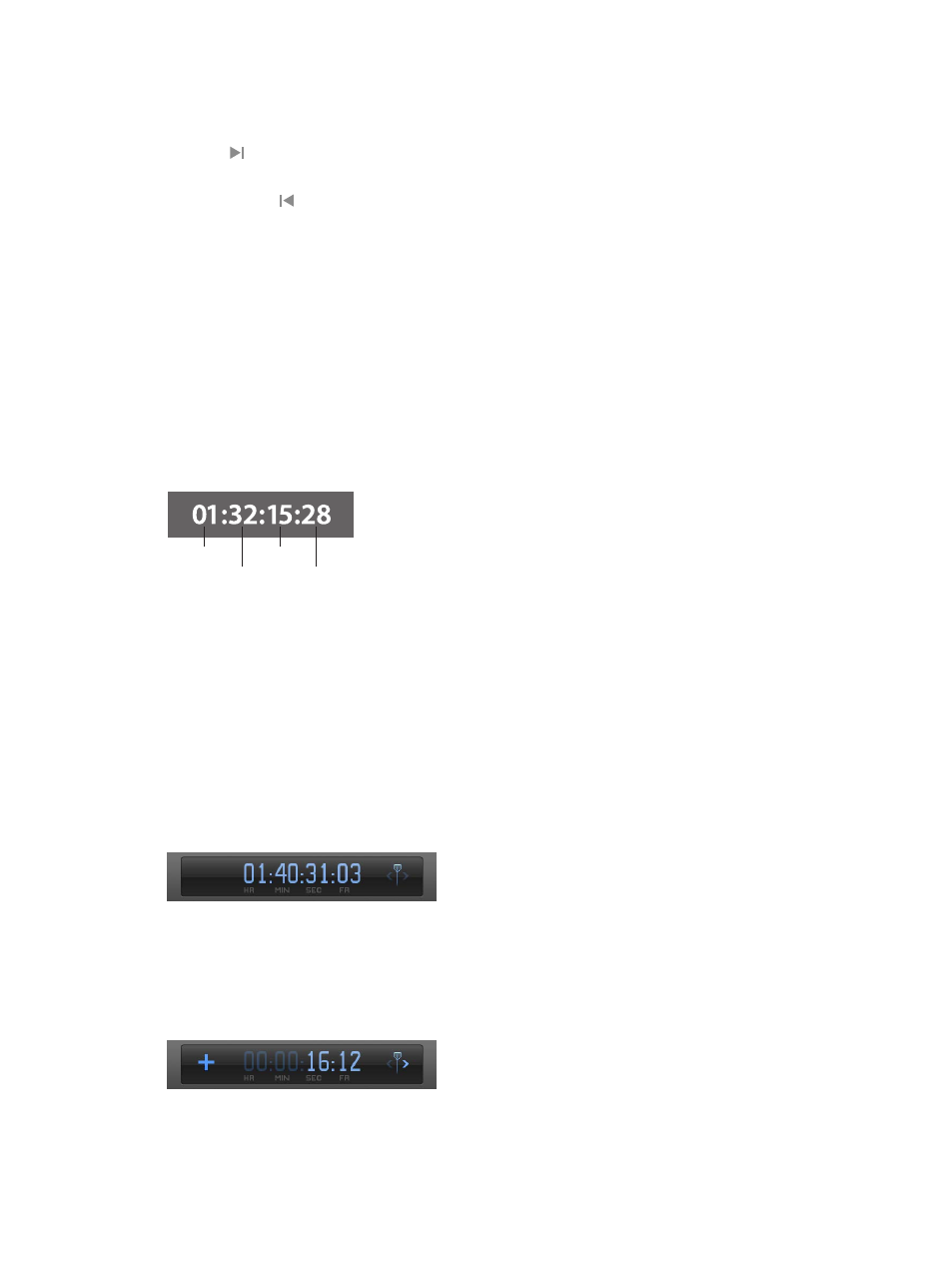
Chapter 8
Edit your project
144
Navigate by jumping
Use the following techniques to move the playhead quickly from point to point in the Timeline.
m
To go to the next edit point: Choose Mark > Next > Edit (or press the Down Arrow key), or click the
Next Edit button below the Viewer.
m
To go to the previous edit point: Choose Mark > Previous > Edit (or press the Up Arrow key), or click
the Previous Edit button below the Viewer.
m
To go to the start of the project: Choose Mark > Go to > Beginning (or press the Home key).
m
To go to the end of the project: Choose Mark > Go to > End (or press the End key).
m
To go to the next marker: Choose Mark > Next > Marker, or press Control–Apostrophe (’).
m
To go to the previous marker: Choose Mark > Previous > Marker, or press Control–Semicolon (;).
For more information about markers, see
on page 149.
Navigate using timecode
Timecode is a signal recorded with your video that uniquely identifies each video frame. When
you play a clip from the Event Browser, its timecode signal appears in the Dashboard, in the
center of the Final Cut Pro toolbar, using this format:
Timecode
Hours
Minutes
Seconds
Frames
Timecode supports a variety of functions in Final Cut Pro, including Timeline playback,
synchronizing video and audio clip items, and adding, trimming, and moving clips. In addition,
timecode allows you to navigate through projects in the Timeline and see the duration of clips,
range selections, and projects.
Navigate by entering timecode
To move the playhead to a new Timeline location, do either of the following:
m
To move the playhead to a specific Timeline location: Click once in the center of the Dashboard (or
press Control-P), enter the new timecode value, and press Return.
For example, to move the playhead to 01:40:31:03, press Control-P, and then enter “1403103” and
press Return.
m
To move the playhead by a timecode duration: Make sure no clips are selected, and press the Plus
Sign (+) or Minus Sign (–) key, enter the number of frames, seconds, or minutes you want to
move the playhead, and press Return.
For example, if you type “+1612” and press Return, the playhead moves ahead 16 seconds and
12 frames.
