Import while recording, 39 import while recording – Apple Final Cut Pro X (10.0.9) User Manual
Page 39
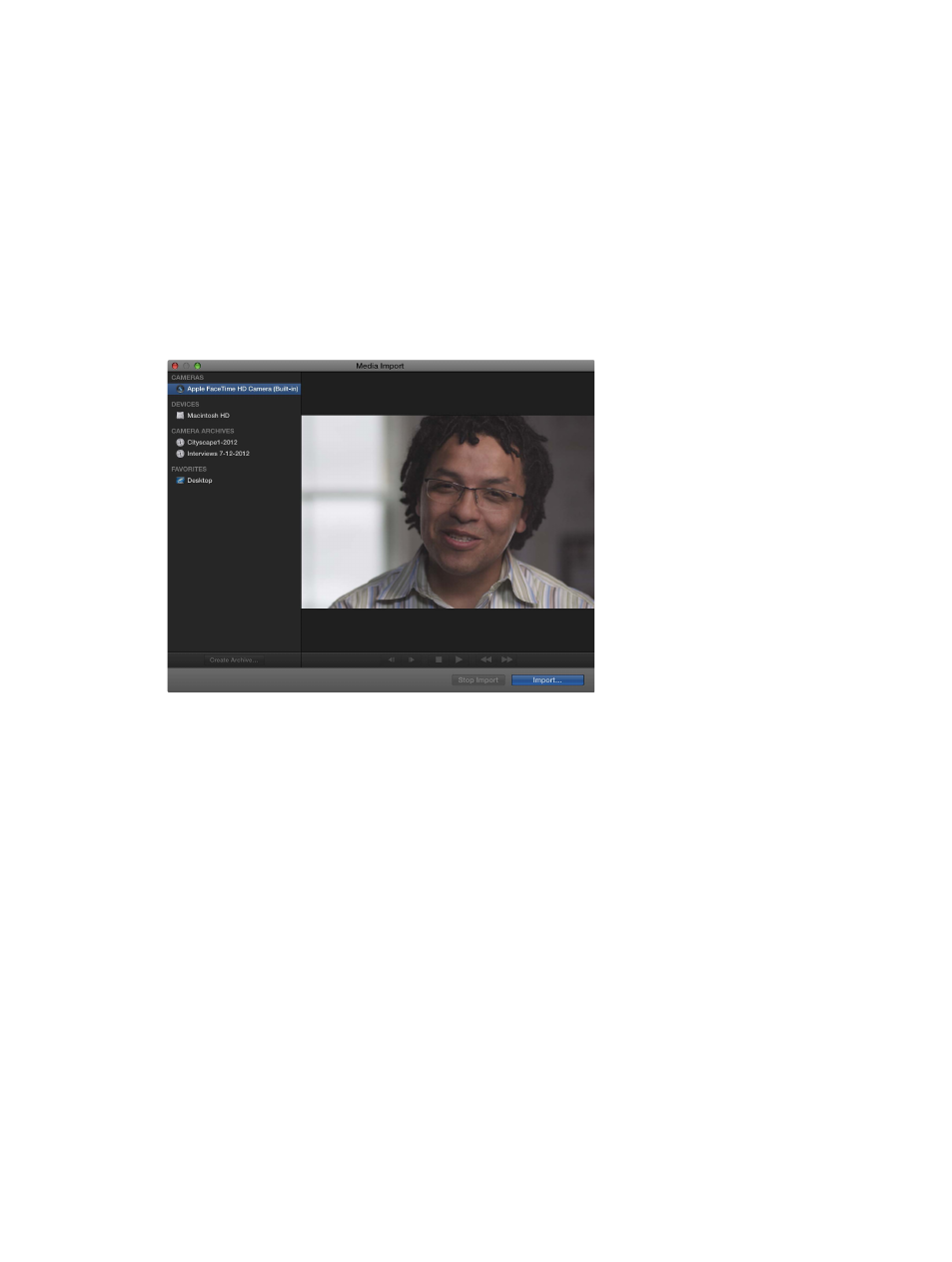
Chapter 3
Import media
39
Import while recording
You can record video directly into Final Cut Pro using your computer’s built-in camera or an
external iSight camera.
Record live video and audio into Final Cut Pro
1
Do one of the following:
•
To record using the built-in camera: Click the Import Media button in the toolbar.
•
To record using an external iSight camera: Connect the iSight camera to your computer with a
FireWire cable, and click the Import Media button in the toolbar.
2
In the Cameras list on the left side of the Media Import window, select the camera you want to
import from.
A live video image from the camera appears in the Media Import window.
3
Click Import.
The Event Settings window appears.
4
Choose how you want to organize the imported media in the Event Library:
•
To add the imported media to an existing event: Select “Add to existing event,” and choose the
event from the pop-up menu.
•
To create a new event: Select “Create new Event” and type a name (for example, “Chris and Kim
Wedding”) in the text field; then choose the disk where you want to store the event from the
“Save to” pop-up menu.
To learn more about events, see
on page 51.
5
If you want to organize your media, create optimized or proxy media, analyze the video, or
analyze the audio, select the relevant checkboxes.
If you don’t set Final Cut Pro to analyze your media during the import process, you can analyze it
later (if necessary) in the Event Browser.
