Use roles to export media stems, Use xml to transfer projects and events, 307 use xml to transfer projects and events – Apple Final Cut Pro X (10.0.9) User Manual
Page 307
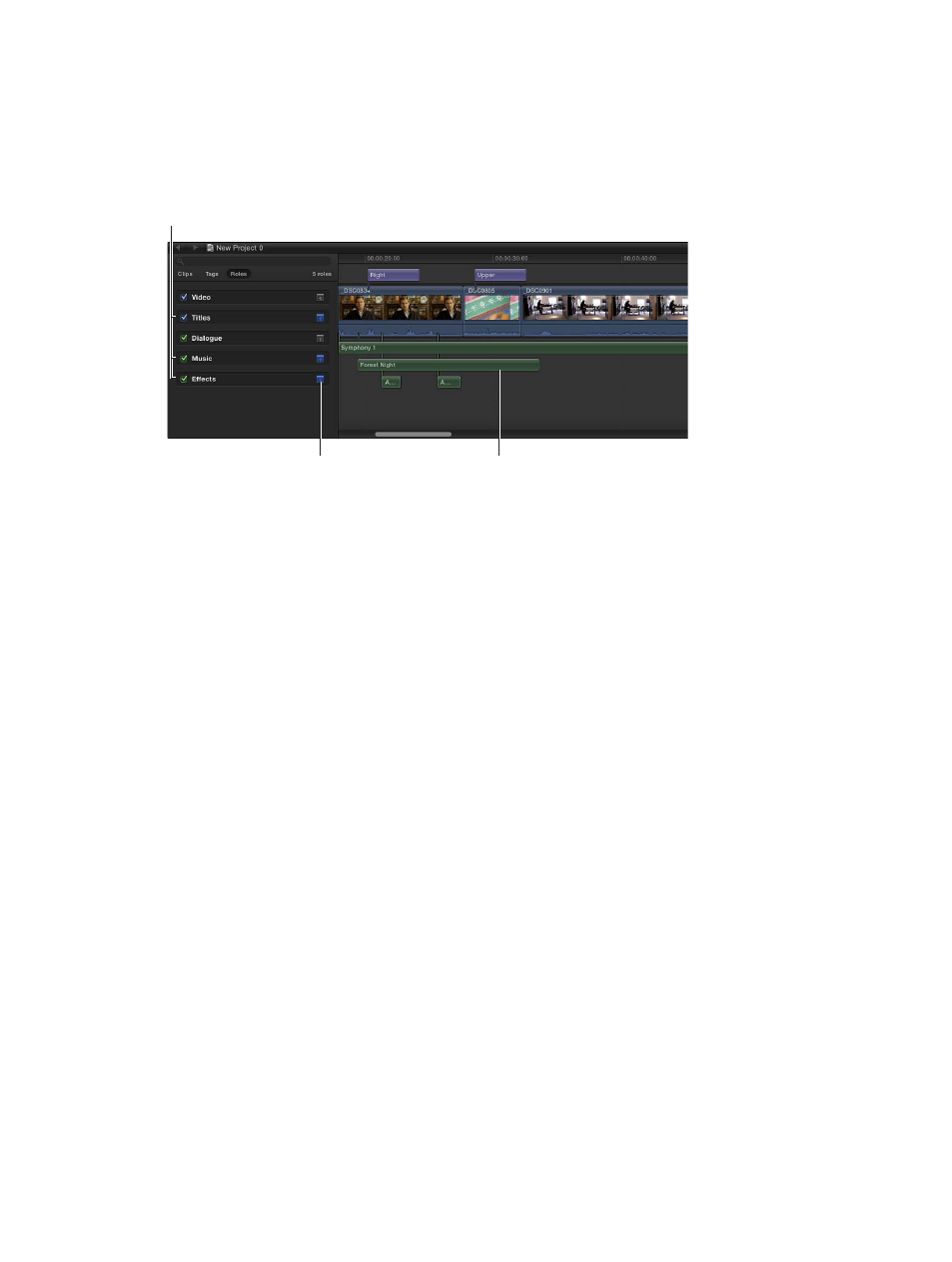
Chapter 11
Advanced editing
307
Minimize clips by role
To make more space to view and work with clips in the Timeline, you can minimize clips with a
particular role assigned. Minimized clips appear smaller in the Timeline.
1
In the Timeline Index, click the Roles button.
2
In the Roles pane, click the Minimize button next to the role whose clips you want to minimize.
Minimize button
Minimized clip
Roles that have
been minimized
You can also customize the display of clips in the Timeline by changing the clip appearance
and height, and you can choose whether to view clips by name or role. See
on page 141.
Use roles to export media stems
When you export your work, you can use roles to define the details of your output media files.
This process is often used when delivering files to match broadcast specifications or when
handing off media stems for mixing or post-production.
You can export roles in a combined, multitrack QuickTime file, or as separate audio or video
files. During the export process you can assign mono, stereo, or surround output for your
audio channels.
For more information, see
on page 422.
Use XML to transfer projects and events
Final Cut Pro can import and export XML (Extensible Markup Language) files. You can use XML
documents (plain ASCII text files with tagged elements) to transfer the details of your events
and projects between Final Cut Pro and third-party applications, devices, and media asset
management tools that do not recognize Final Cut Pro events or projects.
The XML import and export options are described in detail in the Final Cut Pro XML developer
documentation. For more information, visit the Apple Applications page at the Apple Developer
website a
.
