Organize projects in the project library, 86 organize projects in the project library – Apple Final Cut Pro X (10.0.9) User Manual
Page 86
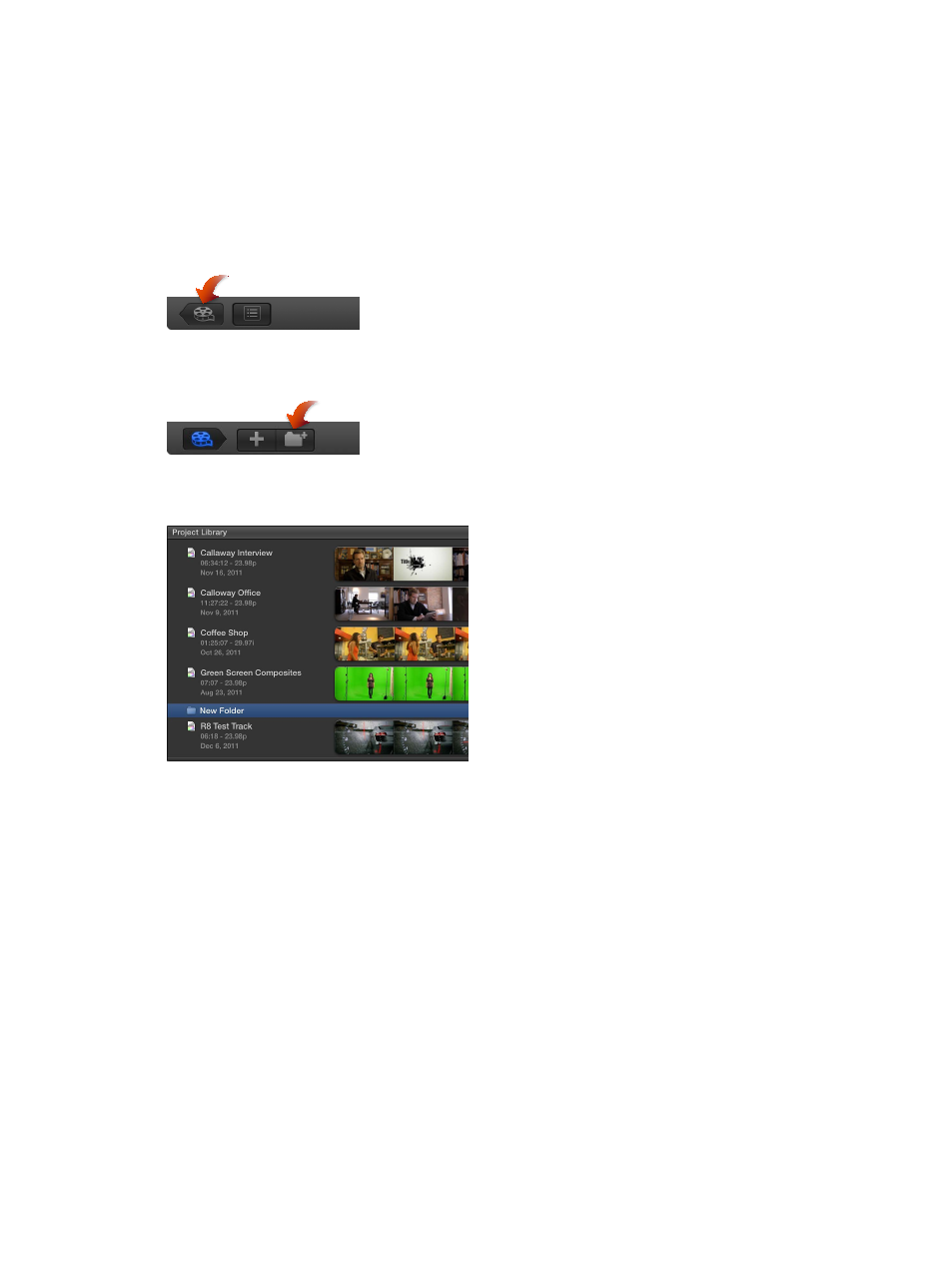
Chapter 7
Create and manage projects
86
Organize projects in the Project Library
All your Final Cut Pro video projects are listed in the Project Library. You can start organizing your
projects by connecting additional hard disks, creating folders to hold projects, and giving your
projects clear and specific names. As your Project Library grows, you can rename, copy, move,
and delete your projects as necessary.
Use folders to sort projects
1
If the Project Library is not already open, click the Project Library button at the bottom-left
corner of the Final Cut Pro main window.
2
Select a disk, folder, or project to which you want to add a folder, and click the New Folder
button at the bottom-left corner of the Final Cut Pro main window.
A new folder called New Folder appears inside the disk or folder you selected, or at the same
level as the project you selected.
3
Do any of the following:
•
To rename the folder: Select the folder, click the folder name, and type a new name.
•
To add a project to the folder: Drag the project to the folder.
•
To open or close the folder: Click the disclosure triangle to the left of the folder name.
Copy a project
Copying a project is useful if you want to work on a new version of a project or transfer a copy
to another computer.
1
Open the Project Library and select a project.
2
Choose File > Duplicate Project.
3
In the window that appears, choose a location for the duplicated file from the Location
pop-up menu.
