Apple Final Cut Pro X (10.0.9) User Manual
Page 293
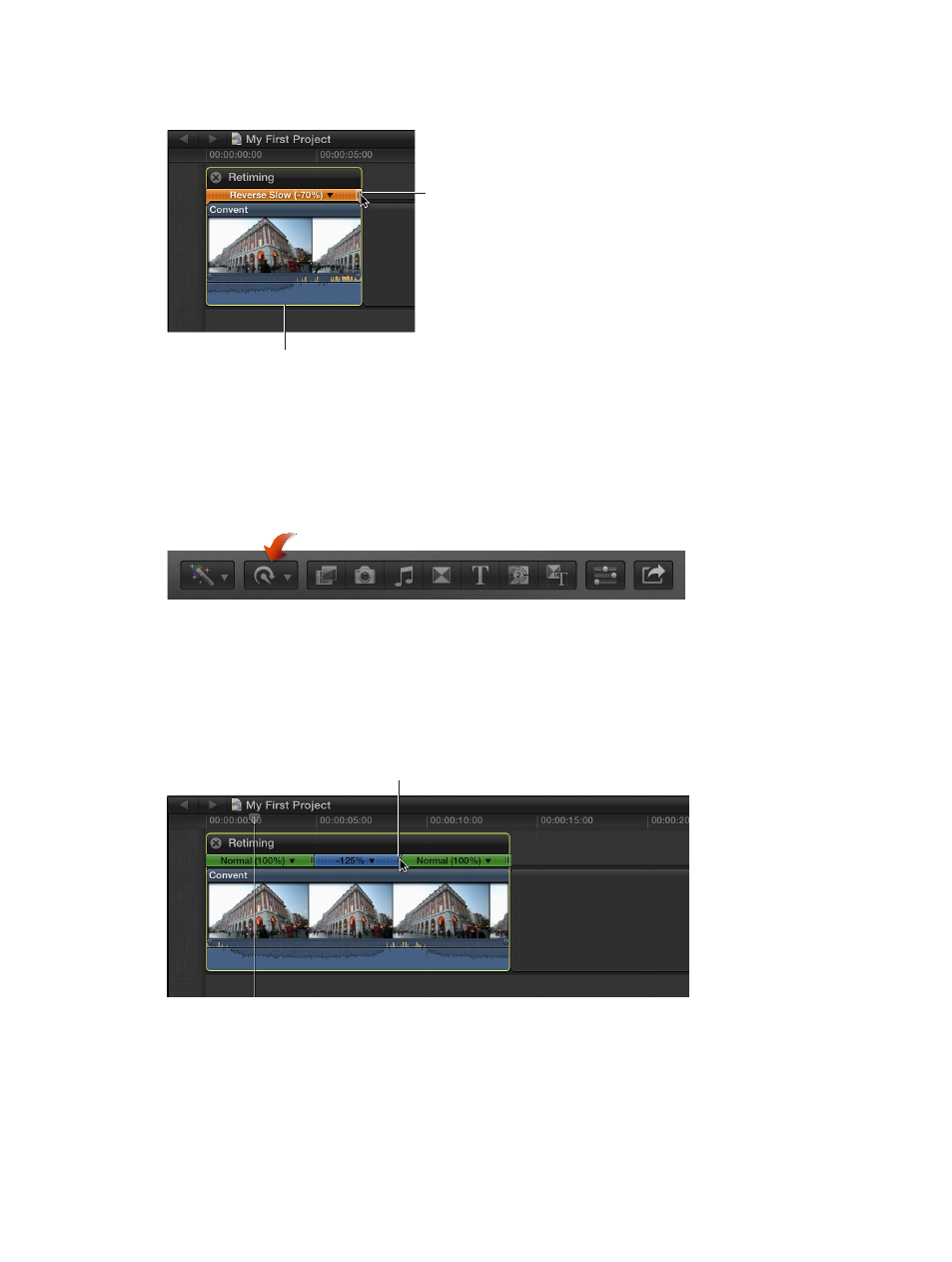
Chapter 11
Advanced editing
293
3
If you want to adjust the speed of the reversed clip, drag the retiming handle to the left to
increase the speed or to the right to decrease it.
Reversed segment
Drag the retiming
handle to change
the speed of the
reversed clip.
4
To see the reverse effect, play back the reversed clip or selection.
Rewind a range selection or clip
1
In the Timeline, select a range, a whole clip, or a group of clips whose contents you want
to rewind.
2
Choose Rewind from the Retime pop-up menu in the toolbar (shown below), and choose a
speed from the submenu.
The selection is duplicated, added to the end of the original selection, and then reversed
according to the speed choice. An additional duplicate of the Timeline selection follows the
reversed section and plays back in forward motion at the selection’s original speed.
3
If you want to adjust the speed of the rewound section or the sections that precede and follow
the rewound section, drag the section’s retiming handle to the left to increase the speed or to
the right to decrease it.
Drag a retiming handle
to change the speed.
4
Play the clip back to review the rewind effect.
