Apple Final Cut Pro X (10.0.9) User Manual
Page 106
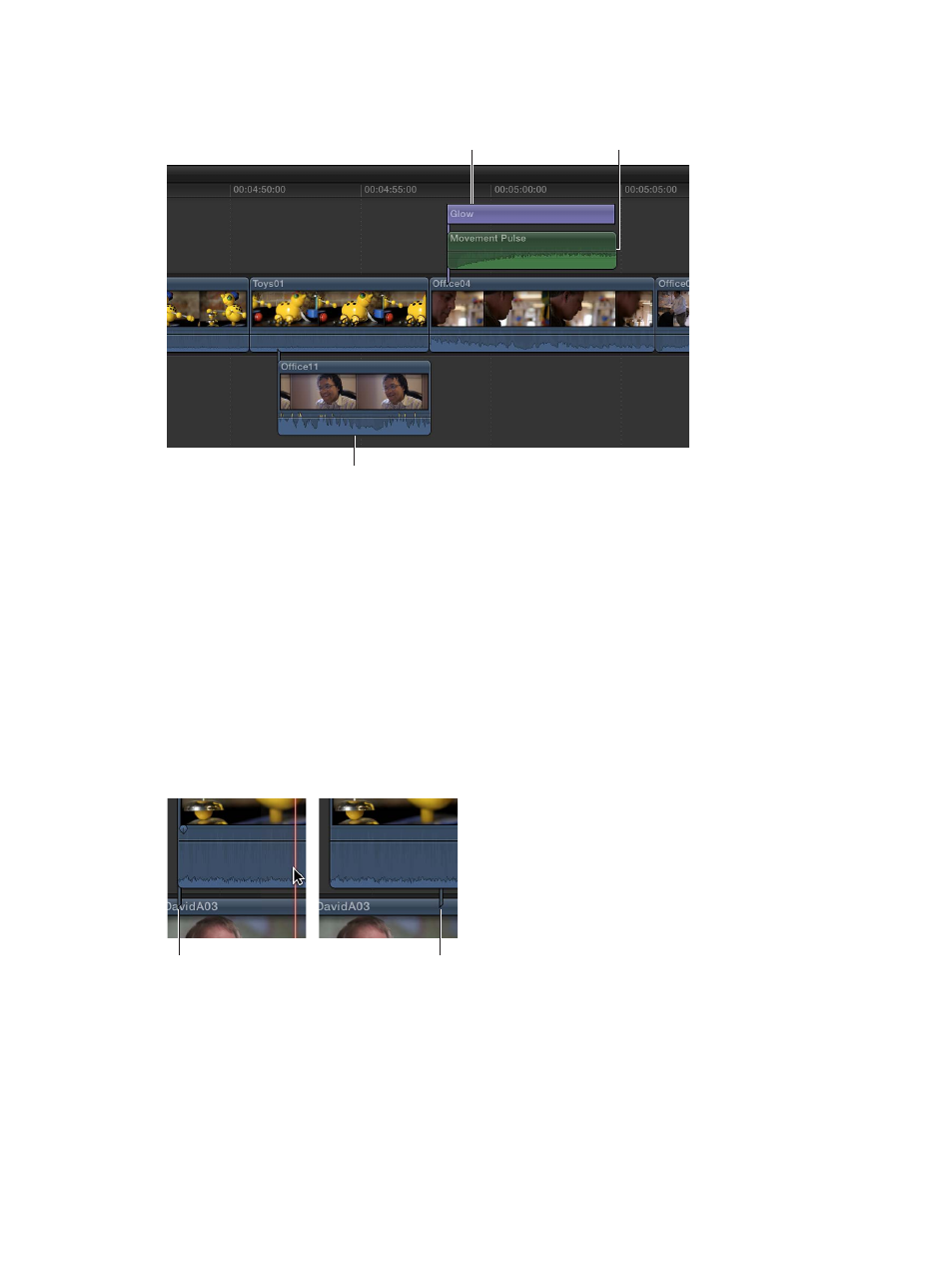
Chapter 8
Edit your project
106
When you connect clips by dragging them, you have the option to put video clips below the
primary storyline or put audio clips above the primary storyline.
Connected
audio-only clip
Connected
audio/video clip
Title
Note: In Final Cut Pro, if you connect clips, the topmost video clips block out any video clips
below them. Exceptions to this rule are clips with some type of transparency, keying, or
compositing settings. For more information, see
on page 351. Audio clips
never affect video output, even when they are placed above video clips in the Timeline.
Adjust the connection point of a connected clip
By default, connected clips and storylines are connected to the primary storyline at their first
frame, but you can move the “connection point” of a connected clip or storyline. This is useful
when you want to connect a specific frame or audio sample in the connected clip or storyline
with a specific frame or audio sample in the primary storyline.
m
Hold down the Command and Option keys, and click the connected clip (or the gray border of
the storyline) at the point where you want to position the connection point.
The connection point is moved to the point where you clicked.
Default
connection point
New connection
point position
