Import spanned clips – Apple Final Cut Pro X (10.0.9) User Manual
Page 24
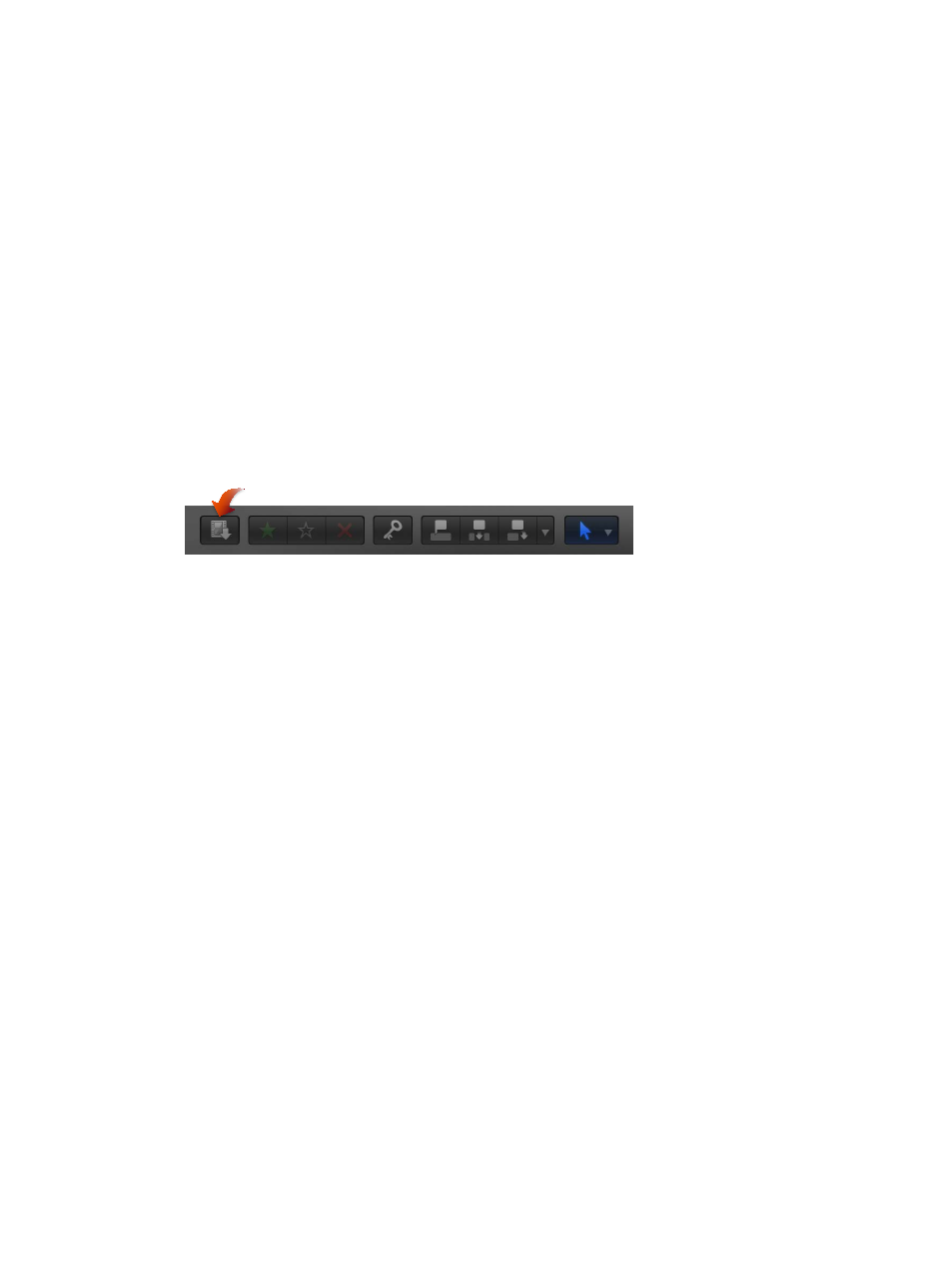
Chapter 3
Import media
24
Import spanned clips
Some file-based camcorders or devices that have more than one memory card slot can record
one shot over multiple memory cards. The resulting shot is called a spanned clip.
A good way to import a spanned clip into Final Cut Pro is to attach your camera or card reader
to your local system and create a camera archive for each memory card. You can store the
camera archives on your local system or on an external storage device until you are ready to
import the spanned clip. (Even if you are importing the spanned clip immediately, it’s useful to
make the camera archive so you have a backup of the footage that makes up the spanned clip.)
Then, when you’re ready to import, you can mount all of the camera archives and import the
spanned clip.
Create a camera archive for each memory card
1
Connect your camcorder or camera to your computer and turn it on, or connect your card
reader and memory card to your computer. If you’ll be saving the camera archives to an external
storage device, connect that as well.
2
In Final Cut Pro, do one of the following:
•
Choose File > Import > Media (or press Command-I).
•
Click the Import Media button on the left end of the toolbar.
The Media Import window appears.
3
Select a memory card to archive from the list of cameras on the left.
4
Click the Create Archive button at the bottom-left corner of the window.
5
In the “Create Camera Archive as” field, type a name for the archive.
6
Choose a location to save the archive from the Destination pop-up menu, and click OK.
Note: To protect your media, it is recommended that you save your archive to a disk or partition
different from the one where you store the media files used with Final Cut Pro.
7
Repeat steps 3 through 6 to create camera archives for each of the memory cards that contain a
portion of the spanned clip.
The camera archives appear in the Camera Archives list in the Media Import window.
See
Create and manage camera archives
on page 411 for more information about creating
camera archives.
Import a spanned clip
1
If your camera archives are stored on an external storage device, make sure that it is connected
to your local system.
2
Choose File > Import from Camera.
The Media Import window appears, showing all camera archives on your local system (and on
any connected external storage devices) in the Camera Archives section on the left.
