Apple Final Cut Pro X (10.0.9) User Manual
Page 407
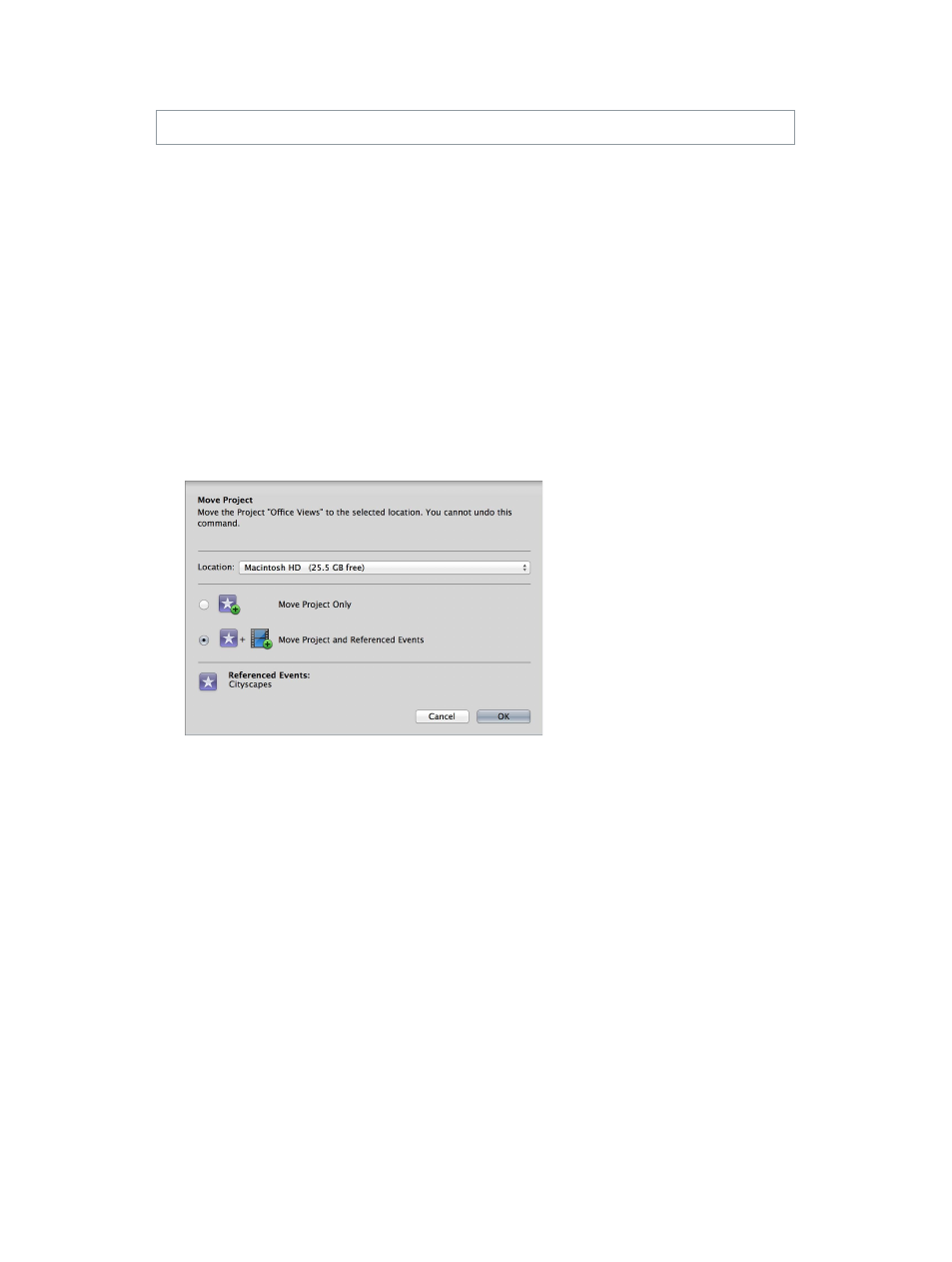
Chapter 15
Manage media files
407
6
Quit Final Cut Pro, and disconnect the storage device from your computer.
WARNING:
Do not disconnect a device when Final Cut Pro is using it.
7
Connect the storage device to the computer to which you want to move your project, and verify
that the device appears in the Finder.
8
Open Final Cut Pro, and then open the Project Library.
The project you moved appears in the Project Library, listed under the connected storage device.
Note: If the storage device does not appear in the Project Library, see
on page 416.
9
To move the project off the storage device to the new computer, select the project and choose
File > Move Project.
10
In the window that appears, do the following:
a
Choose the new computer from the Location pop-up menu.
b
Select “Move Project and Referenced Events.”
c
Click OK.
The project icon and events disappear from the external storage device and appear under the
startup disk (home icon) in the Project Library, and the event that contains the project’s media
appears under the startup disk (home icon) in the Event Library.
Copy a project and its clips to another computer
1
Connect your external storage device to the computer where your Final Cut Pro project file is
located, and verify that the device appears in the Finder.
2
Verify that Final Cut Pro is installed on the computer to which you’re copying the files.
3
On the computer where your Final Cut Pro project file is located, select your project in the
Project Library.
4
Control-click your project, and choose Duplicate Project from the shortcut menu.
