Create auditions to try out clips – Apple Final Cut Pro X (10.0.9) User Manual
Page 282
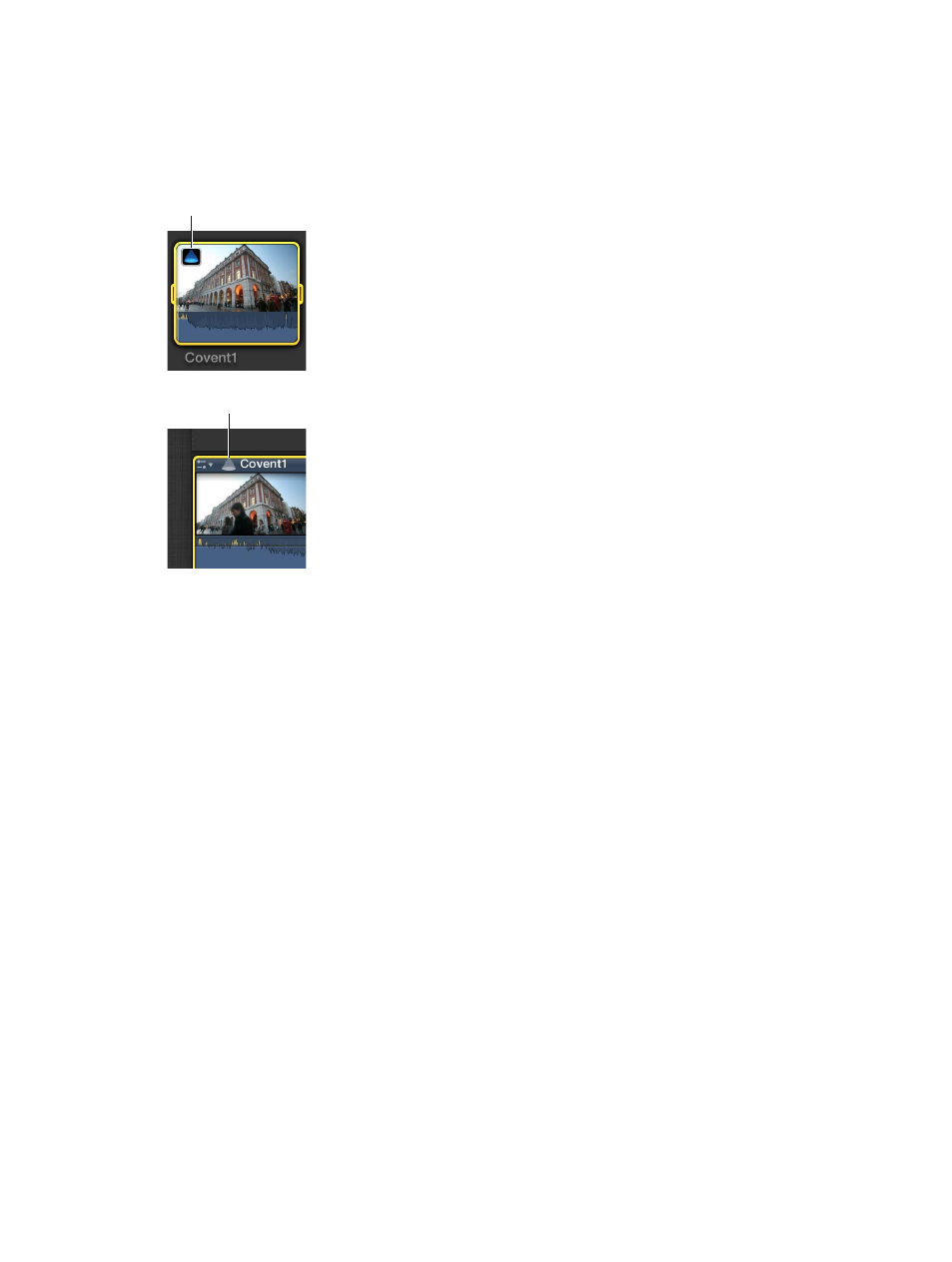
Chapter 11
Advanced editing
282
Create auditions to try out clips
You can create auditions in the Event Browser and then add them to the Timeline, or you can
create auditions directly in the Timeline. When you create auditions in the Timeline, you can
either group related clips or group multiple versions of the same clip (for example, to try out
multiple effect treatments or lower-third titles).
Icon for an audition
in the Event Browser
Icon for an audition
in the Timeline
Create auditions in the Event Browser
m
Select the clips you want to include in the audition, and choose Clip > Audition > Create (or
press Command-Y).
Create auditions in the Timeline
m
To create an audition with related clips: Drag a clip or a group of clips from the Event Browser onto
a clip in the Timeline, and choose an audition option from the shortcut menu.
Choosing Add to Audition creates an audition with the current Timeline clip as the pick.
Choosing Replace and Add to Audition makes the clip you’re dragging the pick.
Important:
If a transition is applied to the current clip in the Timeline and the pick for the new
audition lacks sufficient media for the transition, the transition is either shortened or removed.
m
To create an audition with a duplicate version of a clip, including applied effects: Select a clip in the
Timeline, and choose Clip > Audition > Duplicate as Audition.
An audition is created containing the selected clip and a duplicate version that includes any
effects applied to the original.
m
To create an audition with a duplicate of the original version of a clip, without applied effects:
Select a clip in the Timeline, and choose Clip > Audition > Duplicate from Original (or press
Command-Shift-Y).
An audition is created containing the selected clip and a duplicate version without any
applied effects.
m
To create an audition with a duplicate of the original version of a clip, with effects and attributes from
another clip: Select a clip in the Timeline that has the attributes you want to copy, and choose
Edit > Copy (or press Command-C). Then select the clip you want to make into an audition and
choose Clip > Audition > Duplicate and Paste Effects (or press Command-Option-Y).
