Add and adjust titles, Titles overview, Add titles to your project – Apple Final Cut Pro X (10.0.9) User Manual
Page 213: 213 add and adjust titles 213
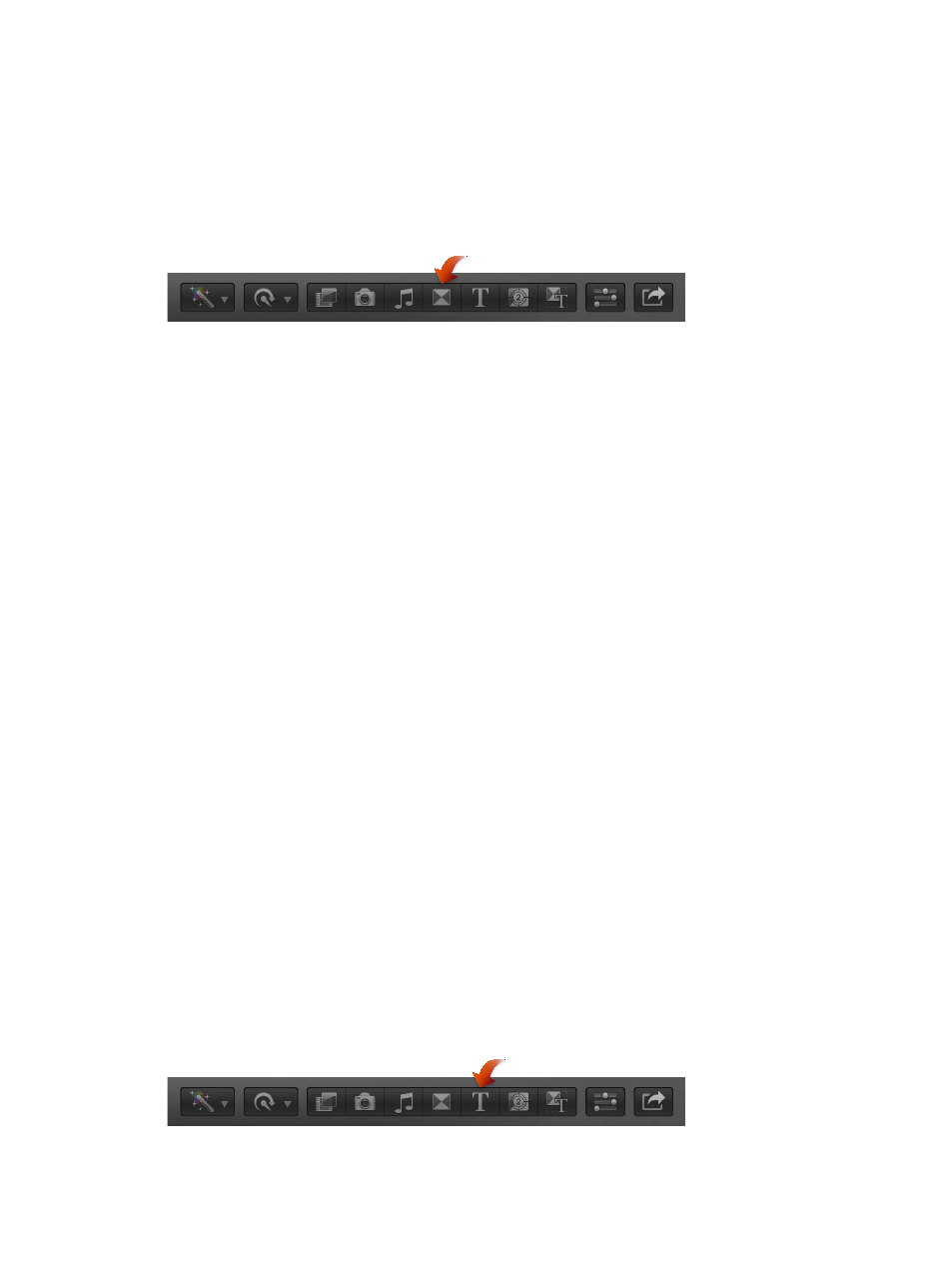
Chapter 10
Add transitions, titles, effects, and generators
213
Create specialized versions of transitions in Motion
Many of the transitions were created using Motion, an Apple application designed to work
with Final Cut Pro. You can open these transitions in Motion, make modifications, and save the
changes as a new transition file that appears in the Transitions Browser.
Important:
The following steps require you to have Motion 5 installed on your computer.
Modify a transition in Motion
1
Click the Transitions button in the toolbar.
2
In the Transitions Browser, Control-click the transition you want to modify, and choose “Open a
copy in Motion” from the shortcut menu.
Motion opens and the transition’s project appears.
3
Modify the transition project.
For more information, see Motion Help a
4
Choose File > Save As (or press Command-Shift-S), enter a name for this new transition (referred
to as a Template in Motion), assign it to a category (or create a new category), choose a theme (if
needed), and click Publish.
Note: If you choose File > Save, the transition is saved using the same name with “copy”
appended to its end.
Add and adjust titles
Titles overview
Titles play a critical role in movies, providing important bookends (such as opening titles and
closing credits) and conveying time and dates within the movie. Titles, especially in the lower third
of the screen, are also used in documentaries and informational videos to convey details about
subjects or products onscreen. You can also add notes and placeholders within your project while
you edit. Subtitles can be a critical element for movies originating in a different language.
You can create titles and credits within Final Cut Pro with title effects. Titles are synthesized clips
(similar to generators) generated by Final Cut Pro. Title clips don’t refer to any media on your
hard disk. When you add a title as a connected clip directly above another clip, the underlying
clip appears as the title’s background, sparing you the need to perform any further compositing
to create that effect.
Add titles to your project
You add titles to clips in your project using the Titles Browser. Once you have added text, you can
modify the title’s text style.
Add a title to a project clip
1
Drag the playhead in the Timeline to the point where you want to add the title.
2
Click the Titles button in the toolbar (or press Command-5).
