Apple Final Cut Pro X (10.0.9) User Manual
Page 245
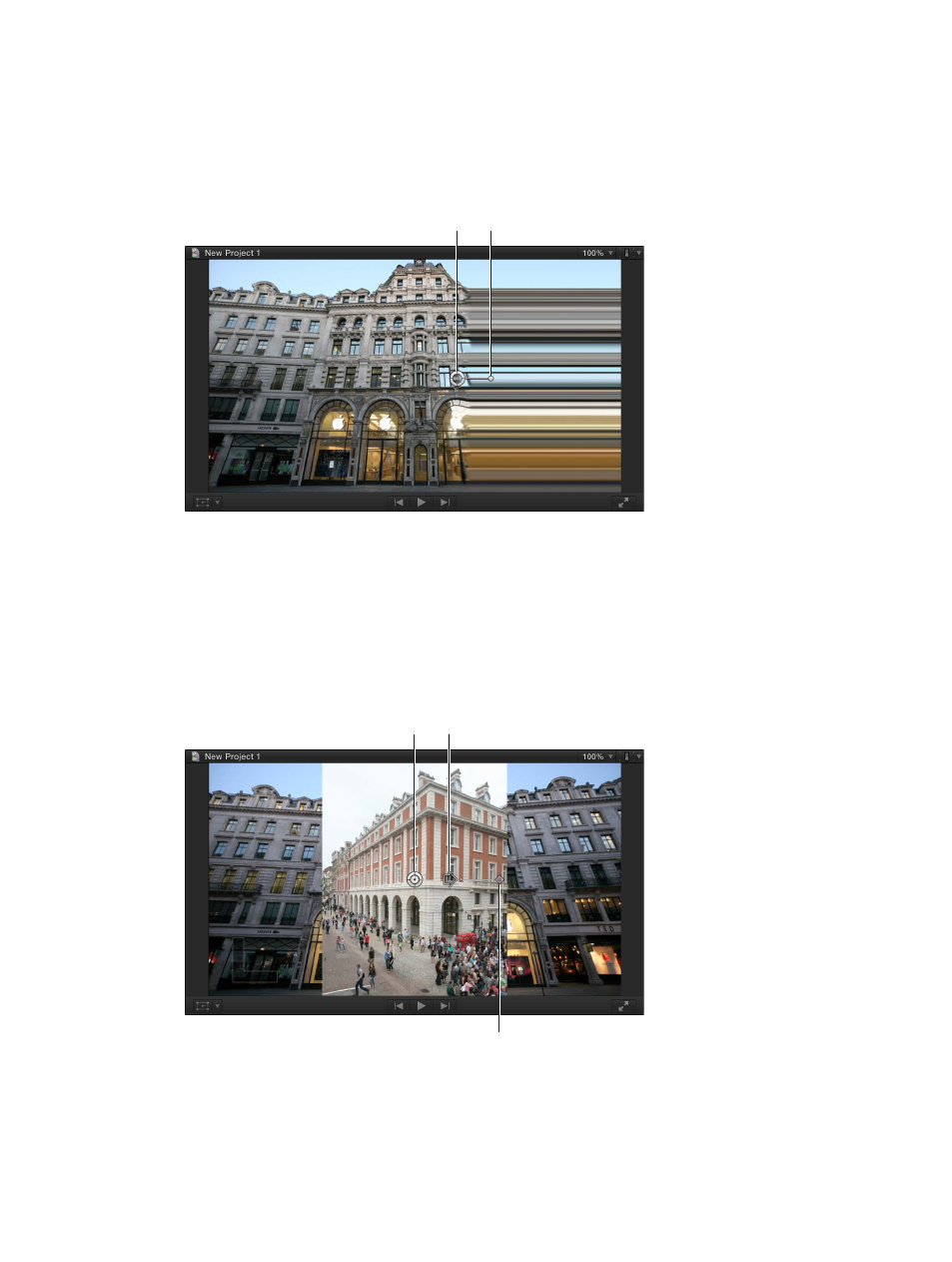
Chapter 10
Add transitions, titles, effects, and generators
245
Example: Use onscreen controls to apply a Scrape effect
1
Open the Effects Browser and drag the Scrape effect to a clip in the Timeline.
2
To adjust the effect’s onscreen controls, do either of the following:
•
To position the effect: Drag the center circle.
•
To set the effect’s direction: Drag the rotation handle.
Drag this handle to rotate
the effect’s direction.
Drag the center circle to set
the effect’s start position.
Example: Use onscreen controls to apply a Center transition
1
Open the Transitions Browser and drag the Center transition to an edit point in the Timeline.
2
To adjust the transition’s onscreen controls, do any of the following:
•
To position the transition: Drag the center circle.
•
To set the transition’s direction: Drag the arrow.
•
To set the transition’s border width (softness in this case): Drag the outer handle toward or away
from the center circle.
Drag this arrow to set the
transition’s direction.
Drag this center circle to
position the transition.
Drag this handle to set
the border width (softness
amount in this case).
