Back up projects, your project library, and events, Back up projects, Your project library, and events – Apple Final Cut Pro X (10.0.9) User Manual
Page 403
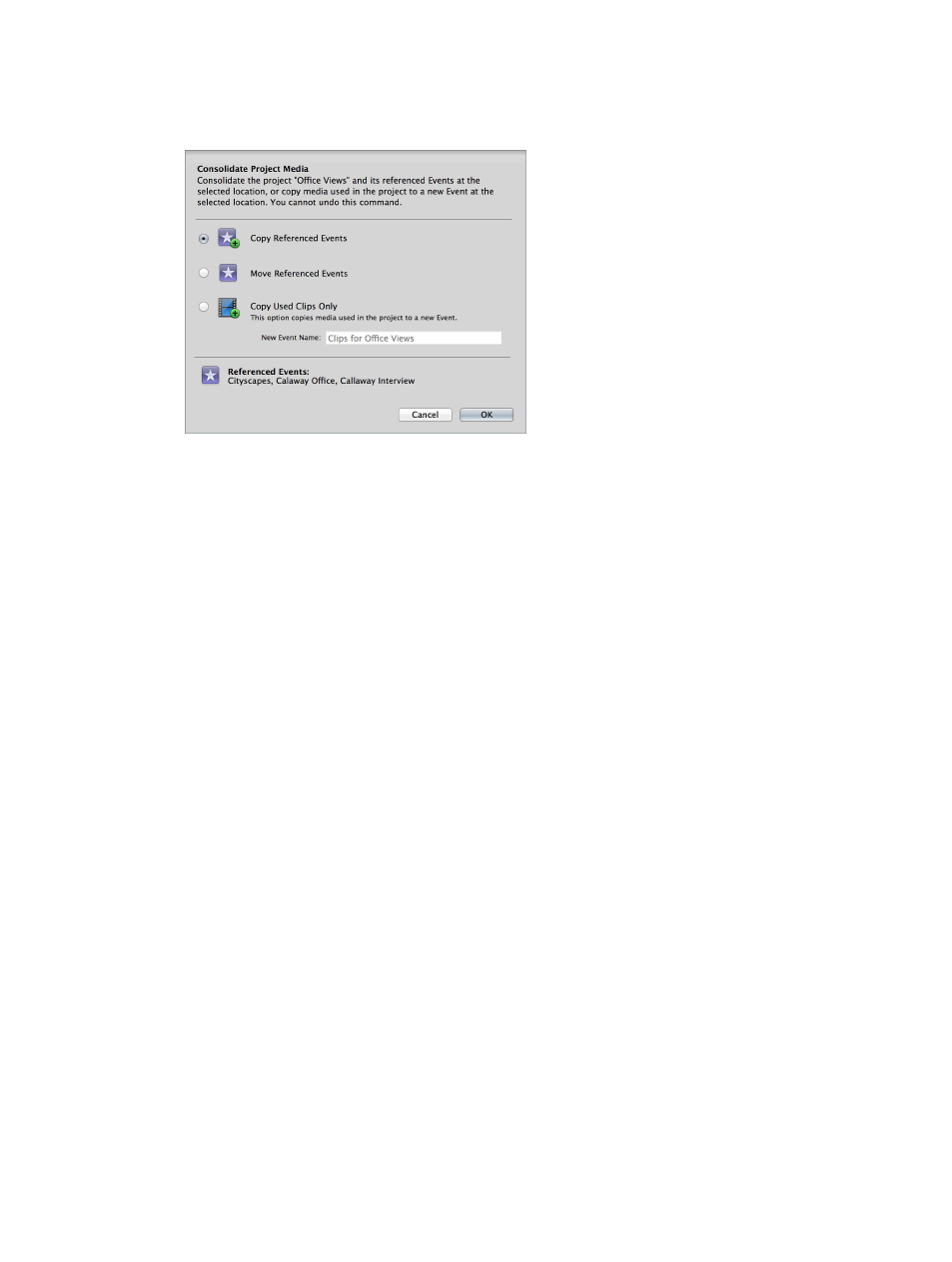
Chapter 15
Manage media files
403
•
New Event Name field: If you select Copy Used Clips Only, you can create a new event to hold
the consolidated media. If you don’t specify a new event name, the event will be given the
project name.
4
Click OK.
Final Cut Pro consolidates the media using the method you selected. The event or events appear
on the same hard disk as the project.
You can also use the Organize Event Files command to copy all external media files used by an
event to its event folder. For more information, see
Organize files while importing
on page 37.
Back up projects, your Project Library, and events
Backing up your individual projects, your Project Library, and events should be an essential
part of your workflow. Some people back up daily or weekly; others back up when a project is
complete. To protect your media, it is recommended that you back up to a storage device or
partition different from the one where you store the media files used with Final Cut Pro.
Note: Final Cut Pro maintains a single backup copy of each event and each project. These
are copies of the current event and project files only, not the associated source media files.
Final Cut Pro updates these backup copies every 15 minutes if it detects a change in an event or
a project. For more information, see
Where your media and project files are located
on page 390.
Back up your project in Final Cut Pro
1
Connect an external storage device large enough to hold your project and media files and verify
that the device appears in the Finder.
2
Control-click your project in the Project Library, and choose Duplicate Project from the
shortcut menu.
3
In the window that appears, type a name for the new (duplicate) project and choose your
external storage device from the Location pop-up menu.
4
Select an option to specify what is duplicated:
•
Duplicate Project Only: Duplicates files specific to the project you selected. You may want to
select this option if you use the same clips in multiple projects and plan to back up your
events separately (perhaps in your backup copy of your entire Project Library and events). This
option does not duplicate event media.
