Apple Final Cut Pro X (10.0.9) User Manual
Page 436
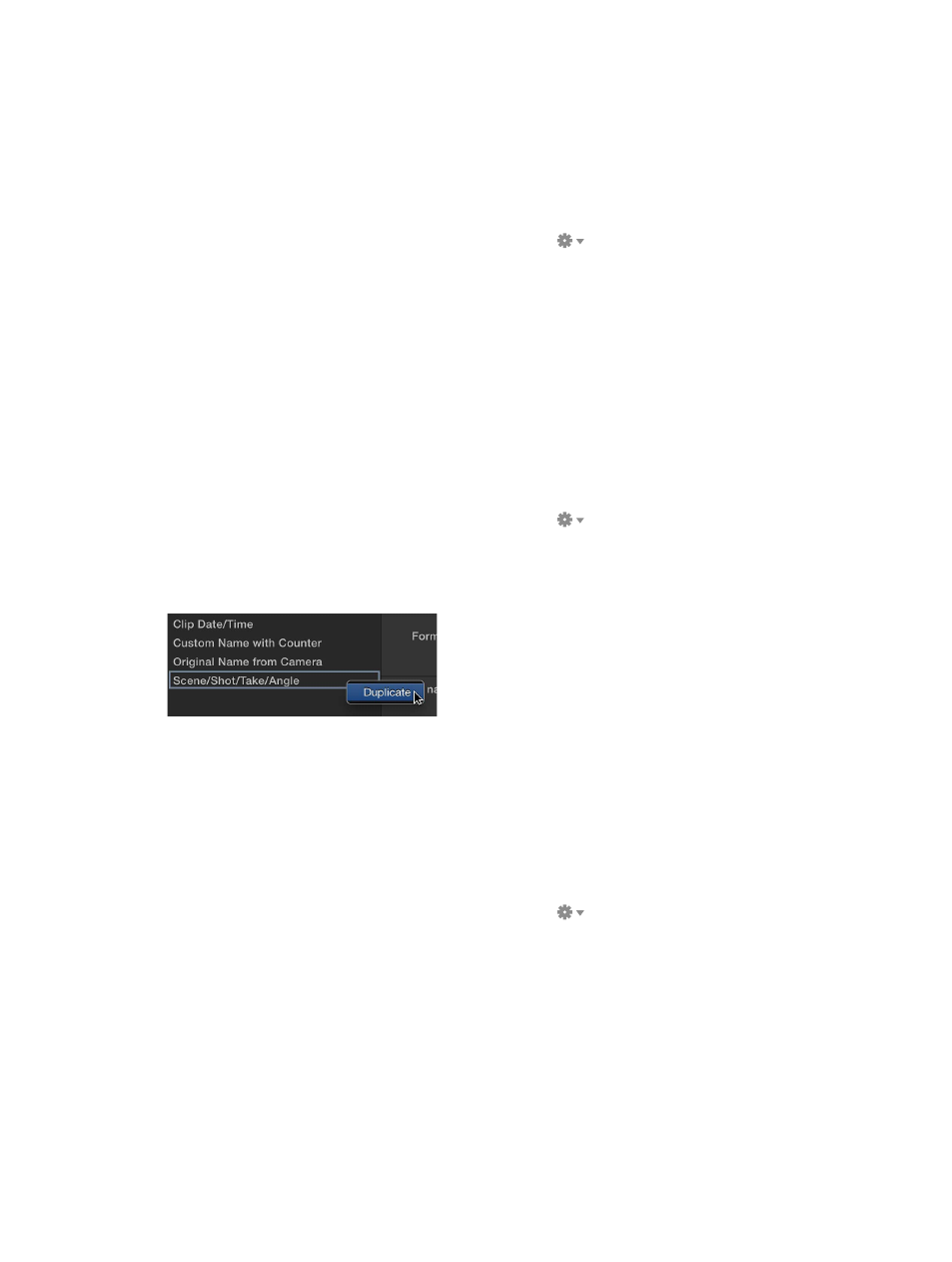
Chapter 16
Preferences and metadata
436
Create a new naming preset
In most cases, you’ll want to create a new naming preset and customize it.
Tip: The easiest way to create a new naming preset is to duplicate an existing one. See the
following task for more information.
1
In the Event Browser, select the clips you want to rename.
2
Open the Info inspector.
3
Choose Apply Custom Name from the Action pop-up menu
and choose New from
the submenu.
4
In the Naming Presets window, double-click Untitled, type a name for the new preset, and
press Return.
The new naming preset appears in the Apply Custom Name submenu of the Action
pop-up menu.
Duplicate an existing naming preset
The simplest way to create a new naming preset is to duplicate an existing preset—one that
contains most of the name format options you want to include—and modify it.
1
In the Event Browser, select the clips you want to rename.
2
Open the Info inspector.
3
Choose Apply Custom Name from the Action pop-up menu
and choose Edit from
the submenu.
4
In the Naming Presets window, Control-click the preset that you want to duplicate, and choose
Duplicate from the shortcut menu.
The duplicate naming preset appears below the original preset.
5
Enter a name for the duplicate preset, and press Return.
You can now modify the preset to suit your needs.
Modify an existing naming preset
1
In the Event Browser, select the clips you want to rename.
2
Open the Info inspector.
3
Choose Apply Custom Name from the Action pop-up menu
and choose Edit from
the submenu.
