Manage chapter markers and their thumbnail images, Manage chapter, Markers and their thumbnail images – Apple Final Cut Pro X (10.0.9) User Manual
Page 152
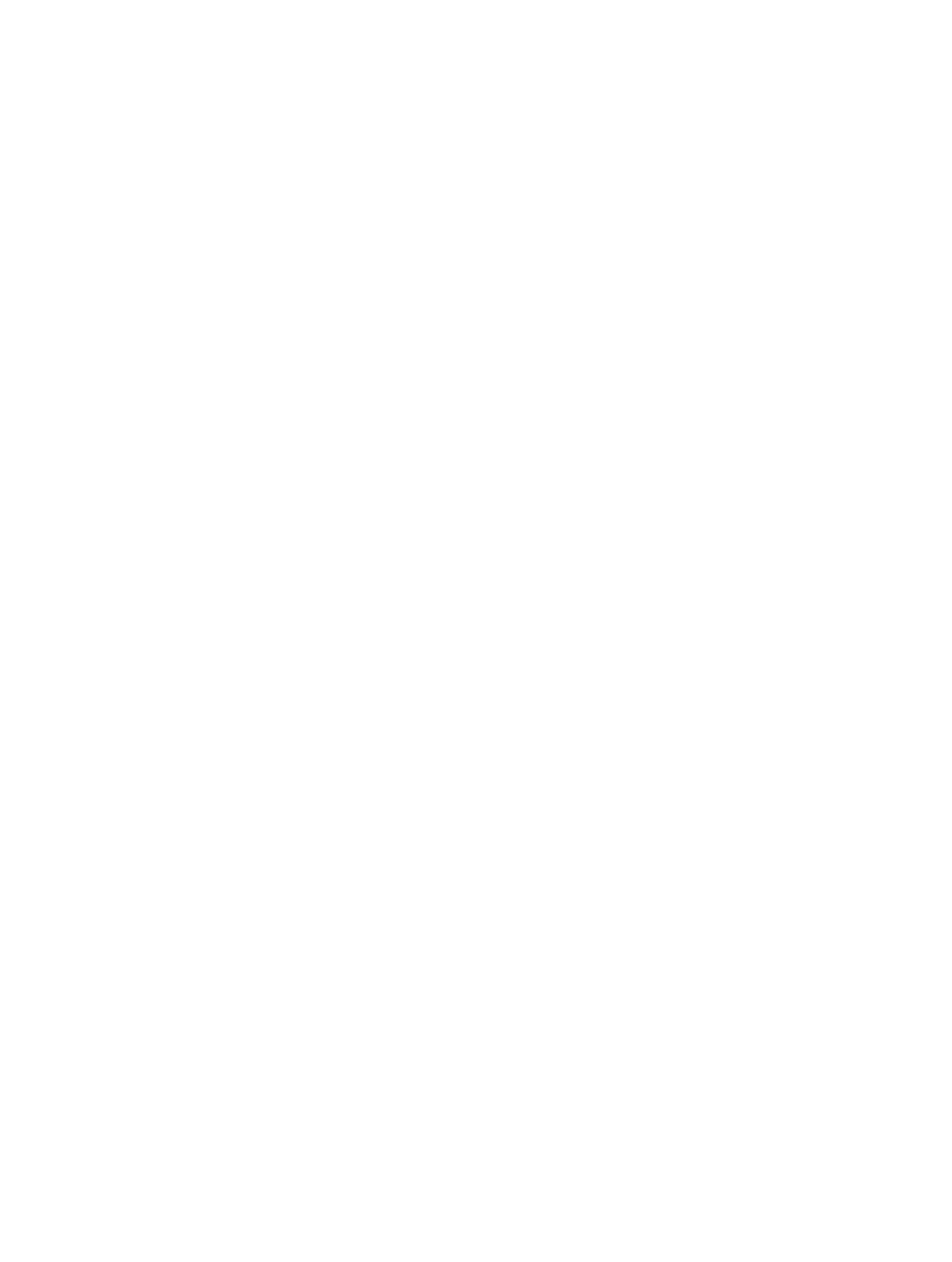
Chapter 8
Edit your project
152
Move or copy a marker
You can move or copy markers with the familiar Mac commands Cut, Copy, and Paste.
1
Control-click the marker you want to move or copy, and choose an option from the
shortcut menu.
•
To move the marker: Choose Cut Marker.
•
To copy the marker: Choose Copy Marker.
2
Position the skimmer or the playhead where you want to move or copy the marker.
3
Choose Edit > Paste (or press Command-V).
The marker appears at the new location.
Nudge a marker one frame at a time
1
Click a marker to select it.
2
Do one of the following:
•
To nudge the marker one frame to the right: Choose Mark > Markers > Nudge Marker Right, or
press Control-Period (.).
•
To nudge the marker one frame to the left: Choose Mark > Markers > Nudge Marker Left, or press
Control-Comma (,).
Move between markers
You can move quickly from marker to marker in the Timeline or the Event Browser.
m
To go to the next marker: Choose Mark > Next > Marker, or press Control-Apostrophe (’).
m
To go to the previous marker: Choose Mark > Previous > Marker, or press Control-Semicolon (;).
Manage chapter markers and their thumbnail images
Chapter markers are a standard feature in DVDs, Blu-ray discs, and podcasts. You can add chapter
markers to your project so that when you share your finished movie, viewers can use the
markers to quickly jump to those points in the movie. Applications and devices that recognize
Final Cut Pro chapter markers during playback include iTunes, iPod, iPhone, iPad, Apple TV,
QuickTime Player, DVD Player, and most standard DVD and Blu-ray players.
Chapter markers make it easy for viewers to skip ahead to the section they want. They also allow
Compressor, Apple’s professional transcoding application, and other DVD and Blu-ray authoring
applications to create a navigable chapter list or menu, such as a chapter index menu. But even
in simple projects without menus (such as podcasts), chapter markers provide viewers and
listeners with the ability to quickly skip through sections of a program by using the Previous and
Next buttons on their playback application or device.
A chapter marker thumbnail is a still image that represents a particular chapter. Final Cut Pro
allows you to choose a specific video frame from the clip or storyline you’re marking as the
chapter marker thumbnail image. In supported playback applications or devices, the chapter
marker thumbnail images represent their corresponding chapters.
