If it’s your first import, Import from connected cameras, Import from file-based cameras – Apple Final Cut Pro X (10.0.9) User Manual
Page 20
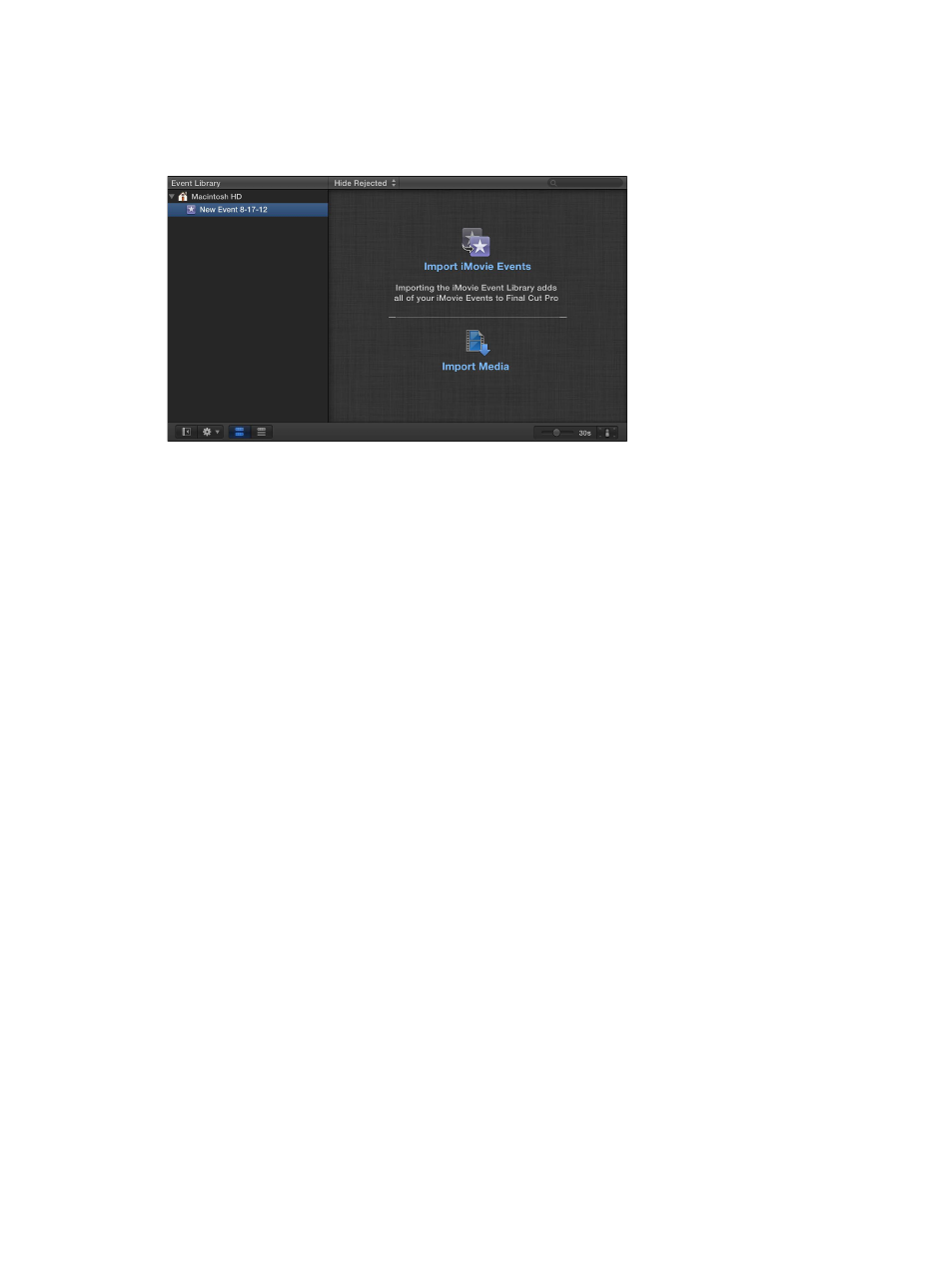
Chapter 3
Import media
20
If it’s your first import
The first time you open Final Cut Pro, it contains no media, no projects, and a single event. Buttons
appear in the Event Browser to help you quickly import events from iMovie, media from your
hard disk or a connected external storage device, or media directly from a connected camera.
Import media into an empty event
m
To import events from iMovie: Click the Import iMovie Events button and follow the instructions
for importing iMovie events.
m
To import files from a connected camera or from a hard disk: Click the Import Media button and
follow the instructions for importing files from a connected file-based camera, from a hard disk,
from a tape-based camera, or from a camera archive.
Import from connected cameras
Import from file-based cameras
File-based camcorders and cameras can record video, audio, and still images. These kinds of
devices, which record to flash-based storage media, hard disk drives (HDD), and so on, usually
connect to your computer via a USB cable. Some devices have removable memory cards that you
can insert into your computer instead.
If your file-based device provides a clip-spanning feature, you can import all of the media as one
spanned clip.
To check whether your camera is compatible with Final Cut Pro, go to the Final Cut Pro X
Supported Cameras webpage at
Import from a file-based camcorder, camera, or device
1
Do one of the following:
•
Connect your camcorder, camera, or device to your computer, using the cable that came with
the device, and turn it on.
If you’re using a camcorder, set it to PC Connect mode. (The name of this transfer mode may
be different on your device.) Your camcorder may automatically go into “connect” mode if you
turn it on in playback mode while it’s connected to your computer. For more information, see
the documentation that came with your camcorder.
Note: Connecting a DVD camcorder to your Mac can cause the DVD Player application to
open. If that happens, simply close DVD Player.
