Play back media, 74 play back media, Play back – Apple Final Cut Pro X (10.0.9) User Manual
Page 74: Media
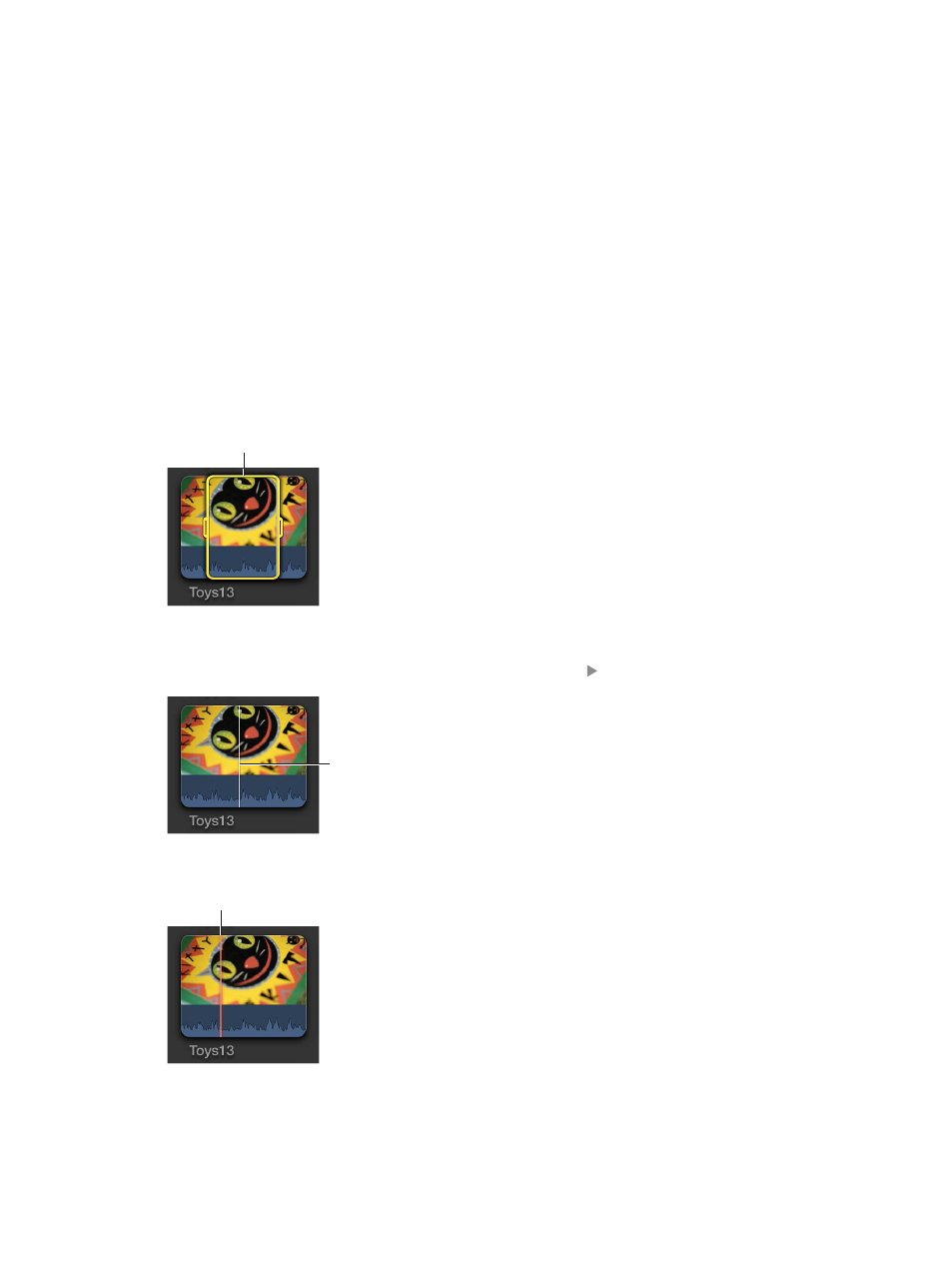
Chapter 6
Play back and skim media
74
Play back media
You can play back projects and clips in Final Cut Pro. Playback options include playing from the
beginning, playing from a certain point, looping playback, and playing at different speeds. You
can also play back video in full-screen view.
Whether Final Cut Pro uses proxy media or your original or optimized media during playback
is determined by the playback setting you select in the Final Cut Pro Editing preferences. See
on page 419 for more information.
Play back video and audio clips
m
To play a project or clip from the beginning: Select the project or clip and choose
View > Playback > Play from Beginning (or press Shift-Control-I).
m
To play a section of a project, selected clips, or a frame range from the beginning: Select the
project, clips, or all or part of a clip, and choose View > Playback > Play Selection, or press
the Slash (/) key.
When you select a clip or a portion of a clip or project, the selected area is marked with a
yellow border.
Yellow border
m
To play a project or clip from a specific point: In the Event Browser or the Timeline, click a point in
a project or within a clip where you want to begin (or move the playhead to the point in the
Timeline), and either press the Space bar or click the Play button in the Viewer (or press L).
The clip or project begins
playing at the skimmer
or playhead position.
m
To play around the playhead or skimmer: Choose View > Playback > Play Around, or press Shift-
Question Mark (?).
Skimmer
m
To stop playback: Press the Space bar.
