Adjust audio effects using keyframes, Adjust audio effects, Using keyframes – Apple Final Cut Pro X (10.0.9) User Manual
Page 192
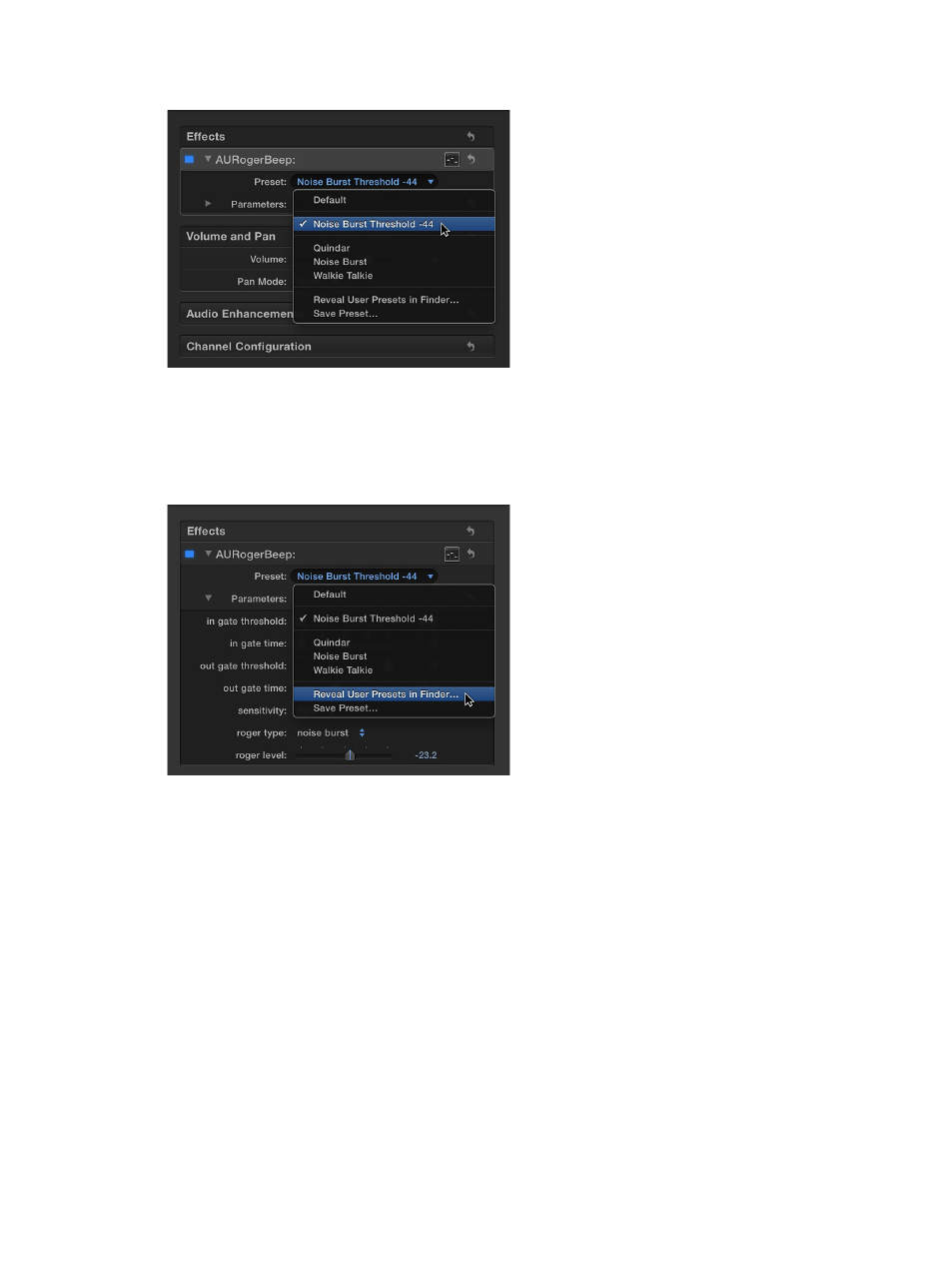
Chapter 9
Edit audio
192
Saved presets appear in the Preset pop-up menu.
To return the effect to its default settings, choose Default from the Preset pop-up menu.
Delete custom presets
1
Locate the effect in the Effects section of the Audio inspector.
2
Choose Reveal User Presets in Finder from the Preset pop-up menu.
3
Select the preset or presets you want to delete in the Finder window, and drag them to the Trash.
After a custom preset has been deleted, it no longer appears in the Preset pop-up menu.
Adjust audio effects using keyframes
With Final Cut Pro, you can use keyframes to create simple changes to audio over time, such as
fading the volume or an effect in or out in the middle of a clip.
You place keyframes at specific points in a clip to change the parameter value of an audio
enhancement or effect at those points. For example, you can keyframe specific points for volume
or for an effect such as reverb or distortion.
You can set keyframes to adjust a clip’s volume directly in the Timeline or in the Audio
inspector. To see keyframes in the Timeline for all other effects, you need to display the Audio
Animation Editor.
For information about keyframes for video clips, see
Adjust video effects using keyframes
page 247.
