Apple Final Cut Pro X (10.0.9) User Manual
Page 443
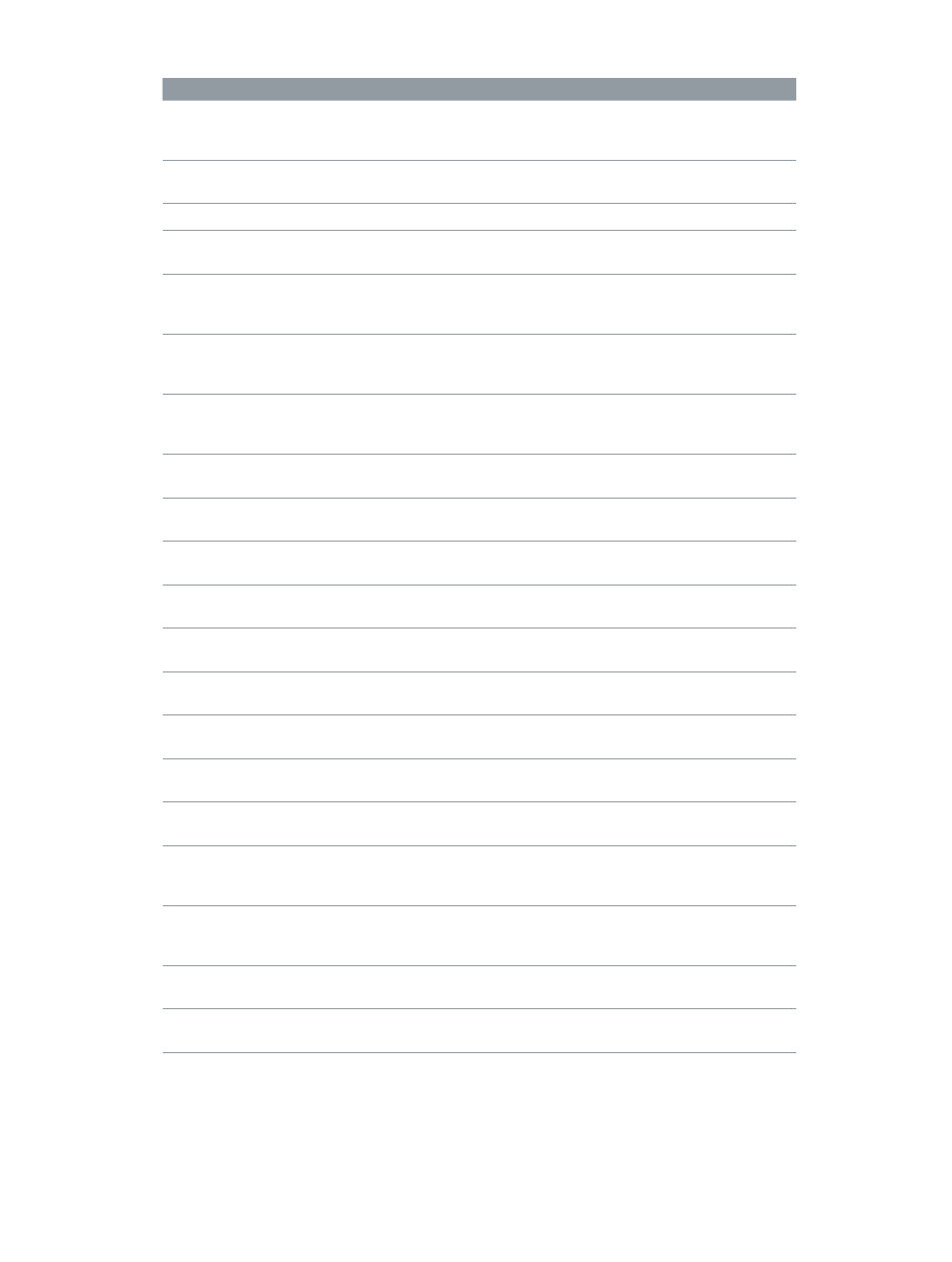
Chapter 17
Keyboard shortcuts and gestures
443
Command
Shortcut
Action
Set Additional Selection Start
Command-Shift-I
Set an additional range selection
start point at the playhead or
skimmer location
Show/Hide Precision Editor
Control-E
When an edit point is selected,
show or hide the Precision Editor
Snapping
N
Turn snapping on or off
Solo
Option-S
Solo the selected items in
the Timeline
Source Media: Audio & Video
Shift-1
Turn on audio/video mode to add
the video and audio portion of
your selection to the Timeline
Source Media: Audio Only
Shift-3
Turn on audio-only mode to add
the audio portion of your selection
to the Timeline
Source Media: Video Only
Shift-2
Turn on video-only mode to add
the video portion of your selection
to the Timeline
Switch to Viewer Angle 1
Option-1
Switch the multicam clip to angle
1 of the current bank
Switch to Viewer Angle 2
Option-2
Switch the multicam clip to angle
2 of the current bank
Switch to Viewer Angle 3
Option-3
Switch the multicam clip to angle
3 of the current bank
Switch to Viewer Angle 4
Option-4
Switch the multicam clip to angle
4 of the current bank
Switch to Viewer Angle 5
Option-5
Switch the multicam clip to angle
5 of the current bank
Switch to Viewer Angle 6
Option-6
Switch the multicam clip to angle
6 of the current bank
Switch to Viewer Angle 7
Option-7
Switch the multicam clip to angle
7 of the current bank
Switch to Viewer Angle 8
Option-8
Switch the multicam clip to angle
8 of the current bank
Switch to Viewer Angle 9
Option-9
Switch the multicam clip to angle
9 of the current bank
Toggle Storyline Mode
G
Turn on or turn off the ability to
build storylines when dragging
clips in the Timeline
Trim End
Option-Right Bracket (])
Trim the end of the selected or
topmost clip to the skimmer or
playhead position
Trim Start
Option-Left Bracket ([)
Trim the clip start point to the
skimmer or playhead position
Trim to Selection
Option-Backslash (\)
Trim clip start and end points to
the range selection
