Delete clips or events – Apple Final Cut Pro X (10.0.9) User Manual
Page 56
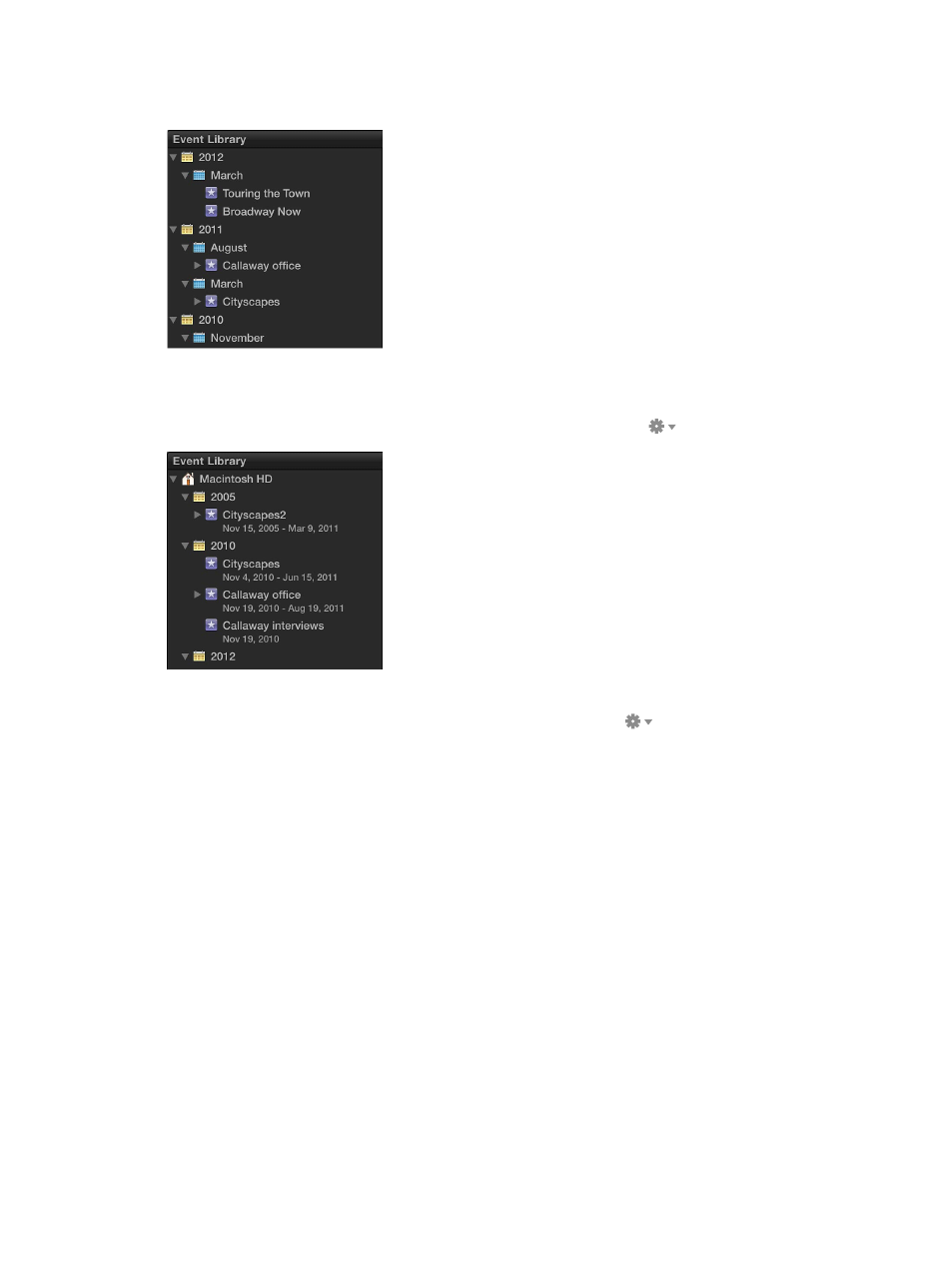
Chapter 5
Organize your media
56
m
To view events by the date they were recorded: Choose Group Events by Date from the Action
pop-up menu, and choose an option from the submenu.
Show event date ranges
Final Cut Pro can display the date ranges for the source media files within each event.
m
Choose Show Date Ranges in Event Library from the Action pop-up menu
.
Sort events by most recent
m
Choose Arrange Events by Most Recent from the Action pop-up menu
.
Delete clips or events
You can delete unwanted clips from an event, and you can delete an entire event in order
to free up space on your hard disk. When you delete a clip from an event or an entire event,
Final Cut Pro moves the source media to the Trash.
Note: The Event Library must contain at least one event.
Delete clips from an event or an entire event
1
In the Event Library, select the event you want to delete or delete clips from.
2
Do either of the following:
•
To delete clips from the event: Select the clips you want to remove, and choose File > Move to
Trash (or press Command-Delete).
•
To delete the entire event: Choose File > Move Event to Trash (or press Command-Delete).
