Sync audio and video automatically – Apple Final Cut Pro X (10.0.9) User Manual
Page 202
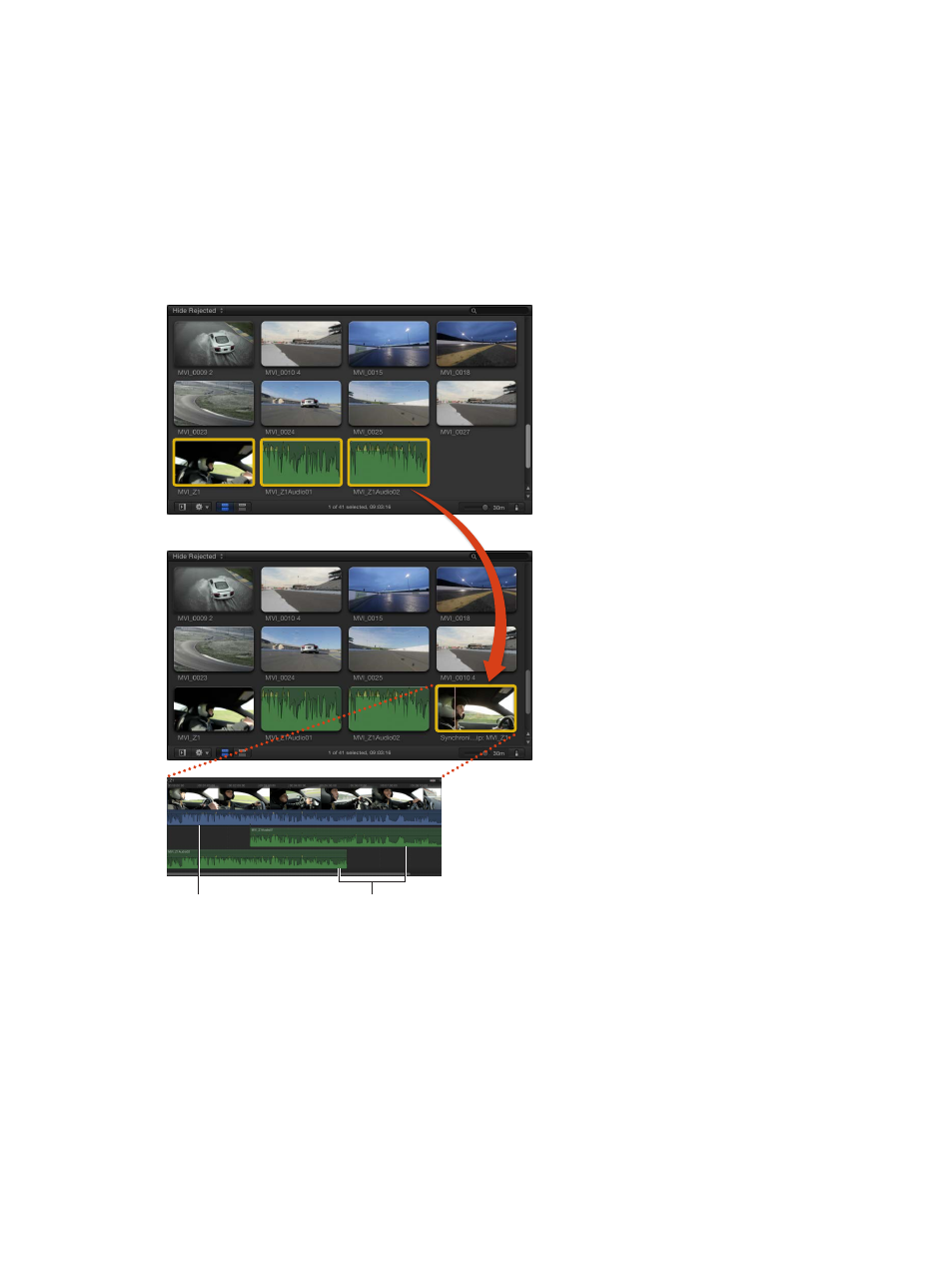
Chapter 9
Edit audio
202
Sync audio and video automatically
Final Cut Pro can automatically analyze and sync the audio and video clips in your project.
For example, if you select two video clips and three separate audio clips from different sources
that were all recorded during the same take, Final Cut Pro automatically analyzes and syncs the
clips together into a new clip in the Event Browser.
Final Cut Pro analyzes the clips for sync points such as markers you’ve added, timecode, file
creation date, and audio content. If no sync points can be found, the clips are synced at their
respective starting points.
Selected clips in the Event Browser
New clip containing synchronized clips
Synchronized
clip contents
Primary storyline
for the synchronized clip
Connected
clips
Synchronize clips
1
Select the audio and video clips you want to sync in the Event Browser.
2
Choose Clip > Synchronize Clips (or press Command-Option-G).
Synced clips are labeled “Synchronized Clip” in the Event Browser. The original clips are
not affected.
If your synchronized clip contains audio channels that aren’t being used, you can turn them off.
See
on page 169.
