Apple Final Cut Pro X (10.0.9) User Manual
Page 151
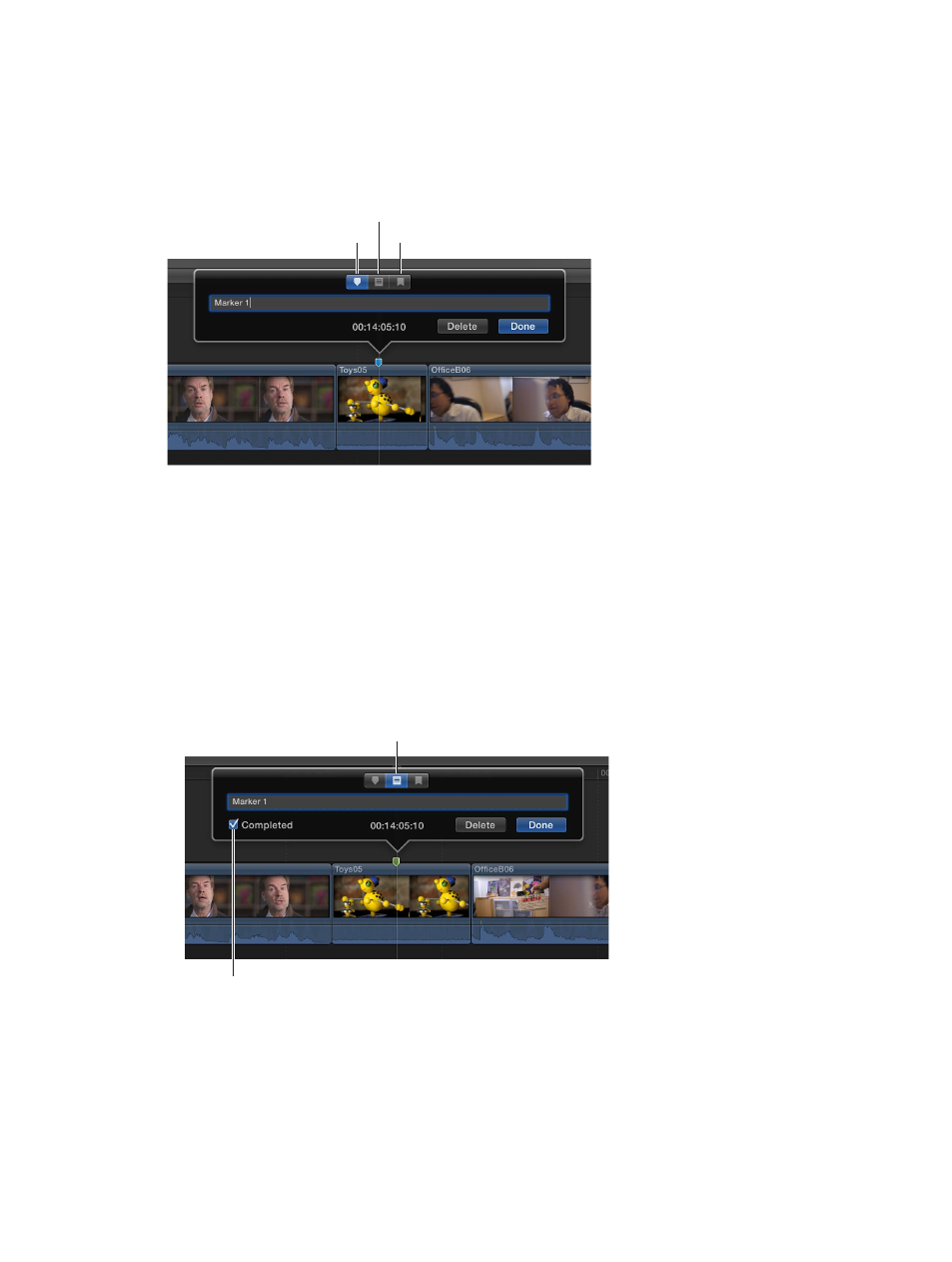
Chapter 8
Edit your project
151
1
To view a marker’s information, do one of the following:
•
Select the marker and choose Mark > Markers > Modify Marker (or press Shift-M).
•
Control-click the marker and choose Modify Marker from the shortcut menu.
•
Double-click the marker.
The marker’s information appears above the marker.
Chapter Marker button
To-Do Item button
Standard Marker button
2
To modify the marker, do any of the following:
•
To change the descriptive text for the marker: Type the new text in the text field. (The text is
automatically selected when the marker information appears, so you don’t need to select it.)
•
To make the marker a chapter marker: Click the Chapter Marker button.
The marker turns into an orange chapter marker. For more information, see
markers and their thumbnail images
on page 152.
•
To make the marker a to-do item: Click the To-Do Item button.
The marker turns red.
•
To indicate that a to-do item is completed: Select the Completed checkbox.
The marker turns green.
Select the Completed checkbox.
To-Do Item button
•
To make the marker a standard marker: Click the Standard Marker button.
The marker turns blue.
3
Click Done.
