Monitoring ethernet port statistics in real time – Brocade Multi-Service IronWare Administration Guide (Supporting R05.6.00) User Manual
Page 91
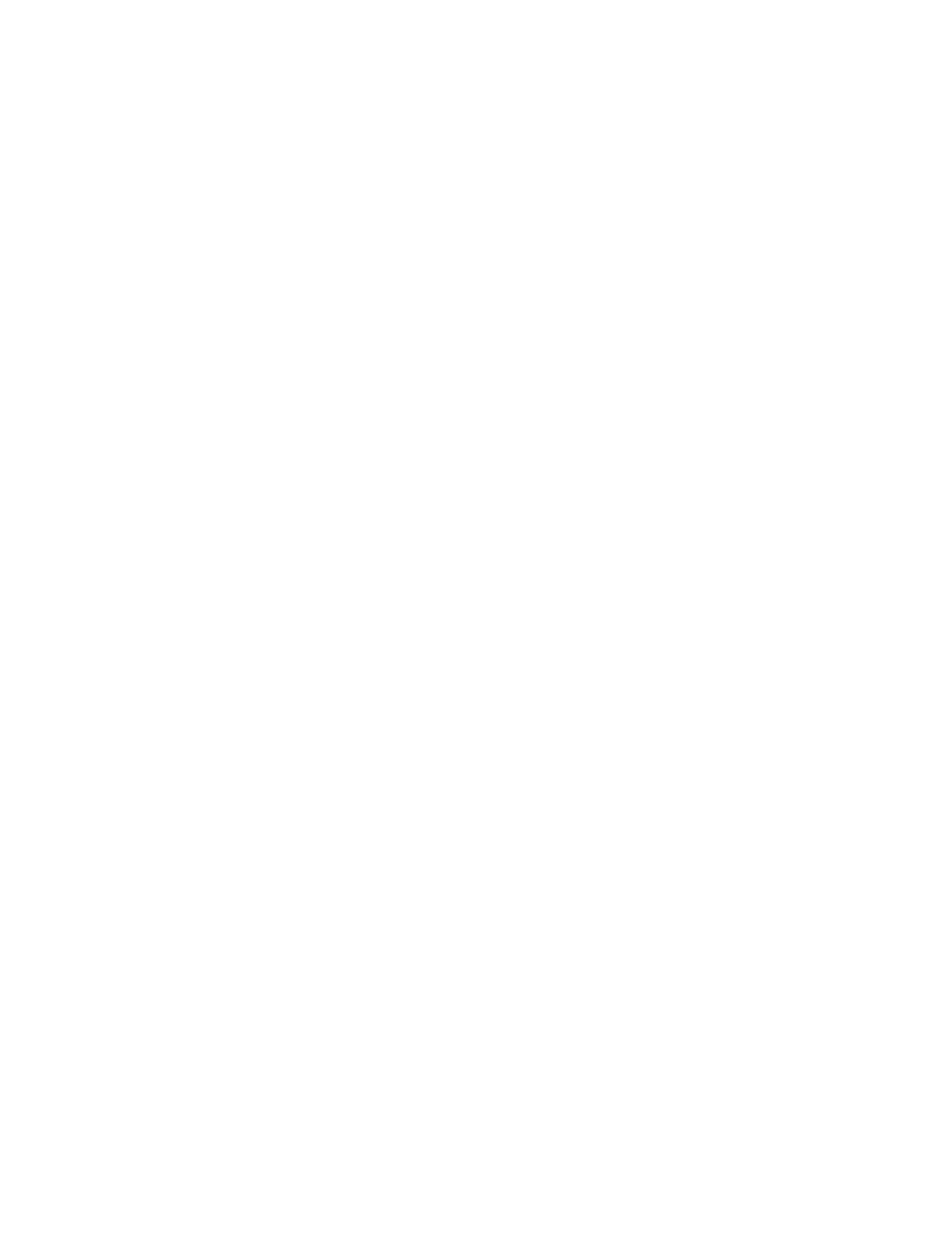
Multi-Service IronWare Administration Guide
73
53-1003028-02
Displaying statistics information for an Ethernet port
2
Displaying statistics information for an
Ethernet port
You can view statistical information about the traffic passing through a specified Ethernet port in
one of two ways. The monitor commands allow you to monitor traffic statistics in real time, while
the show statistics command provides a snapshot of the most recent traffic statistics.
Monitoring Ethernet port statistics in real time
You can monitor Ethernet traffic statistics in real time for a single port or traffic counters for all
Ethernet ports using the monitor commands. When you execute a monitor command it retrieves
and displays traffic statistics once per polling interval (2 seconds by default) until you pause or stop
the display. The terminal window is fully occupied by the real-time display, and the command
prompt is replaced by a footer listing options for pausing, canceling or modifying the display. When
real-time monitoring is canceled, the command prompt is restored and the CLI resumes normal
operation.
The following considerations affect the use of the monitor commands:
•
Real-time monitor commands can be executed via Telnet, SSH, or a console session. Because
of the slower communication rate in a console session, Brocade recommends executing the
monitor commands only from a Telnet or SSH session. The default poll interval for telnet and
SSH is 2 seconds, but the default polling interval for a console session is 8 seconds. If you
execute monitor commands from a console session, flickering of the display may occur.
•
If the monitor command is executed in a console session, console debug messages will not be
displayed on the console screen.
•
When the monitor command is executed via telnet or SSH, debug messages will not be
displayed during execution of the command even with a debug destination telnet session
configuration present.
•
monitor commands, in general, display two kinds of statistics: aggregated (counted since
system startup or since last cleared using a clear command) and delta (counted since start of
this monitor command or since last cleared using the c footer option on the monitor screen).
•
Resizing of the terminal window is not supported during real-time statistics display. You must
stop the execution of the command before resizing the terminal window.
•
Terminal display size must be at least 80 characters wide by 24 lines in order to avoid garbled
or truncated display.
•
Execution of the monitor commands is unaffected by Telnet or SSH idle timeouts; as long as
the monitor command is running, the terminal is not idle.
•
There can be a noticeable impact on CPU utilization if the polling interval (monitor refresh
interval) is short and multiple sessions are simultaneously executing monitor commands.
When monitoring takes place by way of multiple simultaneous sessions, increase the polling
interval to minimize impact on the CPU. (The polling interval/refresh rate ranges from 2 to 30
seconds, with a default value of 2 seconds for SSH or telnet connections and 8 seconds for a
console session.)
•
When you quit the monitor command, the CLI command prompt will usually be displayed at the
bottom of the screen. If it appears instead in the middle of the screen, clear the screen using
the command cls before executing further commands.
