Logging on through the cli, On-line help – Brocade Multi-Service IronWare Administration Guide (Supporting R05.6.00) User Manual
Page 20
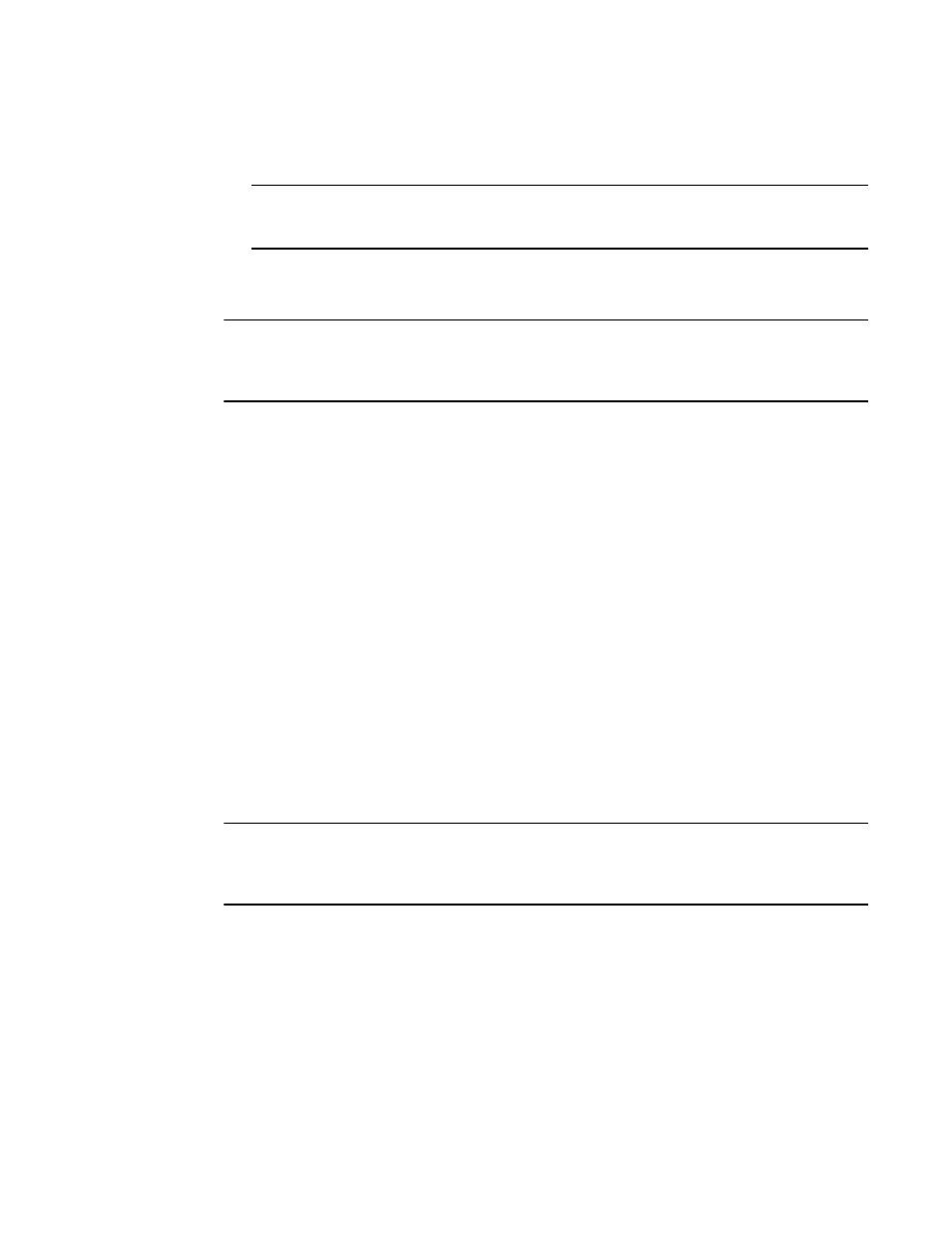
2
Multi-Service IronWare Administration Guide
53-1003028-02
Logging on through the CLI
1
•
Web Management Interface – a GUI-based management interface accessible through an HTTP
(web browser) connection.
NOTE
The following interface cards are not supported by the front panel of the Web Management
Interface: BR-MLX-100Gx2-X, NI-MLX-1Gx48-T, BR-MLX-10GX4-X-ML
•
Brocade Network Advisor – an optional SNMP-based standalone GUI application.
This user guide describes how to configure the features using the CLI.
NOTE
This user guide assumes that an IP address and default gateway have been assigned to the Brocade
device when it was installed. If you need to assign an IP address or default gateway to the device,
refer to the Brocade Installation guides.
Logging on through the CLI
After an IP address is assigned to the Brocade device’s management port, you can access the CLI
through a PC or terminal attached to the management module’s serial (Console) port or
10BaseT/100BaseTX Ethernet (management) port, or from a Telnet or SSH connection to the PC or
terminal.
You can initiate a local Telnet, SSH or SNMP connection by specifying the management port’s IP
address.
The commands in the CLI are organized into the following levels:
•
User EXEC – Lets you display information and perform basic tasks such as pings and
traceroutes.
•
Privileged EXEC – Lets you use the same commands as those at the User EXEC level plus
configuration commands that do not require saving the changes to the system-config file.
•
CONFIG – Lets you make configuration changes to the device. To save the changes across
software reloads and system resets, you need to save them to the system-config file. The
CONFIG level contains sub-levels for individual ports, for VLANs, for routing protocols, and other
configuration areas.
NOTE
By default, the Brocade devices have all management access disabled, except for console port
management. To create access, you must configure Enable passwords or local user accounts, or you
can configure the device to use a RADIUS or TACACS or TACACS+ server for authentication.
On-line help
To display a list of available commands or command options, enter “?” or press Tab. If you have not
entered part of a command at the command prompt, all the commands supported at the current
CLI level are listed. If you enter part of a command, then enter “?” or press Tab, the CLI lists the
options you can enter at this point in the command string.
If you enter an invalid command, a message appears indicating the command was unrecognized.
