QNAP TVS-472XT 4-Bay NAS Enclosure User Manual
Page 86
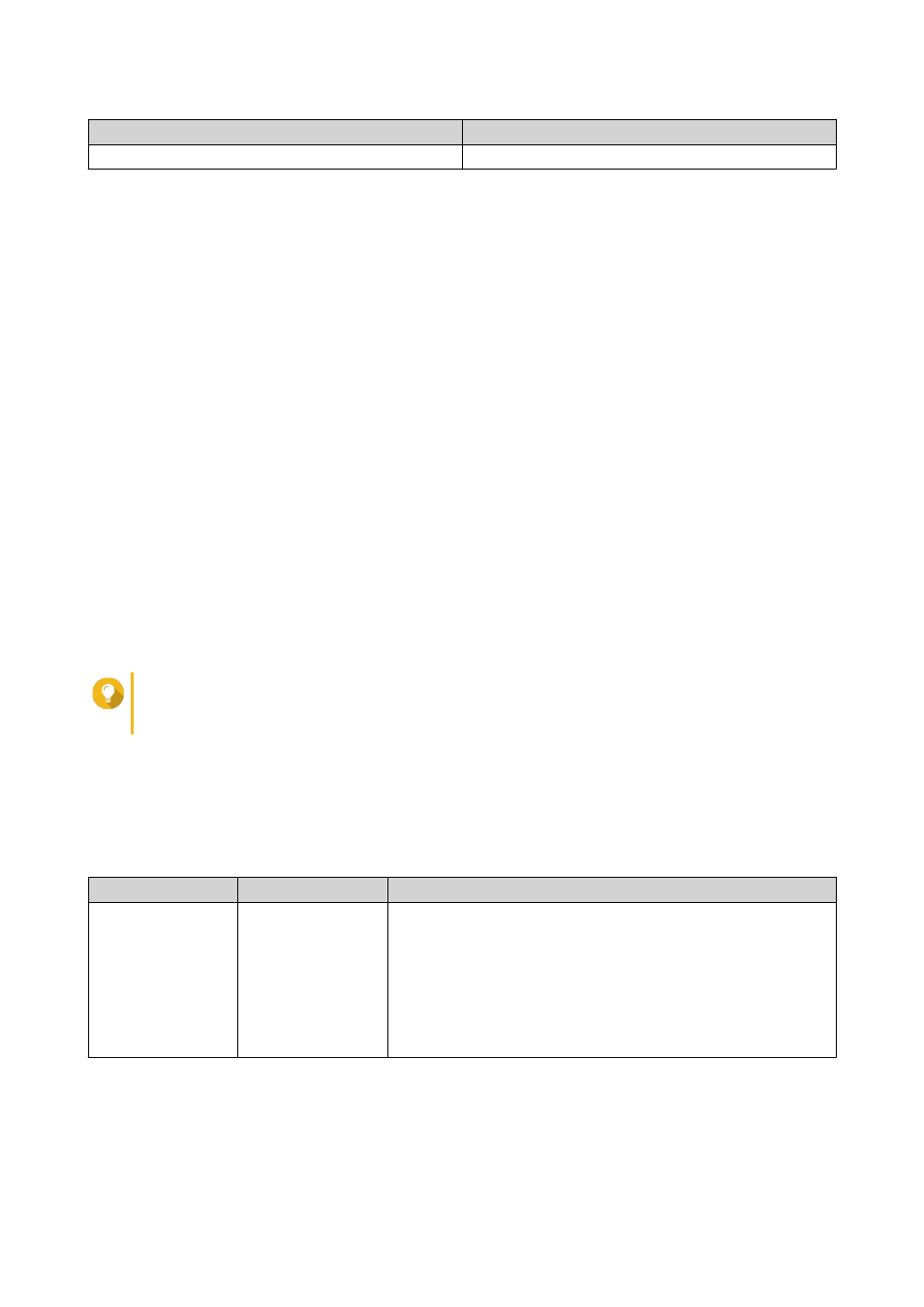
NAS State
Action
One or more volumes or storage pools
Click Create > New Volume .
The Volume Creation Wizard window opens.
5. Select Static Volume.
6. Click Next.
7. Under Enclosure Unit, select NAS Host.
8. In the list of disks, select the drive adapter.
9. Under RAID Type, select Single.
10. Click Next.
11. Optional: Specify an alias for the volume.
The alias must consist of 1 to 64 characters from any of the following groups:
• Letters: A to Z, a to z
• Numbers: 0 to 9
• Special characters: Hyphen (-), underscore (_)
12. Optional: Configure SSD over-provisioning.
Over-provisioning reserves a percentage of SSD storage space on each disk in the RAID group to
improve write performance and extend the disk's lifespan. You can decrease the amount of space
reserved for over-provisioning after QTS has created the RAID group.
Tip
To determine the optimal amount of over-provisioning for your SSDs, download and run SSD
Profiling Tool from App Center.
13. Optional: Specify the number of bytes per inode.
The number of bytes per inode determines the maximum volume size and the number of files and
folders that the volume can store. Increasing the number of bytes per inode results in a larger
maximum volume size, but a lower maximum number of files and folders.
14. Optional: Configure advanced settings.
Setting
Description
User Actions
Alert threshold
QTS issues a
warning notification
when the
percentage of used
volume space is
equal to or
above the specified
threshold.
Specify a value.
QTS 4.4.x User Guide
Storage & Snapshots
85
