Reverting a lun – QNAP TVS-472XT 4-Bay NAS Enclosure User Manual
Page 131
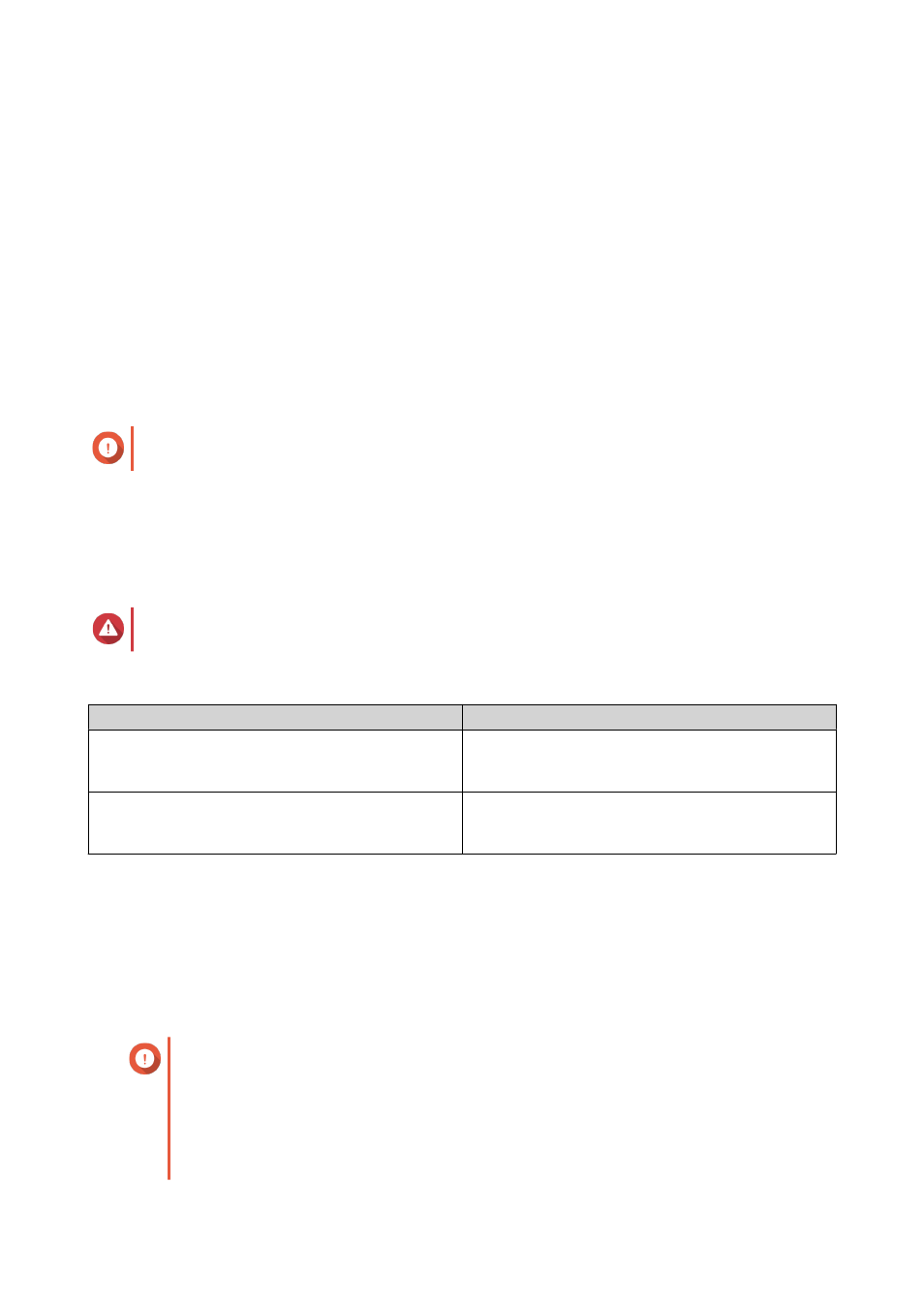
QTS takes a snapshot before starting the revert. This ensures that changes made on the volume or LUN
are not permanently lost.
7. Click Local Revert.
The status of the volume changes to
Reverting
. QTS disables access to the volume until the revert process
is finished.
Reverting a LUN
Reverting restores a volume or LUN to the state at which the snapshot was taken. Restoring data using
snapshot revert is significantly faster than restoring individual files and folders.
1. Go to Storage & Snapshots > Storage > Storage/Snapshots .
2. Select a block-based LUN.
Important
The LUN must have at least one snapshot.
3. Click Snapshot, and then select Snapshot Manager.
The Snapshot Manager window opens.
4. Select a snapshot.
5. Click Revert LUN Snapshot.
Warning
All changes made after the snapshot was taken will be deleted.
6. Optional: Configure the following settings.
Setting
Description
Take a new snapshot before reverting
QTS takes a snapshot before starting the revert.
This ensures that changes made to data since the
snapshot was taken are not permanently lost.
Re-map LUN to the same iSCSI target after revert
If enabled, QTS automatically remaps the LUN to its
current target after reverting. If disabled, you must
manually remap the LUN after reverting.
7. Click Local Revert.
QTS unmaps the LUN from its iSCSI target. The status of the LUN changes to
Reverting
.
Restoring Files and Folders using Windows Previous Versions
QTS snapshots integrate with the Previous Versions feature, which enables Windows users to restore files
and folders from a snapshot in Windows File Explorer.
Important
• You must be using Windows 7, Windows 8 or Windows 10.
• The files must be stored on a thick volume or thin volume that has at least one
snapshot.
• Enable Windows Previous Versions must be enabled in the shared folder settings.
QTS 4.4.x User Guide
Storage & Snapshots
130
