Creating a vjbod disk from an existing lun – QNAP TVS-472XT 4-Bay NAS Enclosure User Manual
Page 156
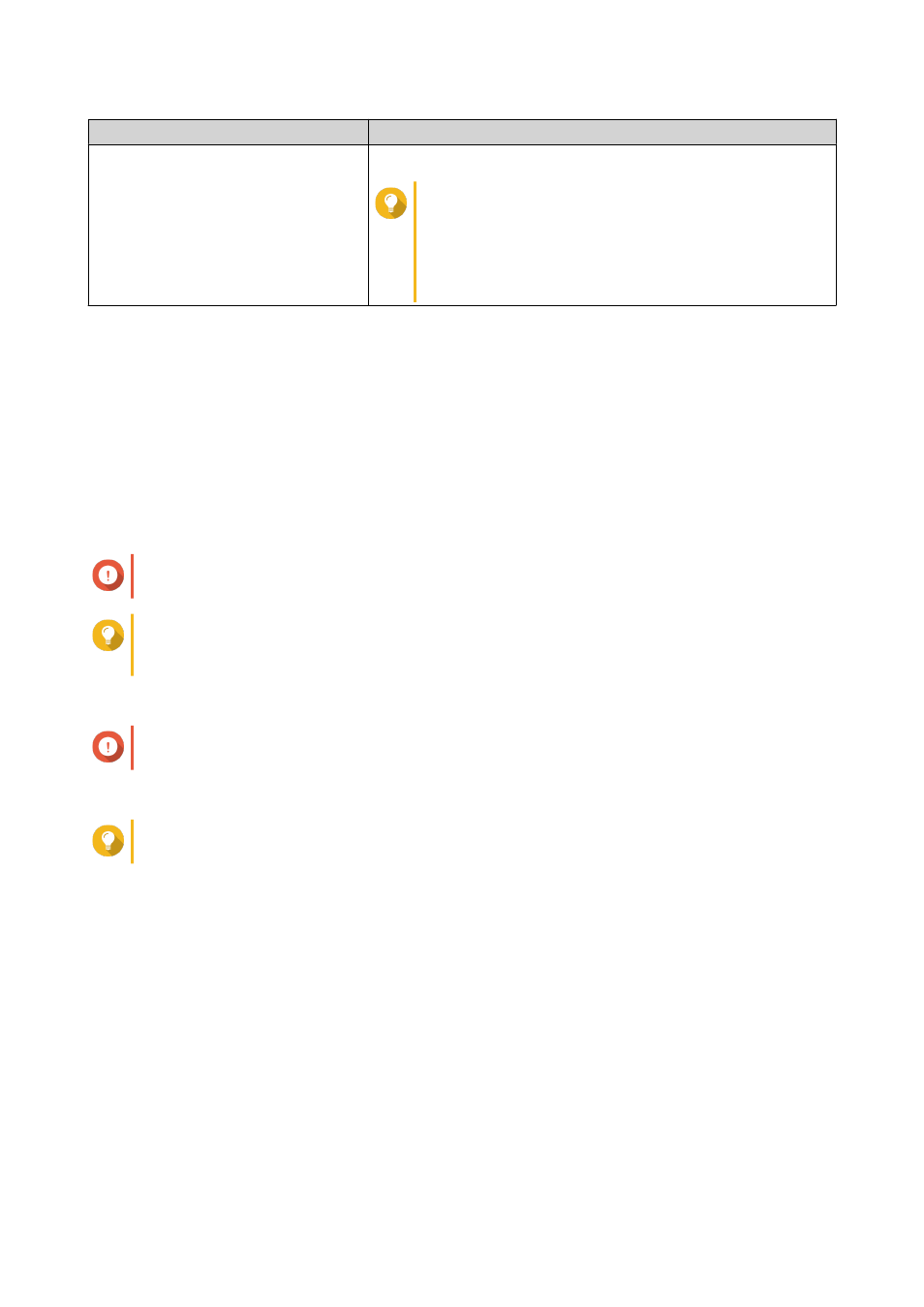
Action
Description
Do nothing
Ends the creation process. You can configure the VJBOD disk later.
Tip
To create a storage pool or static volume on a
VJBOD disk later, go through the normal steps of
creating a storage pool or static volume. Then on
the disk selection screen, under Enclosure Unit
select
Virtual JBOD
.
25. Click Finish.
Creating a VJBOD Disk from an Existing LUN
1. Go to Storage & Snapshots > Storage > Storage/Snapshots .
2. Click Create, and then select Create Virtual JBOD.
The Create Virtual JBOD Disk Wizard opens.
3. Click Next.
4. Specify the IP address or hostname of the remote NAS.
Important
The remote NAS must have at least one storage pool containing at least 153 GB of free space.
Tip
Click Detect to view the IP addresses of all QNAP NAS devices on the local network. Click Local
Host to use the IP of the local NAS.
5. Specify an administrator account and password of the remote NAS.
Important
For security reasons, QNAP does not recommend using the "admin" account.
6. Optional: Specify the system administration port of the remote NAS.
Tip
The default port is 8080. If HTTPS is enabled, the default port is 443.
7. Click Next.
8. Optional: Select the local interface that will be used by VJBOD.
9. Optional: Select the remote interface that will be used by VJBOD.
10. Optional: Enable iSER.
Enabling iSER increases data transfer speeds and reduces CPU and memory load.
a. Ensure that selected local and remote network adapters are iSER-compatible and have
iSER
listed under Supported Protocols.
b. Select Use iSER when available.
11. Click Next.
12. Select Choose an existing iSCSI LUN on the selected NAS.
QTS 4.4.x User Guide
Storage & Snapshots
155
