Transfer resource usage guidelines, Configuring total transfer resources, Configuring transfer resources for a volume or lun – QNAP TVS-472XT 4-Bay NAS Enclosure User Manual
Page 178
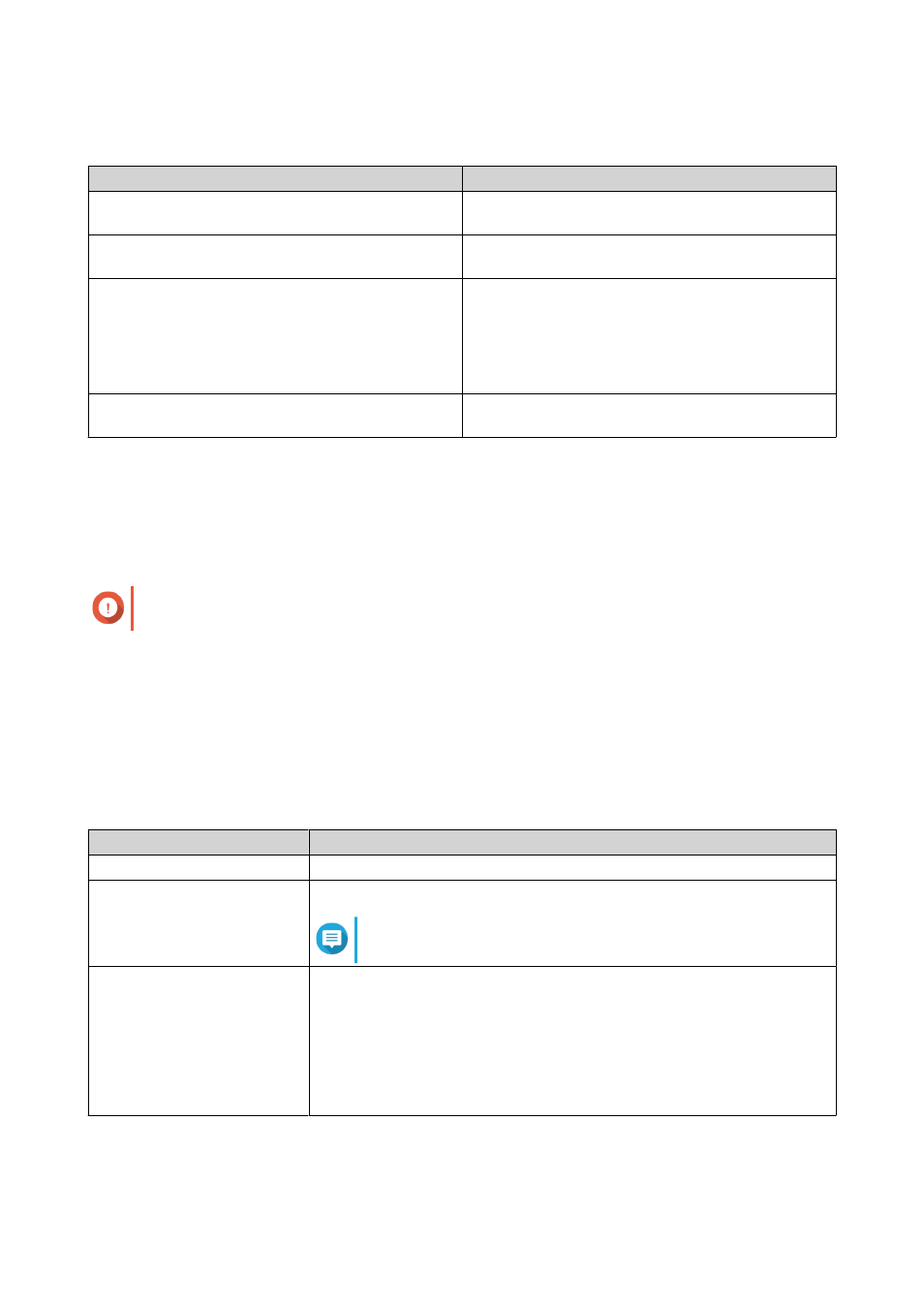
Transfer Resource Usage Guidelines
Problem
Solution
VJBOD Cloud is taking a long time to sync data to the
cloud.
Increase the total number of transfer resources
allocated to VJBOD Cloud.
VJBOD Cloud is using too much NAS memory, CPU,
or network bandwidth.
Decrease the total number of transfer resources
allocated to VJBOD Cloud.
• A VJBOD Cloud volume or LUN is taking a long
time to sync data to the cloud.
• A VJBOD Cloud volume or LUN contains
important data, which should always be backed
up before other volumes and LUN data.
Increase the transfer resources reserved for the
volume or LUN.
A VJBOD Cloud volume or LUN is using too many
transfer resources or too much network bandwidth.
Limit the maximum number of transfer resources
the volume or LUN can use.
Configuring Total Transfer Resources
1. Go to VJBOD Cloud > Transfer Resources .
2. Under Total resources, specify the total number of transfer resources available to VJBOD Cloud.
The minimum number is one. The maximum number is determined by your NAS hardware.
Important
Total transfer resources must be greater than current reserved transfer resources.
3. Click Apply.
Configuring Transfer Resources for a Volume or LUN
1. Go to VJBOD Cloud > Transfer Resources .
2. Under Cloud Volume/LUN Resources, locate a VJBOD Cloud volume or LUN.
3. Configure any of the following settings.
Setting
Description
Reserved
The number of transfer resources reserved for this volume or LUN.
Limit
The maximum number of transfer resources this volume or LUN can use.
Note
To set this value, Limitation Rule must be set to
Limit
.
Limitation Rule
Select one of the following rules:
• Limit: The maximum number of transfer resources this volume or LUN
can use is restricted. It can only use the number specified under Limit.
• Limit: The maximum number of transfer resources this volume or LUN
can use is unrestricted. It can use all of its reserved resources and all
shared transfer resources.
4. Click Apply.
QTS 4.4.x User Guide
Storage & Snapshots
177
