Storage pools – QNAP TVS-472XT 4-Bay NAS Enclosure User Manual
Page 55
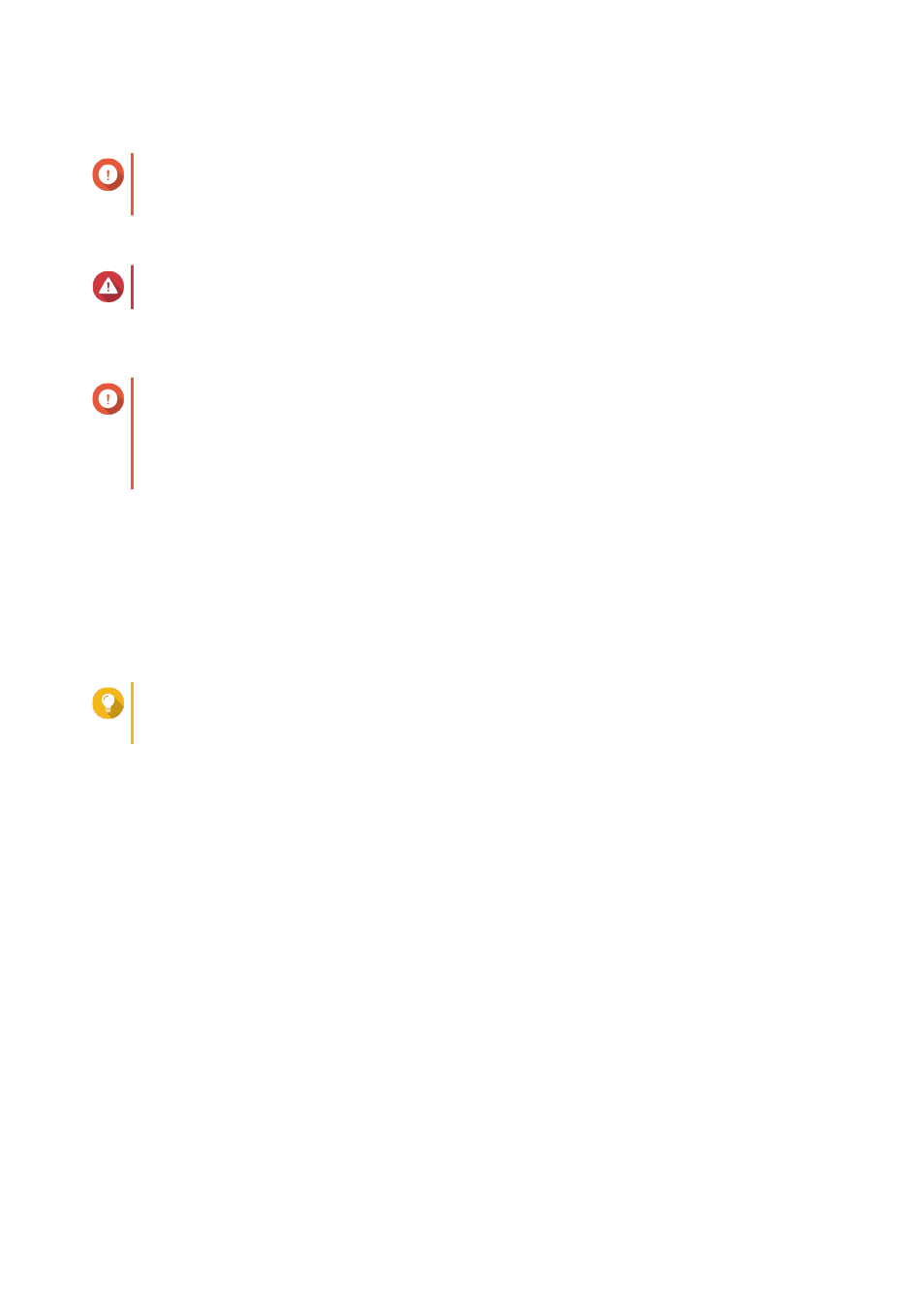
7. Optional: Select an expansion unit from the Enclosure Unit list.
Important
If the expansion unit is disconnected from the NAS, the storage pool becomes inaccessible until
it is reconnected.
8. Select one or more disks.
Warning
All data on the selected disks will be deleted.
9. Select a RAID type.
QTS displays all available RAID types and automatically selects the most optimized RAID type.
Important
• If the storage pool contains a RAID 1, RAID 5, RAID 6 or RAID 10 group, the new RAID group
must also have one of the mentioned RAID types.
• For RAID 50 or RAID 60, you cannot select a different RAID type.
10. Optional: Select the disk that will be used as a hot spare for this RAID group.
For details, see
Configuring a RAID Group Hot Spare
11. Click Next.
12. Optional: Configure SSD over-provisioning.
Over-provisioning reserves a percentage of SSD storage space on each disk in the RAID group to
improve write performance and extend the disk's lifespan. You can decrease the amount of space
reserved for over-provisioning after QTS has created the RAID group.
Tip
To determine the optimal amount of over-provisioning for your SSDs, download and run SSD
Profiling Tool from App Center.
13. Click Next.
14. Click Expand.
A confirmation message appears.
15. Click OK.
QTS creates the new RAID group and then starts rebuilding the volume. The capacity of the volume
increases after RAID rebuilding is finished.
Storage Pools
A storage pool combines many physical disks into one large pool of storage space. Disks in the storage pool
are joined together using RAID technology to form RAID groups. Storage pools may contain more than one
RAID group.
Using storage pools provides the following benefits:
• Multiple volumes can be created in a storage pool, enabling you to divide the storage space among
different users and applications.
• Disks of different sizes and types can be mixed into one large storage space.
QTS 4.4.x User Guide
Storage & Snapshots
54
