Cloning a volume from a remote snapshot – QNAP TVS-472XT 4-Bay NAS Enclosure User Manual
Page 141
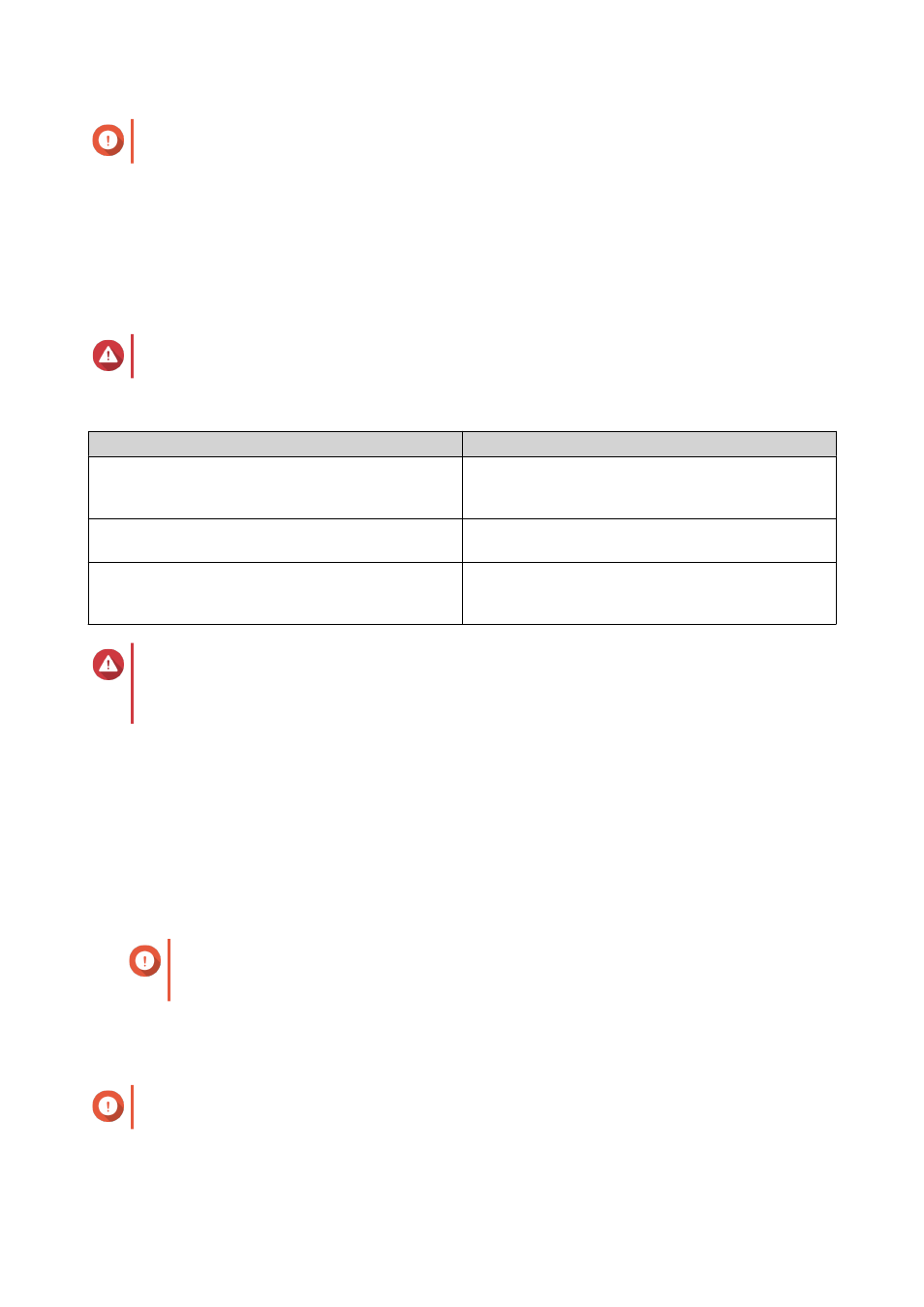
Important
The LUN must have at least one snapshot.
3. Click Snapshot, and then select Snapshot Manager.
The Snapshot Manager window opens.
4. Under Select snapshot location, select a remote NAS.
5. Select a snapshot.
6. Click Revert LUN Snapshot.
Warning
All changes made after the snapshot was taken will be deleted.
7. Optional: Configure the following settings.
Setting
Description
Take a new snapshot before reverting
QTS takes a snapshot before starting the revert.
This ensures that changes made to data since the
snapshot was taken are not permanently lost.
Enable encryption during transfer
QTS encrypts the snapshot before sending it for
additional security.
Re-map LUN to the same iSCSI target after revert
If enabled, QTS automatically remaps the LUN to its
current target after reverting. If disabled, you must
manually remap the LUN after reverting.
Warning
If the network connection is interrupted or if the storage configuration of the source or
destination NAS changes while reverting, the LUN might become inaccessible. If this happens,
revert the LUN again using a local or remote snapshot.
8. Click Remote Revert.
The Remote Revert Warning window opens.
9. Enter the QTS administrator password.
10. Click OK.
QTS unmaps the LUN from its iSCSI target. The status of the LUN changes to
Reverting
.
Cloning a Volume from a Remote Snapshot
Important
The time required to clone the volume depends on the amount of data stored on the
volume and the connection speed between the two NAS devices.
1. Go to Storage & Snapshots > Storage > Storage/Snapshots .
2. Select a thick or thin volume.
Important
The volume must have at least one snapshot.
3. Click Snapshot, and then select Snapshot Manager.
The Snapshot Manager window opens.
QTS 4.4.x User Guide
Storage & Snapshots
140
