QNAP TVS-472XT 4-Bay NAS Enclosure User Manual
Page 48
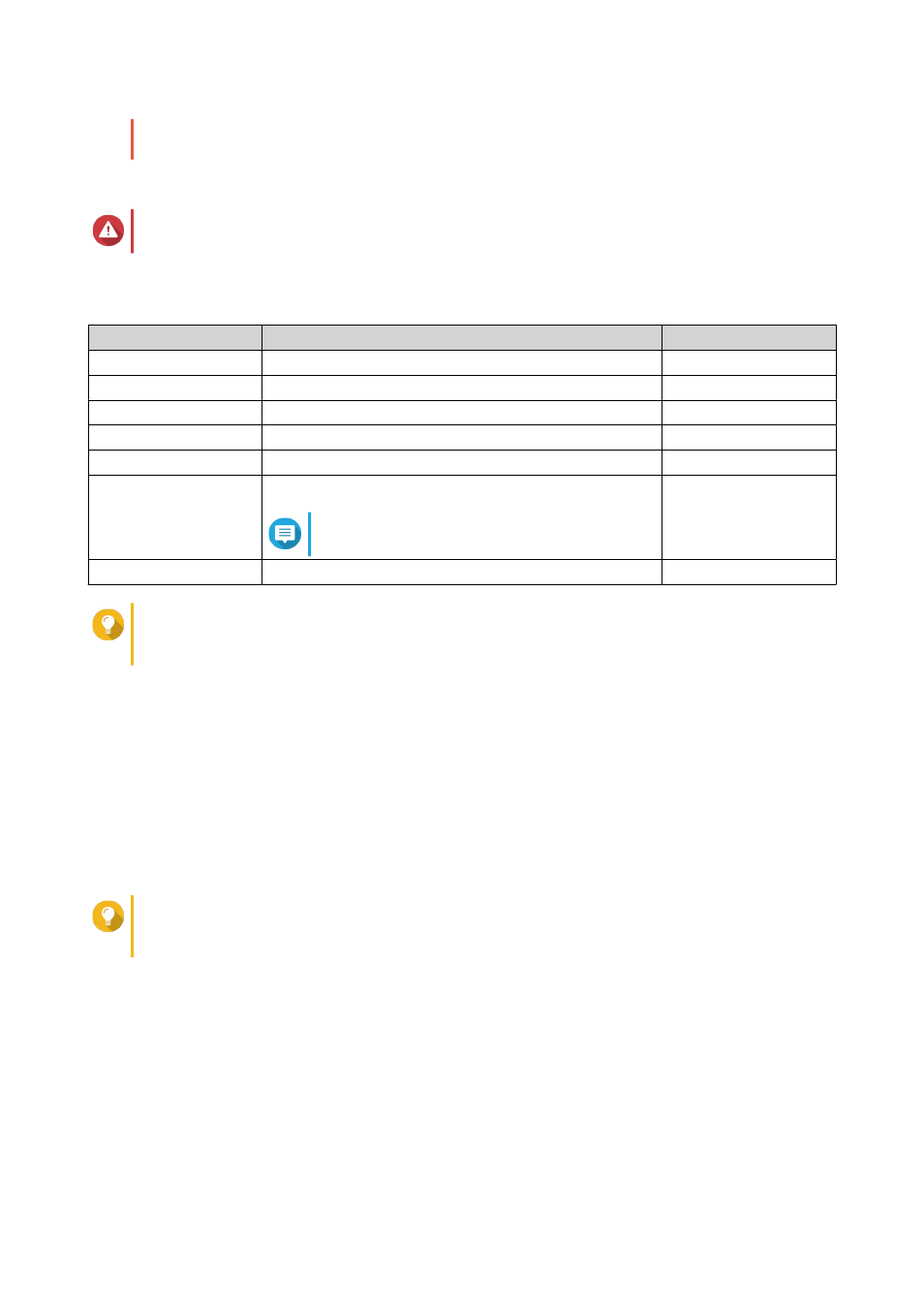
• If the expansion unit is disconnected from the NAS, the storage pool becomes inaccessible
until it is reconnected.
d. Select one or more disks.
Warning
All data on the selected disks will be deleted.
e. Select a RAID type.
QTS displays all available RAID types and automatically selects the most optimized RAID type.
Number of disks
Supported RAID Types
Default RAID Type
One
Single
Single
Two
JBOD, RAID 0, RAID 1
RAID 1
Three
JBOD, RAID 0, RAID 5
RAID 5
Four
JBOD, RAID 0, RAID 5, RAID 6, RAID 10
RAID 5
Five
JBOD, RAID 0, RAID 5, RAID 6
RAID 6
Six or more
JBOD, RAID 0, RAID 5, RAID 6, RAID 10, RAID 50
Note
RAID 10 requires an even number of disks.
RAID 6
Eight or more
JBOD, RAID 0, RAID 5, RAID 6, RAID 10, RAID 50, RAID 60 RAID 6
Tip
Use the default RAID type if you are unsure of which option to choose.
.
f. Optional: Select the disk that will be used as a hot spare for this RAID group.
The designated hot spare automatically replaces any disk in the RAID group that fails.
For RAID 50 or RAID 60, a spare disk must be configured later. You should configure a global
spare disk so that all subgroups share the same spare disk.
g. Click Next.
h. Optional: Configure SSD over-provisioning.
Over-provisioning reserves a percentage of SSD storage space on each disk in the RAID group to
improve write performance and extend the disk's lifespan. You can decrease the amount of space
reserved for over-provisioning after QTS has created the RAID group.
Tip
To determine the optimal amount of over-provisioning for your SSDs, download and run SSD
Profiling Tool from App Center.
i. Configure the alert threshold.
QTS issues a warning notification when the percentage of used pool space is equal to or above
the specified threshold.
j. Click Next.
k. Verify the storage pool information.
l. Click Create.
A confirmation message appears.
QTS 4.4.x User Guide
Storage & Snapshots
47
