Backup/restore, Backing up system settings, Restoring system settings – QNAP TVS-472XT 4-Bay NAS Enclosure User Manual
Page 195: System reset and restore to factory default, D, see, Backup, Restore
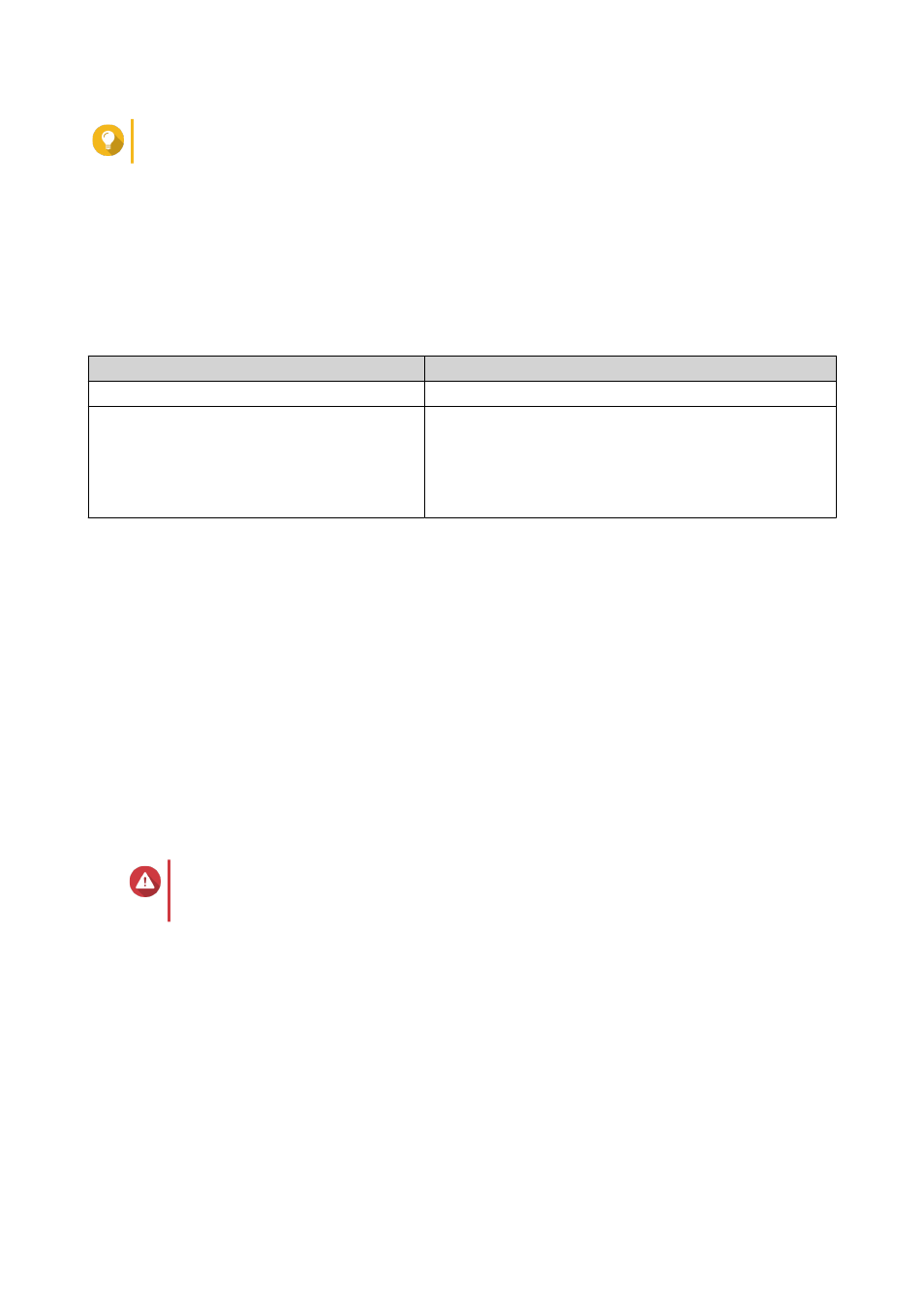
Tip
You can also right-click the NAS model on the list and then select Update Firmware.
The Firmware Update window appears.
5. Specify your QTS username and password.
To update the firmware, you must be the administrator of the selected NAS.
Qfinder Pro displays the Update Firmware screen.
6. Click Browse and then select a firmware image file.
7. Perform one of the following actions:
Action
Steps
Update a single NAS device
Select the NAS that you want to update.
Update multiple NAS devices of the same
model
a. Select a NAS model from the list.
b. Select Update all the devices with the same model
number within the network.
c. Select the NAS devices that you want to update.
8. Click Start.
Backup/Restore
QTS provides system backup and restore features to help protect your data in the event of data loss or
system failure.
Backing Up System Settings
1. Go to Control Panel > System > Backup/Restore > Backup/Restore Settings .
2. Click Backup.
QTS exports the system settings as a BIN file and downloads the file to your computer.
Restoring System Settings
Warning
If the selected backup file contains user or user group information that already exists on
the NAS, QTS will overwrite the duplicate information.
1. Go to Control Panel > System > Backup/Restore > Backup/Restore Settings .
2. Click Browse.
3. Select a valid BIN file that contains the QTS system settings.
4. Click Restore.
System Reset and Restore to Factory Default
QTS provides several options for resetting or restoring the NAS to its default state.
QTS 4.4.x User Guide
System Settings
194
