Configuring encryption settings – QNAP TVS-472XT 4-Bay NAS Enclosure User Manual
Page 233
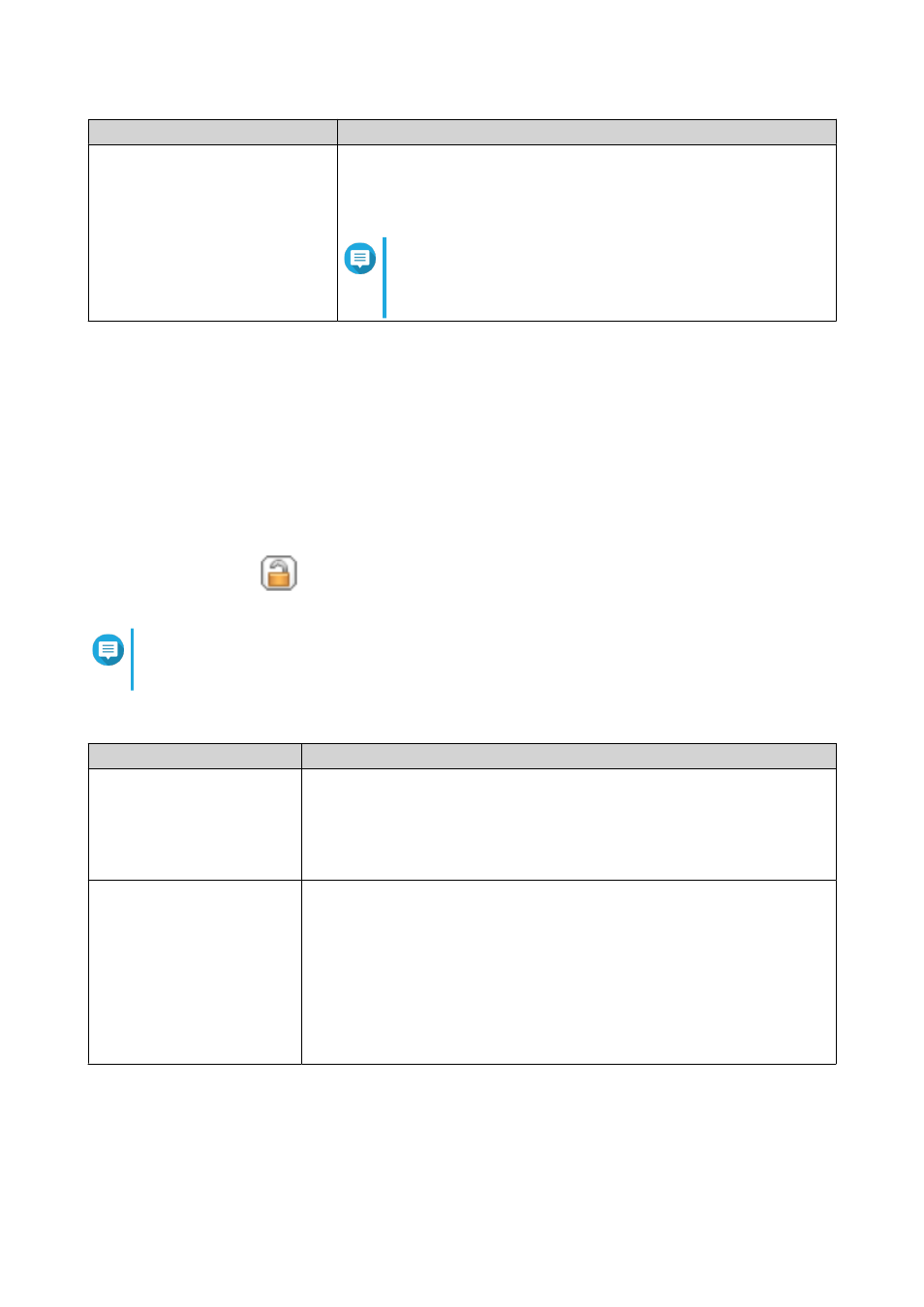
Field/Option
Description
Save encryption key
When enabled, QTS automatically unlocks the shared folder after the
NAS restarts.
When disabled, users must unlock the folder after restarting the NAS.
Note
QNAP strongly recommends exporting and saving the
encryption key. For details, see
.
The Folder Encryption window appears.
6. Review the information.
7. Click Yes.
Configuring Encryption Settings
1. Go to Control Panel > Privilege > Shared Folders > Shared Folder .
2. Locate an encrypted shared folder.
3.
Under Action, click
.
The Encryption Management window appears.
Note
If the encrypted folder is locked, you must unlock it before configuring encryption settings. For
4. Perform any of the following tasks.
Task
User Action
Download the encryption key
file
a. Go to Download.
b. Enter the encryption password.
c. Click OK.
QTS exports the encryption key file to your computer as a TXT.
Save the encryption key
a. Go to Save.
b. Select Mount automatically on start up.
When enabled, QTS automatically unlocks the shared folder after the
NAS restarts.
c. Enter the encryption password.
d. Click OK.
QTS saves the encryption key.
QTS 4.4.x User Guide
Privilege Settings
232
