Diagnostic tool, Downloading logs, Performing an hdd standby test – QNAP TVS-472XT 4-Bay NAS Enclosure User Manual
Page 468: Performing an hdd stress test
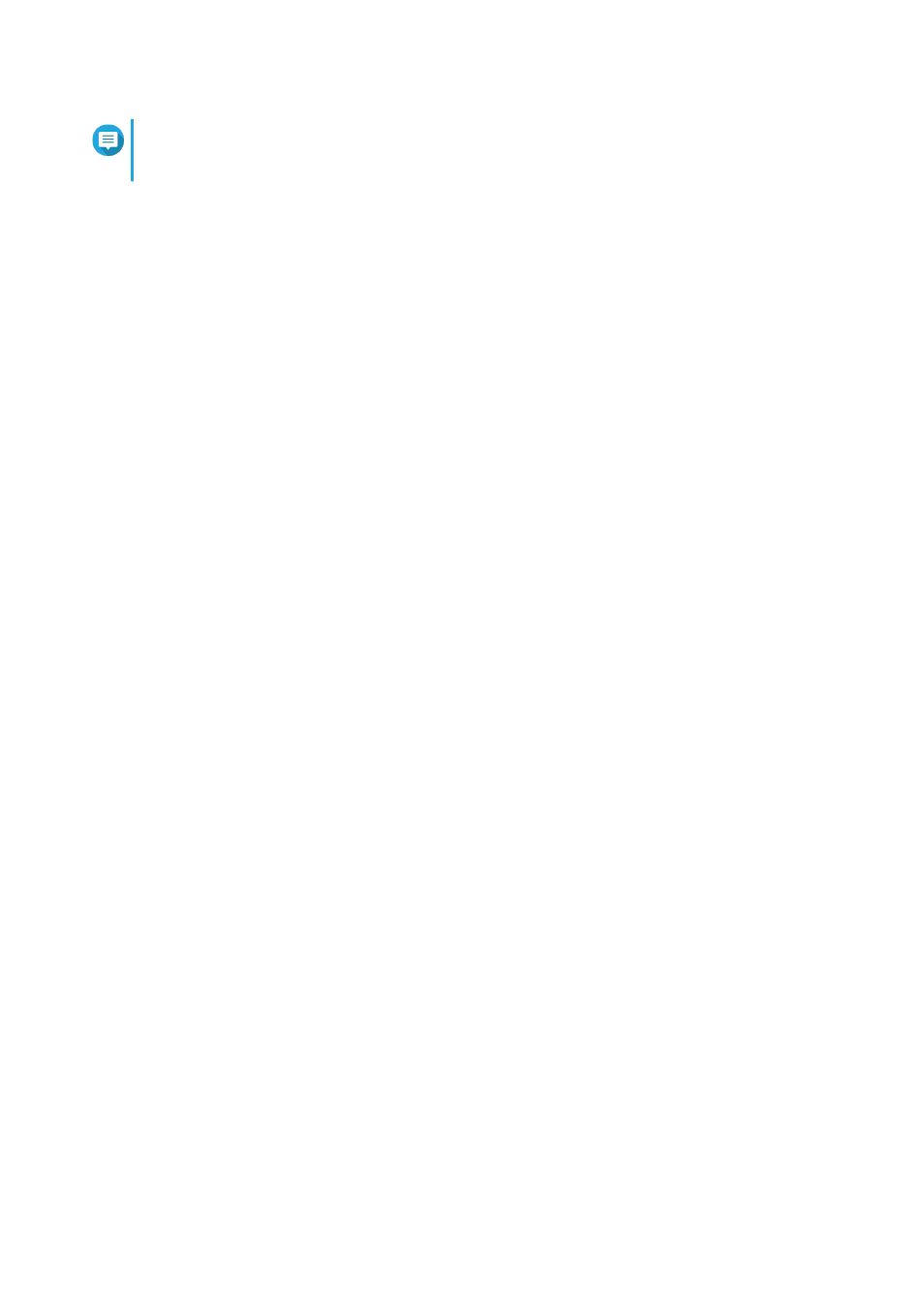
Note
Remote Support will also be disabled when the support team has completed the remote
session, or when the private key has expired.
Diagnostic Tool
The Diagnostic Tool provides several features for checking the stability of the NAS. Users can export system
kernel records to quickly check whether abnormal operations have recently occurred. In addition, users can
send the records to QNAP technical support for further investigation. The Diagnostic Tool also provides
features for checking the file system, hard drives, and RAM.
Downloading Logs
1. Open Helpdesk.
2. Go to Diagnostic Tool > Download Logs .
3. Click Download.
Helpdesk generates a ZIP file.
4. Download the ZIP file.
5. Optional: Send the file to QNAP through
for further investigation.
Performing an HDD Standby Test
1. Open Helpdesk.
2. Go to Diagnostic Tool > HDD Standby Test .
3. Select an enclosure to analyze.
4. Click Start.
Helpdesk performs an HDD standby test.
5. Optional: Click Download to download the test reports.
Performing an HDD Stress Test
1. Open Helpdesk.
2. Go to Diagnostic Tool > HDD Stress Test .
3. Click Start.
Helpdesk performs an HDD stress test.
4. Optional: Click Download to download the test reports.
QTS 4.4.x User Guide
Helpdesk
467
