Registering a device to myqnapcloud – QNAP TVS-472XT 4-Bay NAS Enclosure User Manual
Page 324
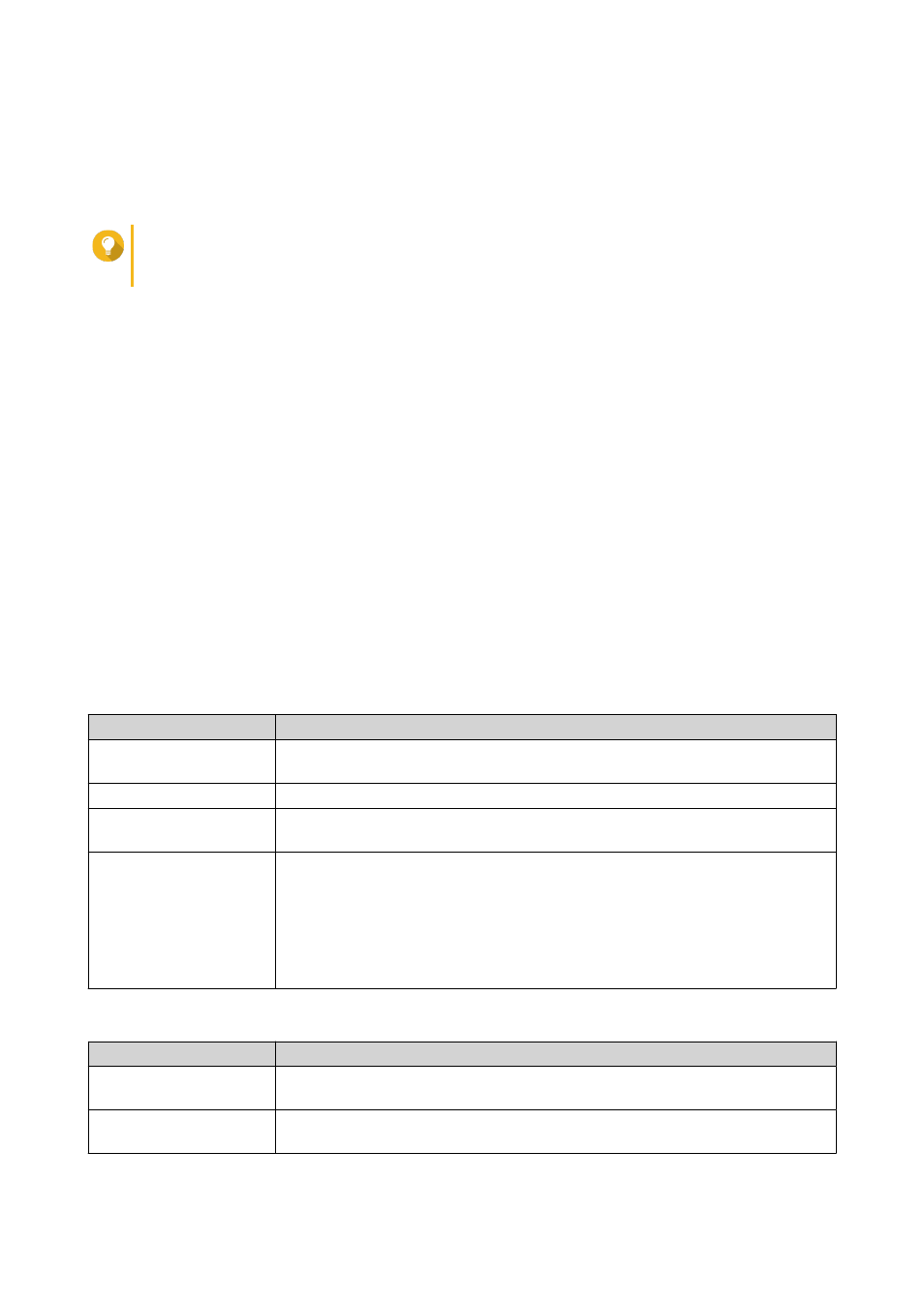
6. Read the notice, and then click I Agree.
myQNAPcloud sends a verification email or message.
7. Confirm the registration.
Your QNAP ID is activated.
Tip
The registration link automatically expires in 15 days. Y
to send a new activation email.
Registering a Device to myQNAPcloud
1. Log on to QTS as administrator.
2. Go to myQNAPcloud > Overview .
3. Click Get Started.
The myQNAPcloud wizard appears.
4. Click Start.
5. Specify your QNAP ID and password.
6. Click Next.
7. Specify a device name containing up to 30 alphanumeric characters.
You may reuse an existing device name. The device currently using this name will be deregistered from
myQNAPcloud.
8. Click Next.
9. Select the services you want to enable.
Service
Description
Auto Router
Configuration
This allows you to configure port forwarding.
DDNS
This allows you to access your device on the internet using a dedicated address.
Published Services
This allows you to select which services you want to publish on the
myQNAPcloud website.
myQNAPcloud Link
myQNAPcloud Link allows you to access your device on the myQNAPcloud
website or through mobile apps and client utilities without changing your
router settings. Using shared links, you can also simultaneously download and
sync files to a remote NAS without needing to first save them to client device.
If you enable this option and your device does not have myQNAPcloud Link,
myQNAPcloud Link will automatically be downloaded and installed after you
click Next.
10. Select an access control option.
Option
Description
Public
All users can search for your device and view the published services on the
myQNAPcloud website. They can also access your device with a SmartURL.
Private
Your device will not appear in the search results. Only you can access your
device on the myQNAPcloud website.
QTS 4.4.x User Guide
myQNAPcloud
323
