Pairing notification center with a web browser – QNAP TVS-472XT 4-Bay NAS Enclosure User Manual
Page 431
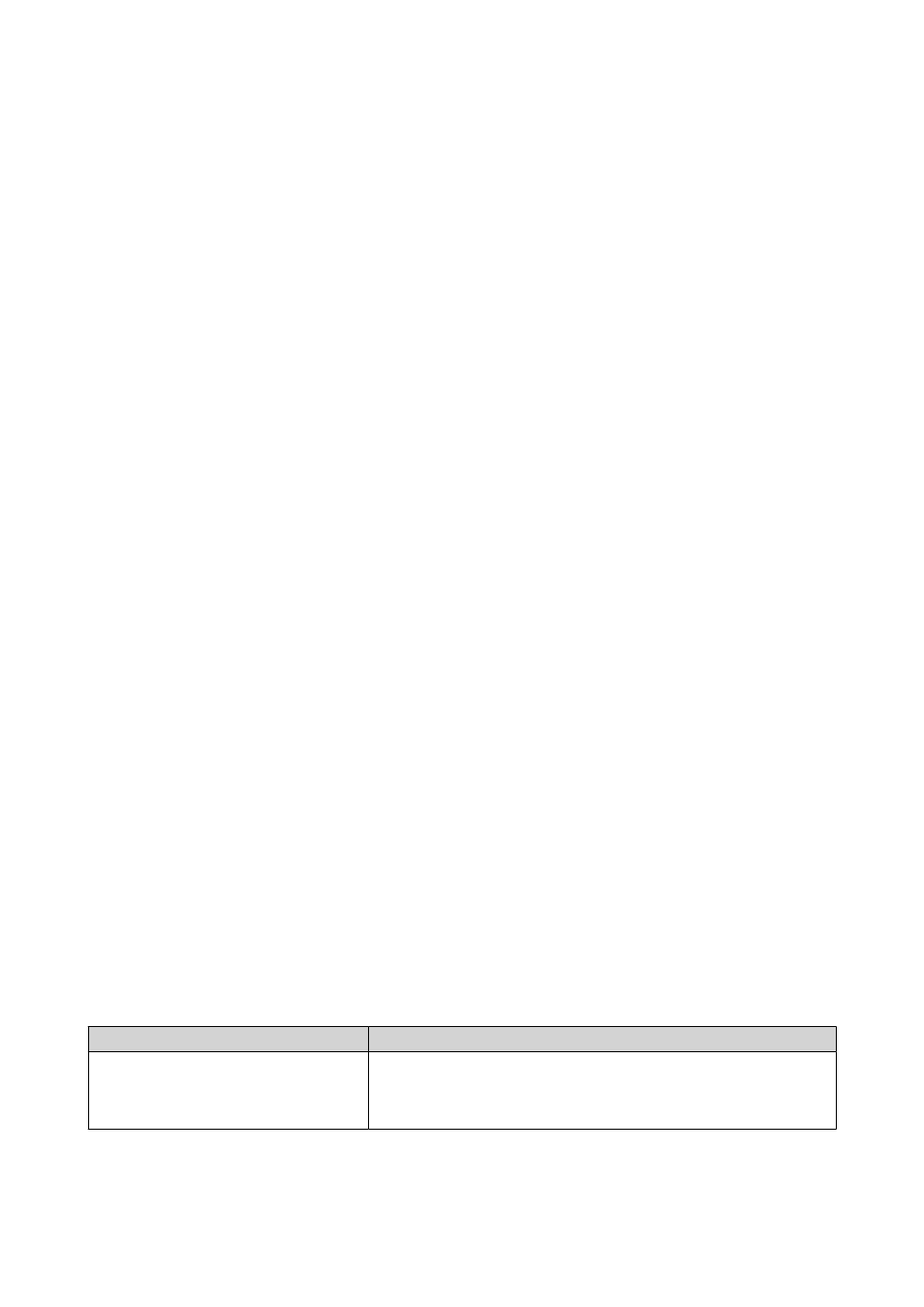
6. Click Next.
A verification code appears.
7. On Skype, enter the verification code.
Notification Center verifies and pairs with the Skype account.
8. Click Finish.
Notification Center adds the Skype account to the list.
Pairing Notification Center with Facebook Messenger
Before configuring instant messaging (IM) notifications, ensure the following.
• Your NAS is registered to an active myQNAPcloud account.
• You have an active Facebook Messenger account.
1. Go to Service Account and Device Pairing > Instant Messaging .
2. Click Add IM Account.
The Notification IM Wizard appears.
3. Select Facebook Messenger.
The Add Bot to Contacts window appears.
4. Log in to the Facebook Messenger account you want to pair.
Facebook Messenger adds QNAP Bot as a contact.
5. Click Get Started.
A verification code appears on the Notification IM Wizard.
6. On Facebook Messenger, enter the verification code.
Notification Center verifies and pairs with the Facebook Messenger account.
7. Click Finish.
Notification Center adds the Facebook Messenger account to the list.
Pairing Notification Center with a Web Browser
Before pairing, ensure the following.
• Your NAS is registered to an active myQNAPcloud account.
• Qmanager is installed on the mobile device.
• Your NAS is added in Qmanager.
1. Open Qmanager on the mobile device.
2. Perform one of the following.
Pairing Option
User Action
Automatic pairing
a. From the device list, tap the NAS you want to pair.
A confirmation message appears.
b. Tap Confirm.
QTS 4.4.x User Guide
Notification Center
430
