Ad server and domain names, Enabling trusted domain authentication – QNAP TVS-472XT 4-Bay NAS Enclosure User Manual
Page 244
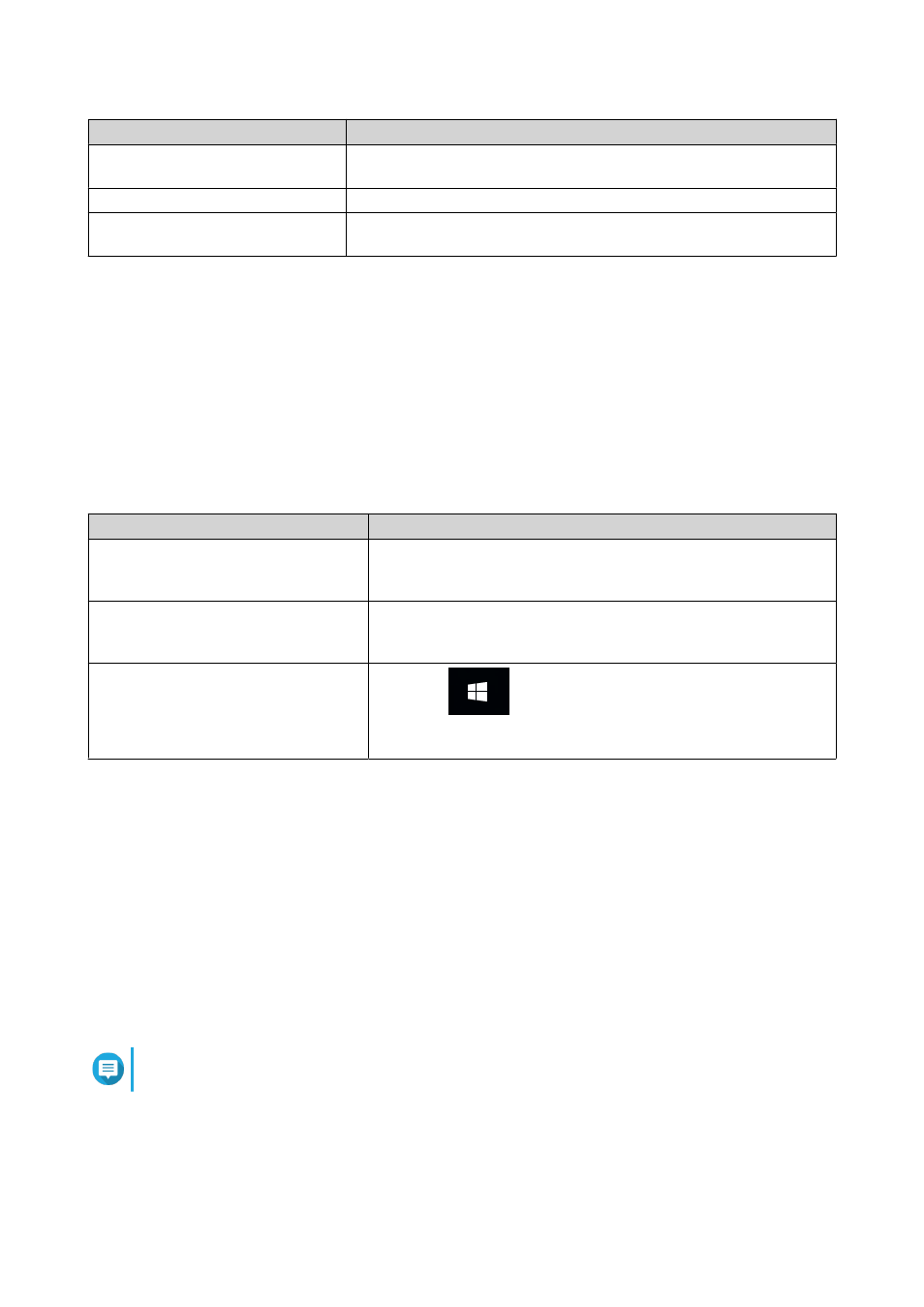
Option
Description
Auto
SMB signing is offered but not enforced. Clients can choose whether
to use SMB signing or not.
Mandatory
SMB signing is required.
Disabled
SMB signing is disabled for SMB 1. For SMB 2 and above, this option
behaves the same as Auto.
6. Click Join.
AD Server and Domain Names
After joining the NAS to the AD domain, you can use the following username formats to log in to the NAS
and access shared folders:
• Local users:
NASname\NASusername
• AD users:
Domain\DomainUsername
The location of AD server and domain names depends on the version of Windows Server.
Windows Server Version
Location
2003
Go to System Properties in Windows.
Example: If the computer name is "node1.qnap-test.com", the AD
server name is "node1" and the domain name is "qnap-test.com".
2008
Go to Control Panel > System in Windows.
The AD server name will appear as the computer name, and the
domain name can be found in the domain field.
2012, 2016
Right-click
, and then click System.
The AD server name will appear as the computer name, and the
domain name can be found in the domain field.
Enabling Trusted Domain Authentication
A trusted domain is a domain that AD trusts to authenticate users. If you join the NAS to an AD domain, all
users from trusted domains can log in and access shared folders.
Trusted domains are configured in AD. You can only enable trusted domains on the NAS. By default, this
feature is disabled in QTS.
1. Go to Control Panel > Network & File Services > Win/Mac/NFS > Microsoft Networking .
2. Click Advanced Options.
The Advanced Options window appears.
3. Select Enable trusted domains.
Note
This setting is only available if the NAS is joined to a domain.
4. Click Apply.
The Advanced Options window closes.
5. Click Apply.
QTS 4.4.x User Guide
Privilege Settings
243
