Reattaching an existing vjbod cloud lun – QNAP TVS-472XT 4-Bay NAS Enclosure User Manual
Page 166
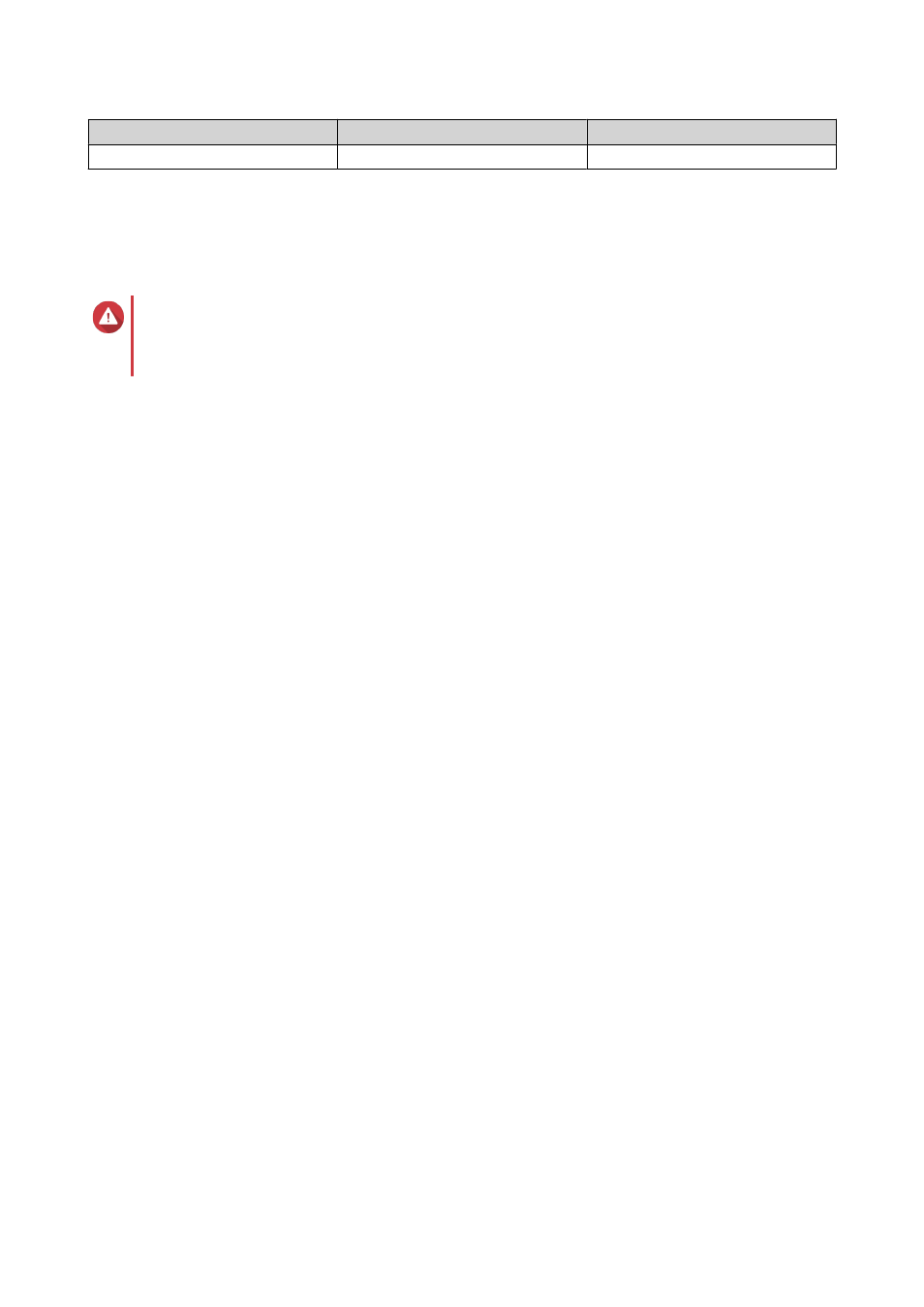
Limit
Amount
Notes
Maximum stored space capacity
2x the volume's capacity
-
13. Click Next.
14. Optional: Forcibly disconnect the volume from its current NAS.
If a volume is connected to another NAS, then the volume's status will be
Occupied
and Current NAS
will display an IP address other than
Localhost
.
Warning
Forcibly disconnecting a volume deletes the volume's data from the other NAS, and then
recreates the volume locally from its last restore point. Any changes to data made since the last
restore point will be lost.
a. Specify the admin password of the other NAS.
b. Click OK.
15. Review the summary information, and then click Finish.
The VJBOD Cloud volume appears in the Cloud Storage table at VJBOD Cloud > Overview .
Reattaching an Existing VJBOD Cloud LUN
1. Open VJBOD Cloud.
2. Click Create VJBOD Cloud Volume/LUN.
The Create VJBOD Cloud Volume/LUN window opens.
3. Click Cloud LUN.
The Create VJBOD Cloud LUN screen appears.
4. Select a cloud service.
5. Configure the selected cloud service.
Depending on the selected cloud storage provider, you may need to log in, authenticate, or configure
settings through a third-party interface. For details, see
Connecting to a VJBOD Cloud Service
.
6. Click Search.
7. Select a cloud space.
This may be a bucket, container, account name, or something else depending on the cloud service
provider.
8. Optional: Click Performance test.
QTS tests the read and write speeds of the cloud space, and then displays the results with a warning if
speeds are too low.
9. Click Next.
10. Select Attach an existing cloud LUN.
11. Select an existing LUN.
12. Allocate stored space.
Stored space is space used to store a copy of the LUN's data locally on the NAS.
a. Select a storage pool.
QTS 4.4.x User Guide
Storage & Snapshots
165
