Configuring a volume space alert, Volume file system check, Running a file system check manually – QNAP TVS-472XT 4-Bay NAS Enclosure User Manual
Page 51: Running a one-time file system check on a schedule
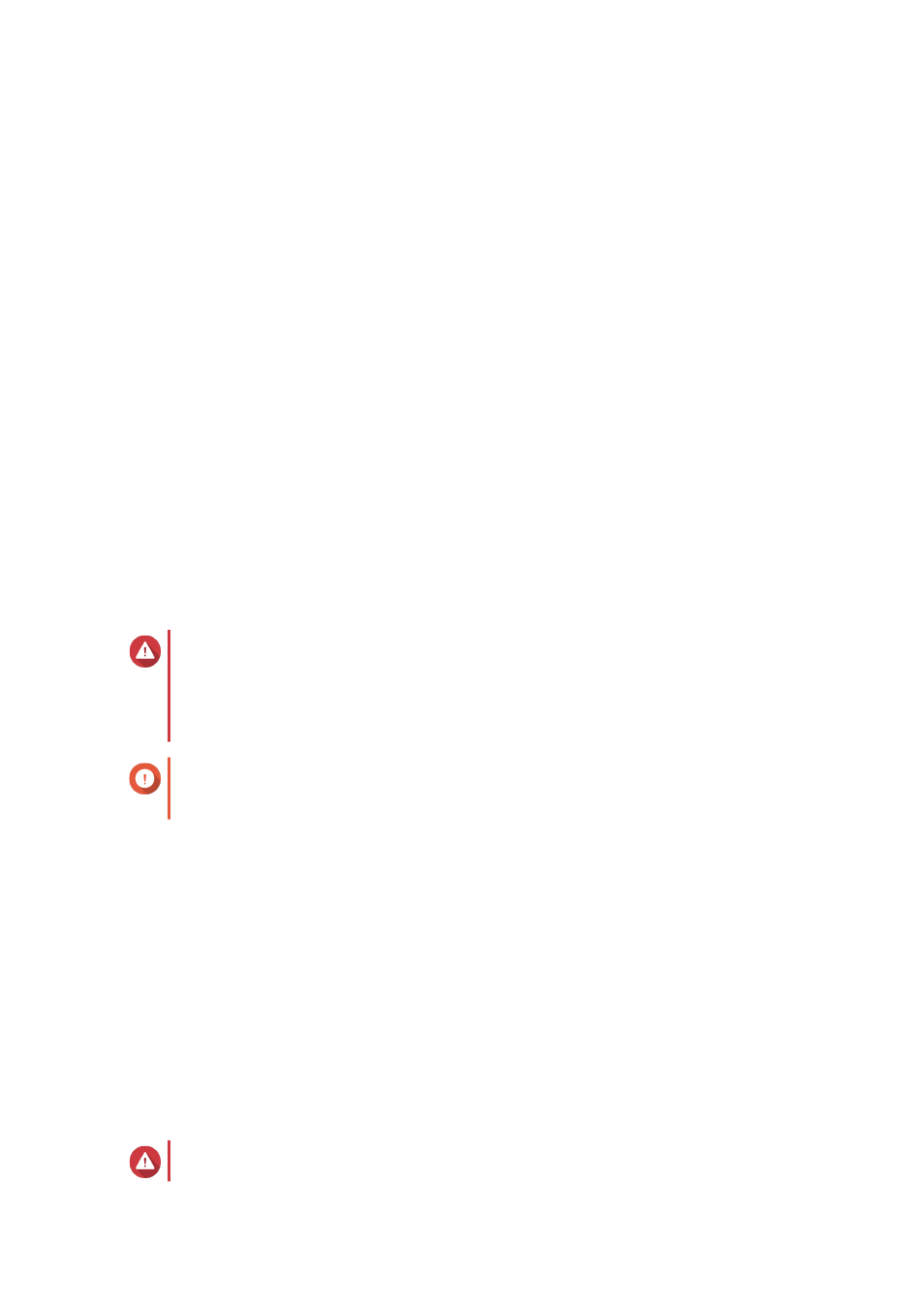
Configuring a Volume Space Alert
1. Go to Storage & Snapshots > Storage > Storage/Snapshots .
2. Select a volume.
3. Click Manage.
The Volume Management window opens.
4. Click Actions, and then select Set Threshold.
The Alert Threshold window opens.
5. Enable space alerts.
6. Specify an alert threshold.
QTS issues a warning notification when the percentage of used space is greater than or equal to the
specified threshold.
7. Click Apply.
Volume File System Check
A file system check scans for and automatically repairs errors in the file system of a thick, thin, or static
volume. QTS will prompt you to start a file system check if it detects file system errors on one or more
volumes. You can also run a file system check manually or schedule a one-time check.
Running a File System Check Manually
Warning
• A volume is unmounted and becomes inaccessible while its file system is being
checked.
• This process might take a long time, depending on the size of the volume.
Important
QTS will scan the specified volume, even if QTS has not detected any errors on the
volume's file system.
1. Go to Storage & Snapshots > Storage > Storage/Snapshots .
2. Select a volume.
3. Click Manage.
The Volume Management window opens.
4. Click Actions, and then select Check File System.
The Check File System window opens.
5. Click OK.
QTS creates a background task for the file system check. The status of the volume changes to
Checking...
.
Running a One-Time File System Check on a Schedule
Warning
QTS 4.4.x User Guide
Storage & Snapshots
50
