Deleting portal folders, Importing folder trees, Exporting folder trees – QNAP TVS-472XT 4-Bay NAS Enclosure User Manual
Page 231
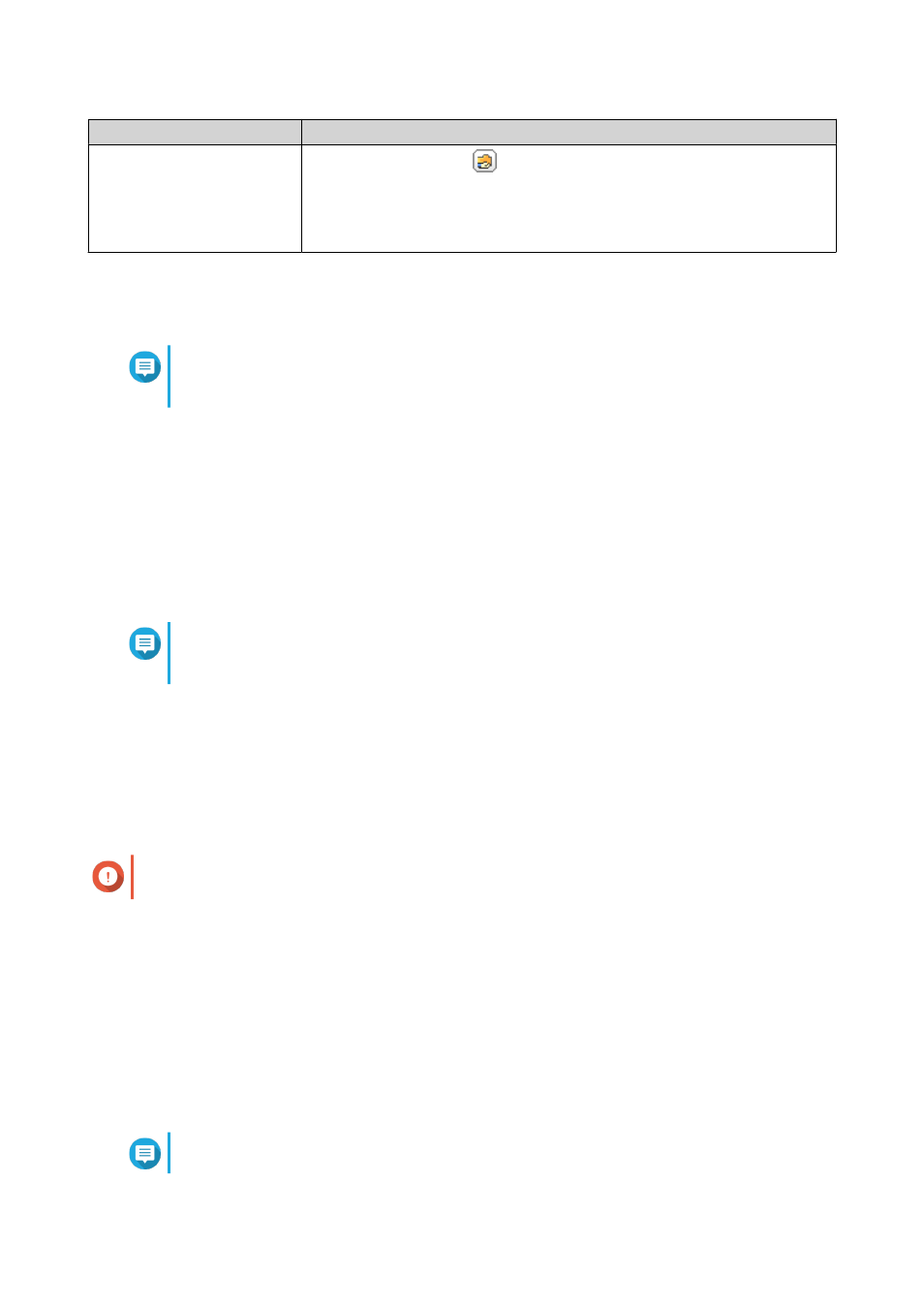
Task
User Action
Configure the remote folder
link
a.
Under Action, click
.
The Remote Folder Link window appears.
b. Specify the Name, Host Name, and Remote Shared Folder for any
remote folder link.
4. Click Apply.
Deleting Portal Folders
Note
Ensure that folder aggregation is enabled before performing the following steps. For
details, see
1. Go to Control Panel > Privilege > Shared Folders > Folder Aggregation .
2. Select the portal folders that you want to delete.
3. Click Delete.
A warning message appears.
4. Click Yes.
Importing Folder Trees
Note
Ensure that folder aggregation is enabled before performing the following steps. For
details, see
1. Go to Control Panel > Privilege > Shared Folders > Folder Aggregation .
2. Click Import/Export Folder Tree.
The Import/Export Folder Tree window appears.
3. Under Import Folder Tree, click Browse.
4. Select the file that contains the folder tree.
Important
Ensure that you are importing a valid QTS folder tree file to avoid parsing errors.
5. Click Import.
A warning message appears.
6. Click OK.
QTS imports the folder tree.
7. Click OK.
8. Click Finish.
Exporting Folder Trees
Note
QTS 4.4.x User Guide
Privilege Settings
230
