Generating a license key – QNAP TVS-472XT 4-Bay NAS Enclosure User Manual
Page 450
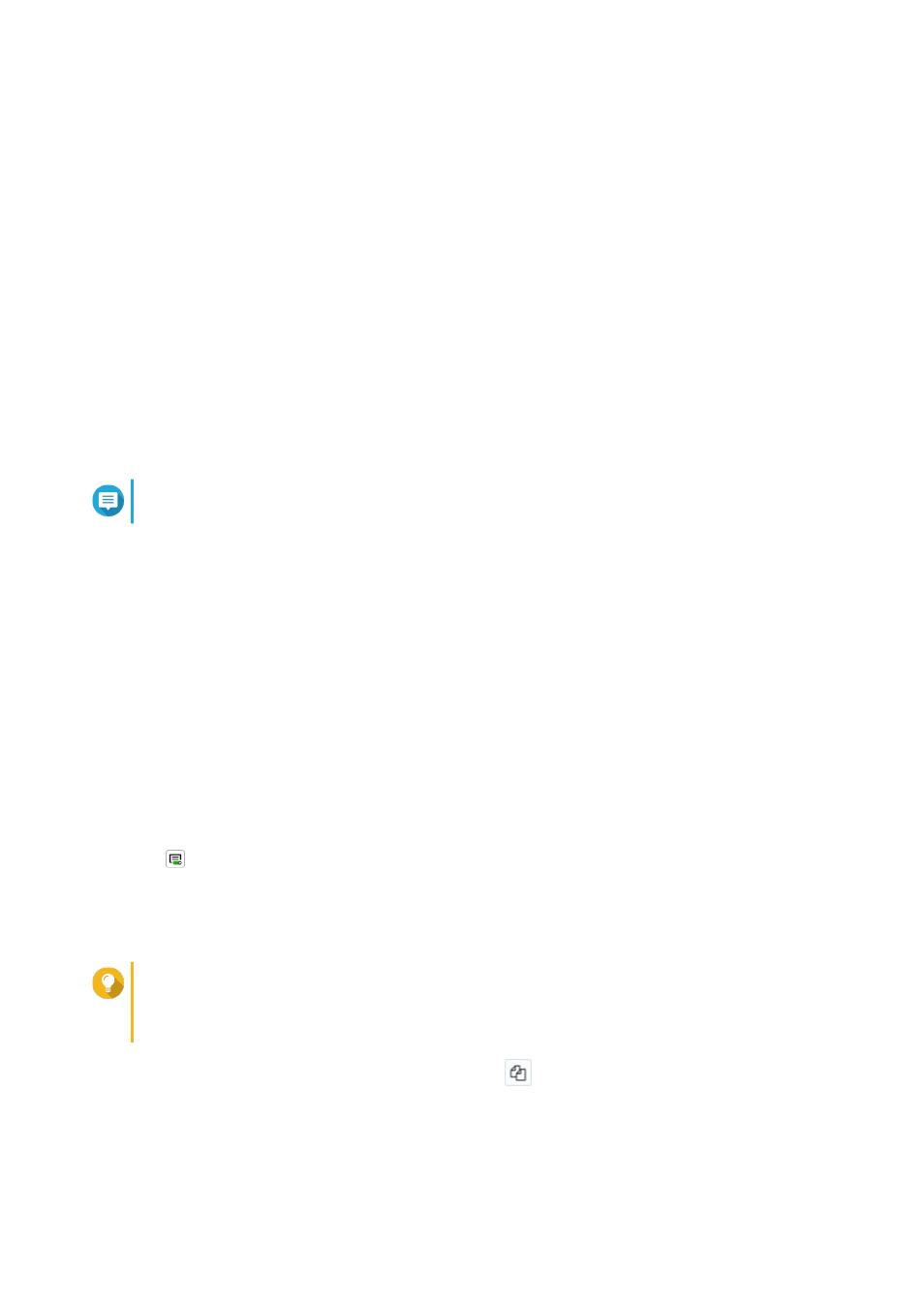
1. Open License Center.
2. Go to My Licenses.
3. Click Activate License.
The License Activation window appears.
4. Select Activate with a License Key.
5. Specify the key.
6. Read and agree to the terms of service.
7. Click Verify Key.
8. Verify the license information.
9. Optional: Specify the number of seats to activate.
Note
This option is only available for licenses that support multiple seats.
10. Click Activate.
The license is activated.
A confirmation message appears.
11. Click Close.
The license appears on the list of active licenses.
Generating a License Key
1. Open your web browser.
2. Go to
.
3. Sign in with your QNAP ID.
4. From the list of licenses, select the license you want to generate a key for.
5.
Click
.
The Activate License window appears.
6. Select License Key.
License Manager generates the license key.
Tip
Click Renew License Key to generate a new key.
This renews your license key and protects you from any unauthorized access to your existing
license key.
7.
Hover the mouse pointer over the license key and click
.
Your system copies the license.
8. Click Done.
The copied license key can be pasted later for license activation.
QTS 4.4.x User Guide
Licenses
449
