Volume expansion, Resizing a thick or thin volume – QNAP TVS-472XT 4-Bay NAS Enclosure User Manual
Page 52
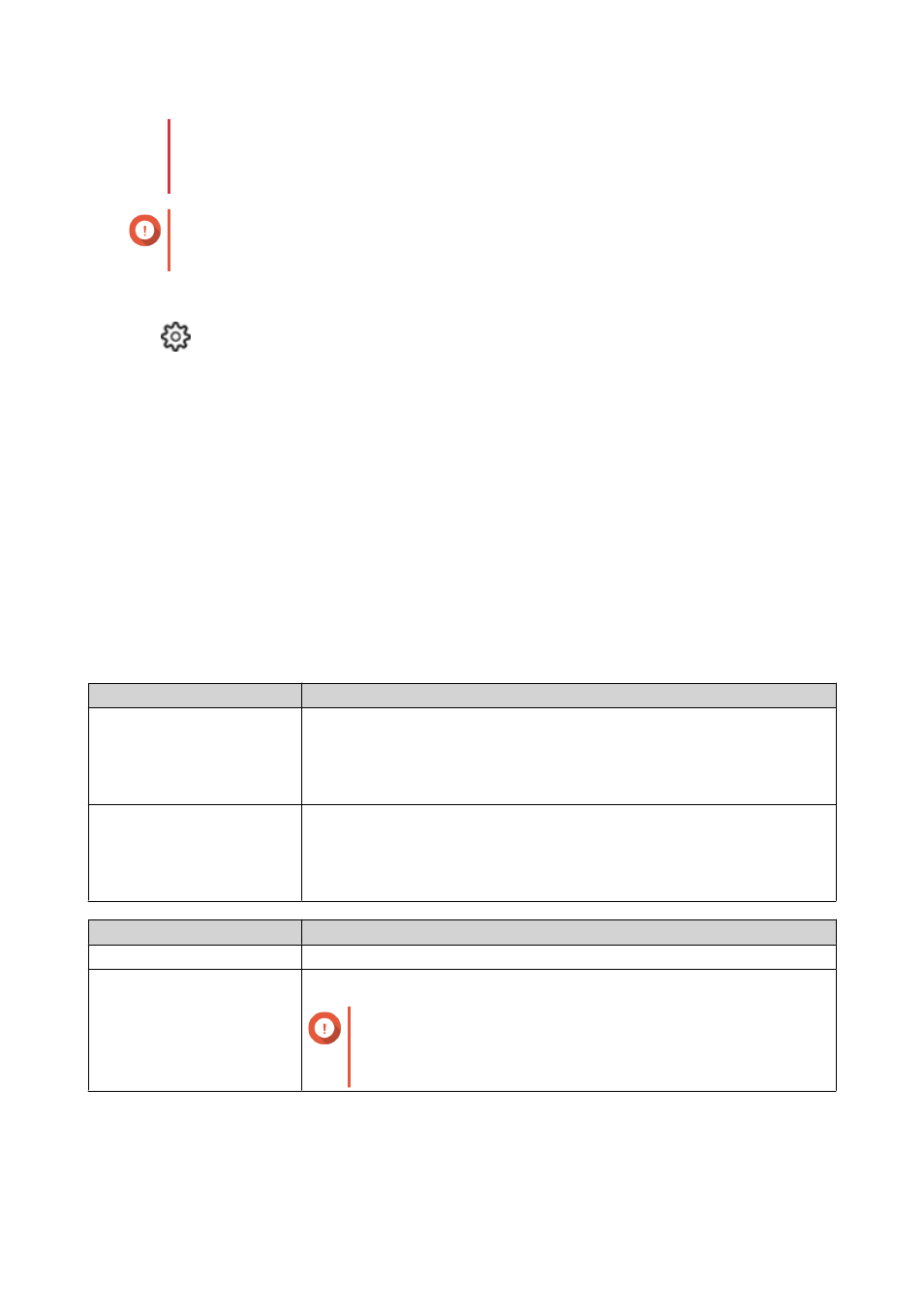
• A volume is unmounted and becomes inaccessible while its file system is being
checked.
• This process might take a long time, depending on the size of the volume.
Important
QTS will only scan the specified volume if it has detected errors on the volume's file
system.
1. Open Storage & Snapshots.
2.
Click
.
The Global Settings window appears.
3. Click Storage.
4. Enable Scheduled File System Check.
5. Specify a date and time.
6. Click Apply.
Volume Expansion
Expanding a volume increases its maximum capacity so that it can store more data.
Resizing a Thick or Thin Volume
The maximum capacity of thick and thin volumes can be increased or decreased.
Operation
Details
Expand Volume
• The operation can be performed while the volume is online and
accessible to users.
• For a thick volume, additional space is allocated from the volume's
parent storage pool.
Shrink Volume
• Users and applications will be unable to access the volume until the
operation is finished.
• For a thick volume, the freed space is returned to the volume's parent
storage pool.
Volume Type
Maximum Allowed Capacity
Thick
Amount of free space in the parent storage pool.
Thin
Twenty times the amount of free space in the parent storage pool.
Important
Setting the maximum size of a thin volume to a value that
is greater than the amount of free space in the storage
pool is called over-allocation.
1. Go to Storage & Snapshots > Storage > Storage/Snapshots .
2. Select a thick or thin volume.
QTS 4.4.x User Guide
Storage & Snapshots
51
