Activating a license using a license key, Details, see – QNAP TVS-472XT 4-Bay NAS Enclosure User Manual
Page 449
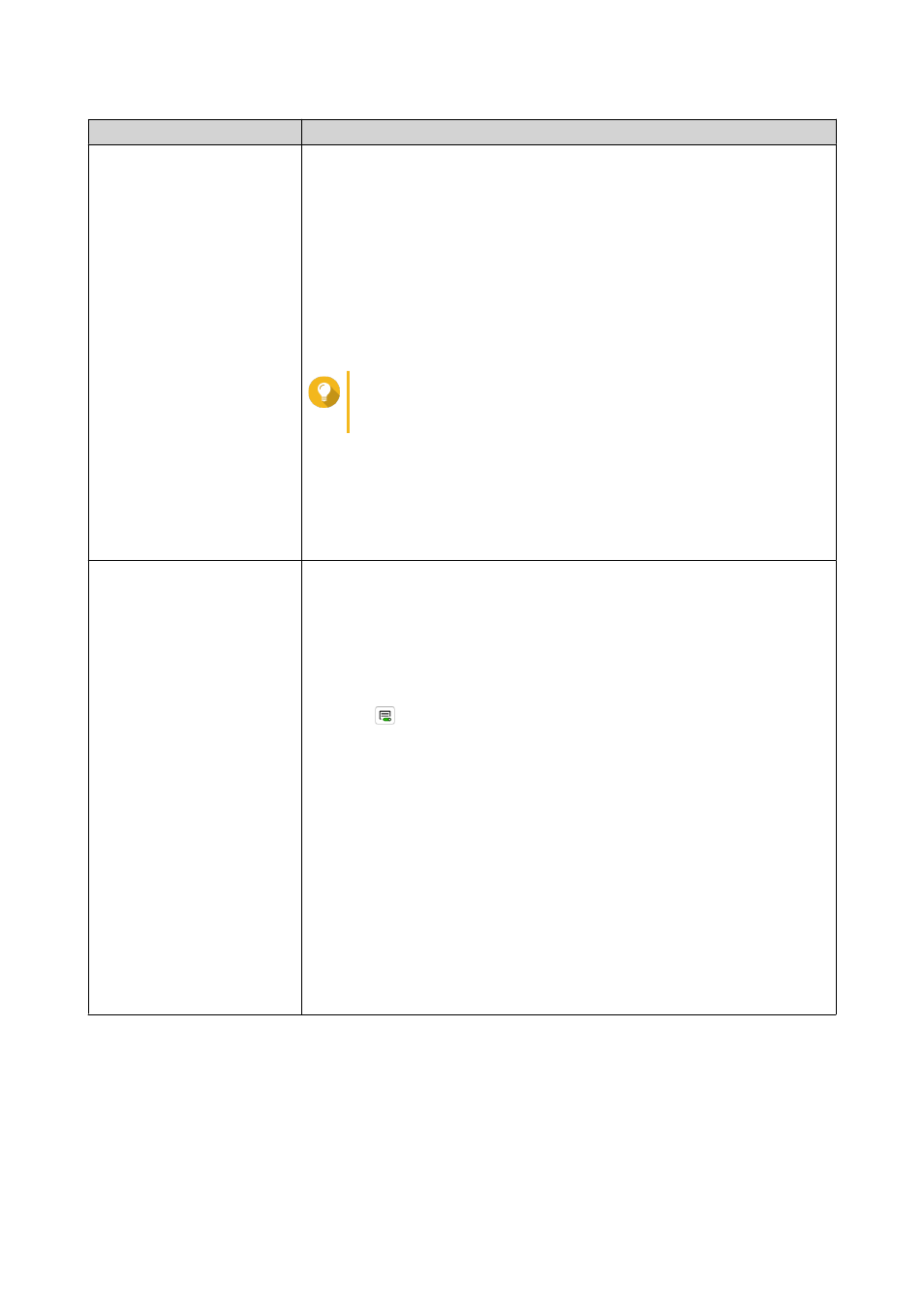
Method
Steps
License Center
a. Open License Center.
b. Go to My Licenses.
c. Click Activate License.
The License Activation window appears.
d. Select Activate with QNAP ID.
e. Click Select License.
f. Select a license from the list.
Tip
If you select a multi-seat license, you can specify the
number of seats that you want to activate.
g. Click Add.
License Center activates the license.
A confirmation message appears.
h. Click Close.
The license appears on the list of active licenses.
License Manager
a. Open your web browser.
b. Go to
.
c. Sign in with your QNAP ID.
d. Locate a license from the license list.
e.
Click
.
The Activate License window appears.
f. Select Online Activation.
g. Select a device.
h. Specify your credentials on the device.
i. Click Allow.
A confirmation message appears.
j. Click OK.
License Center activates the license.
k. Click Close.
The license appears on the list of active licenses.
Activating a License Using a License Key
Before activating your license, ensure that your device is connected to the internet and you have signed in
with your QNAP ID.
You can activate a license using a license key. After purchasing a license from QNAP Software Store, you can
generate a license key from the License Manager website and apply the key in License Center. A license key
contains 25 characters and always starts with the letter L.
QTS 4.4.x User Guide
Licenses
448
