System connection logs – QNAP TVS-472XT 4-Bay NAS Enclosure User Manual
Page 202
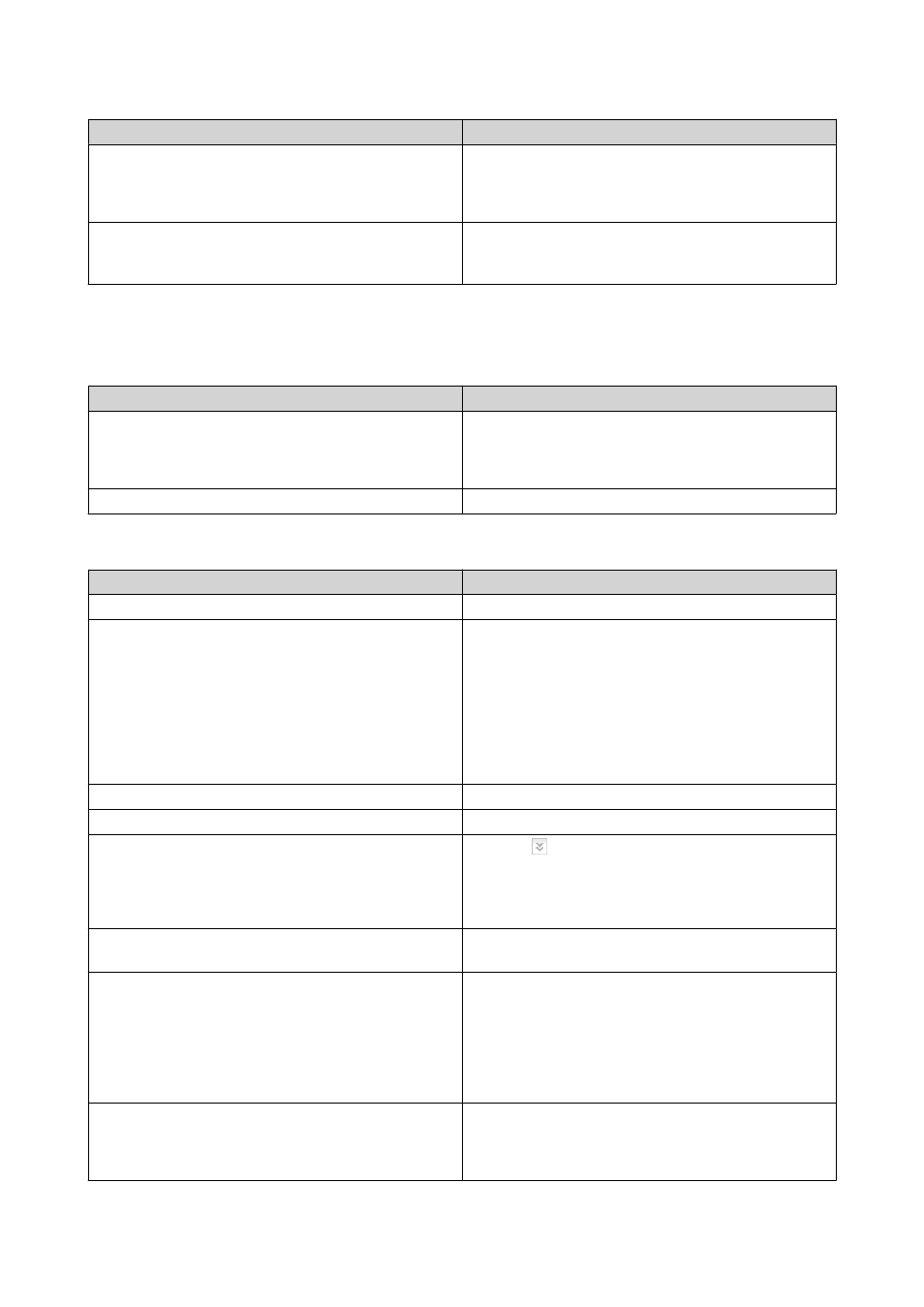
Action
Steps
Delete all event log entries
1. Click Clear All.
A confirmation message appears.
2. Click OK.
Export system event logs
Click Save.
QTS exports system event logs as a CSV file and
downloads the file to your computer.
System Connection Logs
QTS can log the following events for connection sessions.
Protocol
Events
HTTP/HTTPS, FTP, Telnet, SMB, iSCSI, RADIUS
• Logging on and off
• Accessing, creating, deleting, moving, and
renaming files and folders
AFP and SSH
Logging on and off
You can perform the following actions for System Connection Logs.
Action
Steps
Start logging connection sessions
Click Start Logging.
Configure log settings
1. Click Options.
2. Select which connection types to log.
3. (Optional) Choose to archive the connection logs
to a specified location when the number of log
entries reaches 10,000.
4. Click Apply.
Display a certain event type
Select an event type from the drop-down list.
Perform a basic search
Specify keywords in the search box.
Perform an advanced search
1. Click beside the search box.
2. Specify the detailed information.
3. Click Search.
Delete a log entry
Right-click a connection log entry and then select
Delete this record.
Block a connection
1. Right-click a connection log entry.
2. Hover the mouse pointer over Add to the block
list.
3. Select a time period for which the connection
will be blocked.
Delete all connection log entries
1. Click Clear All.
A confirmation message appears.
2. Click OK.
QTS 4.4.x User Guide
System Settings
201
