Recovering a raid group with a degraded status, Raid scrubbing – QNAP TVS-472XT 4-Bay NAS Enclosure User Manual
Page 70
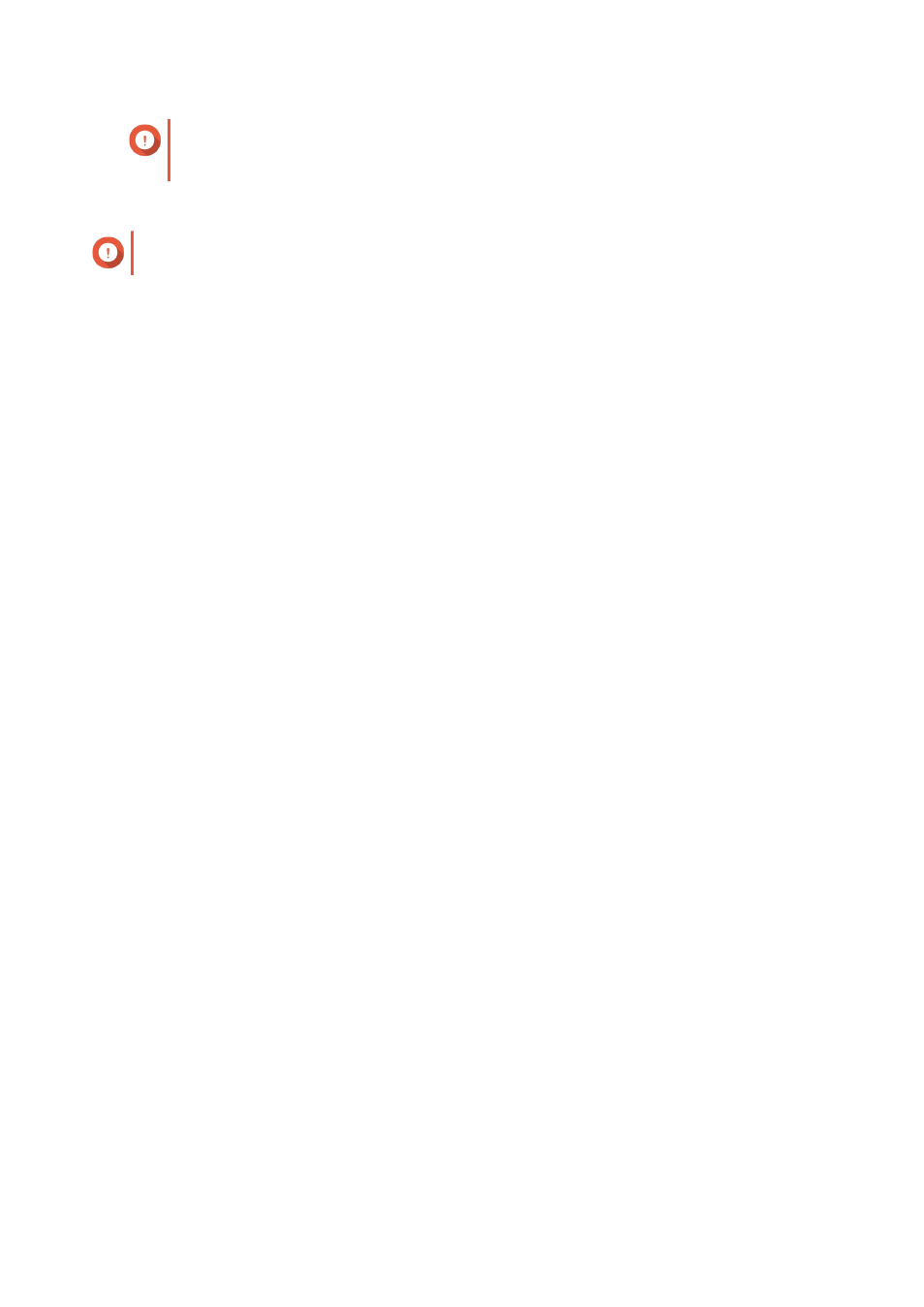
Important
RAID recovery only helps when disks are temporarily disconnected and then reconnected.
It does not help in the event of disk failure.
1. Reconnect all disconnected disks.
Important
Ensure that each disk is reinserted into its original drive bay.
2. Go to Storage & Snapshots > Storage > Storage/Snapshots .
3. Select a storage pool or single static volume with the status
Inactive
.
4. Click Manage.
The Storage Pool Management or Volume Management window opens.
5. Select a RAID group with the status
Error
.
6. Click Manage, and then select Recover RAID.
QTS starts to rebuild the RAID group.
Recovering a RAID Group with a Degraded Status
If one of more disks fail in a RAID group, but the number of disk failures is within the tolerance of the
group's RAID type,then the following events occur:
• The statuses of the RAID group and its storage pool change to
Degraded
.
• Data on the RAID group and affected storage pool remains accessible.
1. Ensure you have one or more free disks in the NAS.
2. Go to Storage & Snapshots > Storage > Storage/Snapshots .
3. Select a storage pool or single static volume with the status
Degraded
.
4. Click Manage.
The Storage Pool Management or Volume Management window opens.
5. Select a RAID group with the status
Degraded
.
6. Click Manage, and then select Rebuild RAID Group.
The Rebuild RAID Group window opens.
7. Click Rebuild.
8. Select one or more disks.
QTS displays the number of disks that you must select, according to the number of disk failures.
9. Click Apply.
QTS starts to rebuild the RAID group.
RAID Scrubbing
RAID scrubbing helps maintain the consistency of data on the NAS. QTS scans the sectors of a RAID 5
or RAID 6 group and automatically attempts to repair any detected errors. You can run RAID scrubbing
manually, or on a schedule.
QTS 4.4.x User Guide
Storage & Snapshots
69
