Accessing the nas using qfinder pro, Accessing the nas using qmanager, For details, see – QNAP TVS-472XT 4-Bay NAS Enclosure User Manual
Page 11: Accessing the nas using, Qfinder pro, Qmanager
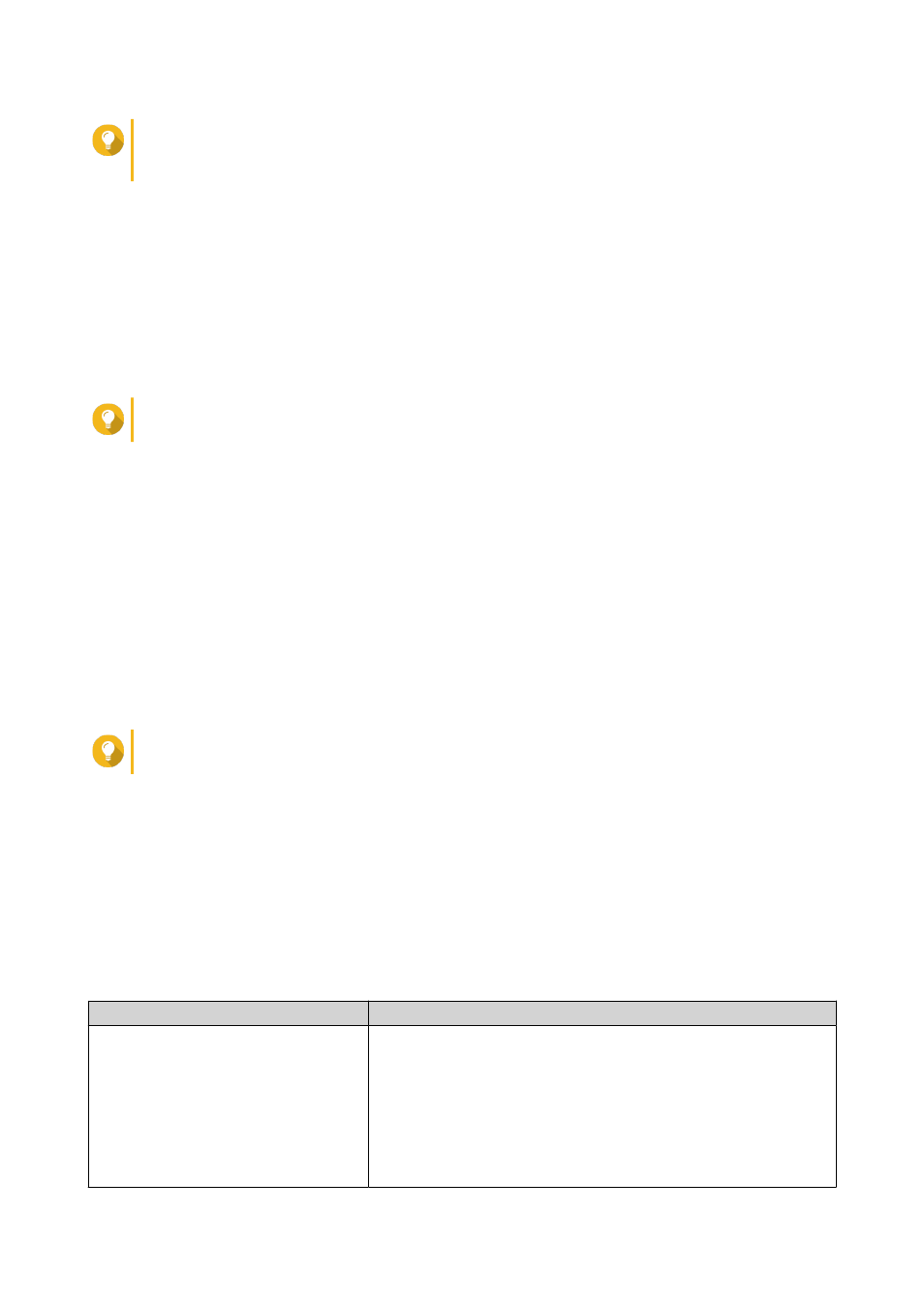
Tip
If you do not know the IP address of the NAS, you can locate it using Qfinder Pro.
Accessing the NAS Using Qfinder Pro
The QTS login screen appears.
4. Specify your username and password.
5. Click Login.
The QTS desktop appears.
Accessing the NAS Using Qfinder Pro
1. Install Qfinder Pro on a computer that is connected to the same network as the NAS.
Tip
To download Qfinder Pr
2. Open Qfinder Pro.
Qfinder Pro automatically searches for all QNAP NAS devices on the network.
3. Locate the NAS in the list, and then double-click the name or IP address.
The QTS login screen opens in the default web browser.
4. Specify your username and password.
5. Click Login.
The QTS desktop appears.
Accessing the NAS Using Qmanager
1. Install Qmanager on an Android or iOS device.
Tip
To download Qmanager, go to the Apple App Store or the Google Play Store.
2. Open Qmanager.
3. Tap Add NAS.
Qmanager automatically searches for all QNAP NAS devices on the network.
4. Locate the NAS in the list, and then tap the name or IP address.
5. Specify your username and password.
6. Optional: If your mobile device and NAS are not connected to the same subnet, perform one of the
following actions.
Action
Steps
Add NAS manually
a. Tap Add NAS manually.
b. Specify the following information.
• Host name or IP address of the NAS
• Password of the admin account
c. Tap Save.
QTS 4.4.x User Guide
Overview
10
