Firmware update, Checking for live updates, Updating the firmware manually – QNAP TVS-472XT 4-Bay NAS Enclosure User Manual
Page 193
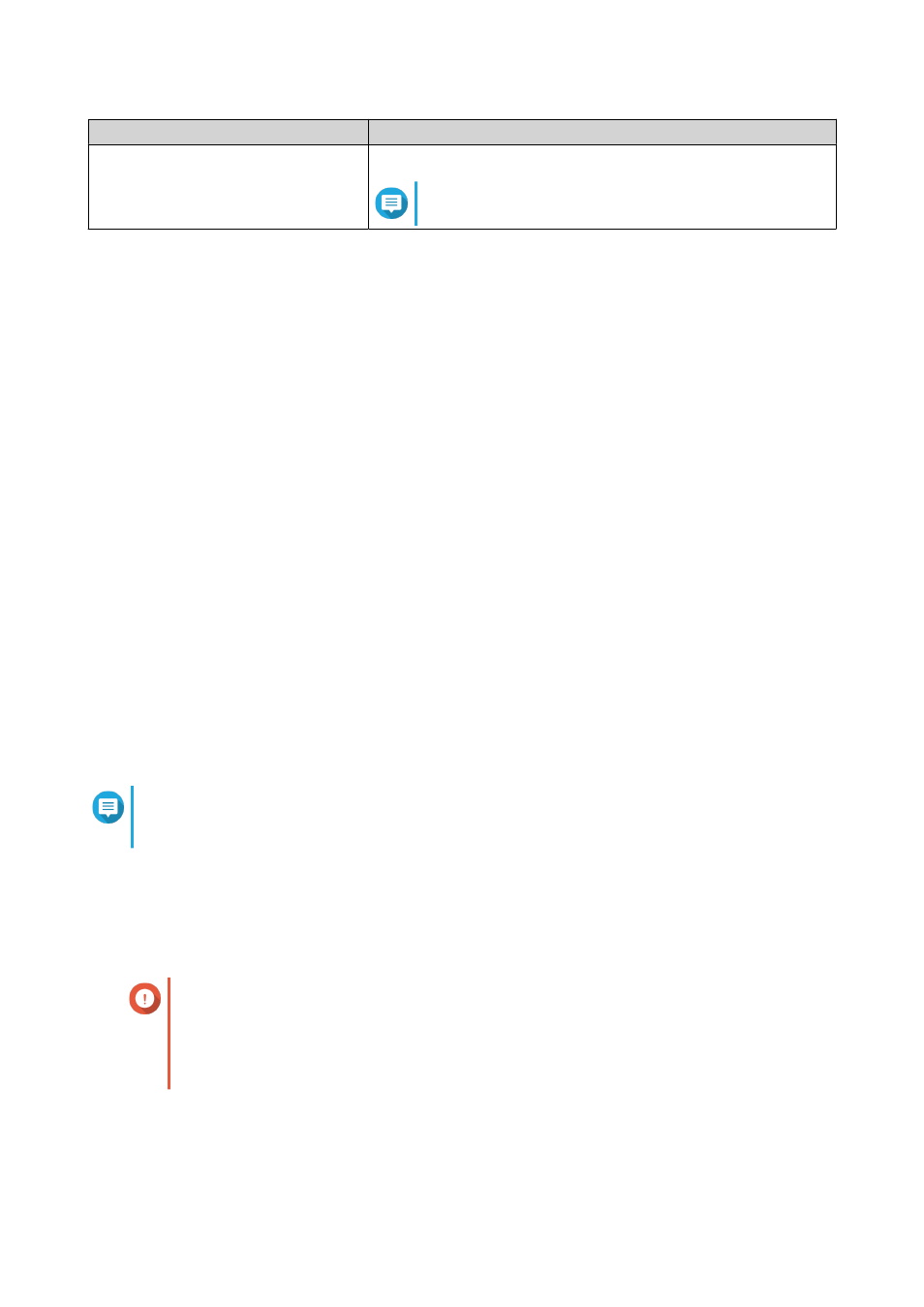
Task
User Action
Remove a scheduled action.
Click Remove.
Note
Schedules are removed starting from the bottom.
4. Optional: Select Postpone scheduled restart/shutdown when a replication job is in progress.
5. Click Apply.
Firmware Update
QNAP recommends keeping your QTS version up to date. This ensures that your NAS can benefit from new
features, enhancements, and bug fixes.
Checking for Live Updates
1. Go to Control Panel > System > Firmware Update > Live Update .
2. Click Check for Update.
QTS checks for available firmware updates. You can choose to update QTS if there is an available
update.
3. Enable Auto Update.
4. Specify the auto update frequency.
5. Click Apply.
6. Optional: Select one or more of the following options.
• Automatically check if a newer version is available when logging into the NAS web administration
interface.
• Join the QTS Beta program to receive beta update notifications.
Note
Joining the QTS Beta program allows you to use the latest QTS features and applications before
they are officially released.
7. Click Apply.
Updating the Firmware Manually
Important
• QNAP recommends backing up all data on the NAS before updating QTS.
• The update may require several minutes or longer, depending on your hardware
configuration and network connection. Do not power off the NAS during the update.
1. Download the NAS firmware.
a.
QTS 4.4.x User Guide
System Settings
192
