Configuring a spare disk, External raid device health, Raid enclosure health – QNAP TVS-472XT 4-Bay NAS Enclosure User Manual
Page 111
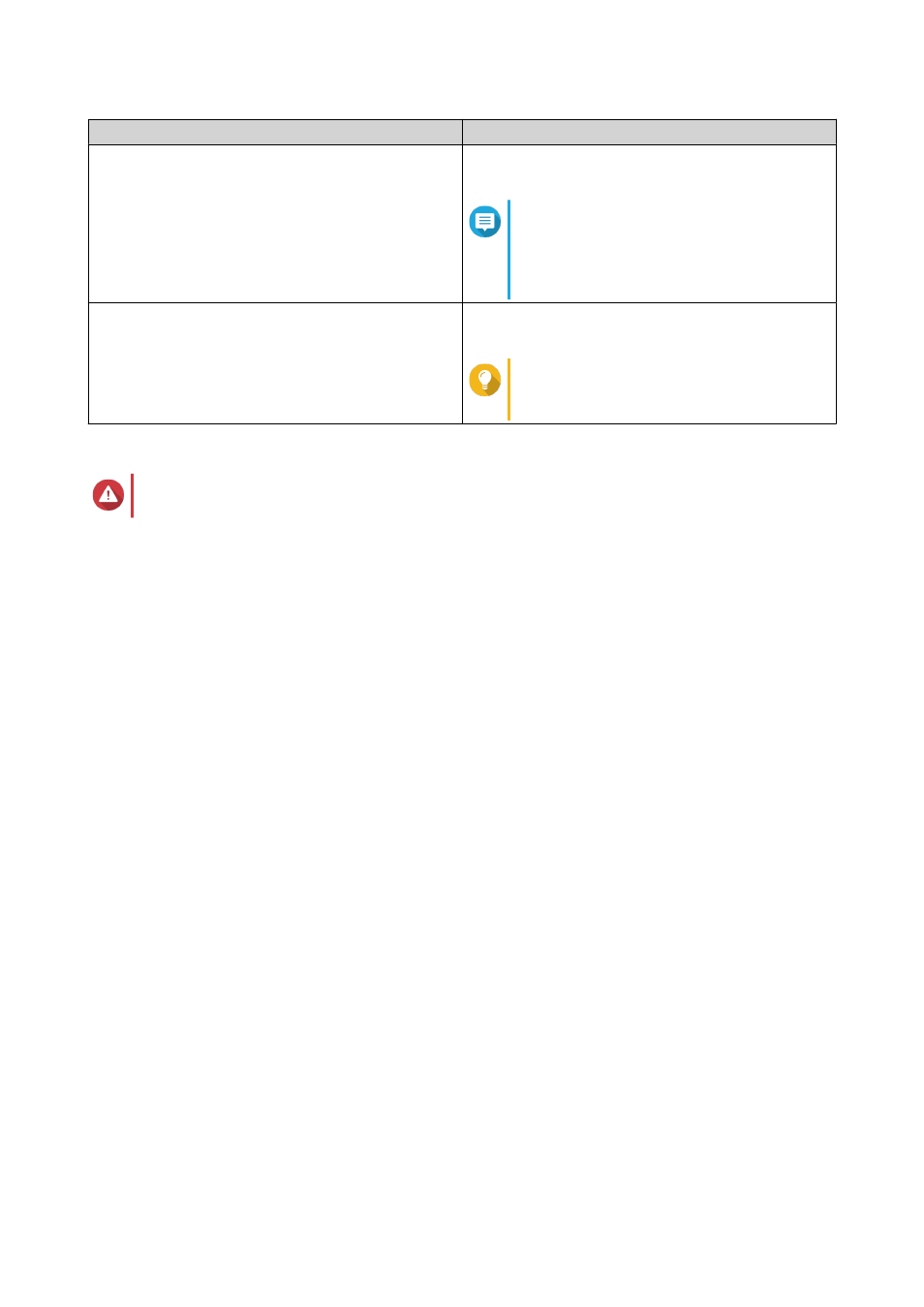
Firmware Update Method
Description
Install the latest firmware version
Download and install the latest version of the device
firmware.
Note
You can only select this option if QTS
has checked online and found a newer
firmware version than the one currently
installed on the device.
Select a local firmware file
Update the firmware using a local firmware IMG file
on your computer. Click Browse to select the file.
Tip
You can download firmware updates at
.
6. Click Update.
Warning
Do not power off or disconnect the RAID device unless prompted.
7. Follow the instructions to install the firmware update.
Depending on the model you may be asked to power off then power on the device, or disconnect then
reconnect the device.
QTS re-detects the device and displays a notification message.
8. Wait for confirmation that the firmware update has finished.
9. Go to Storage & Snapshots > Storage > Disks/VJBOD .
10. Click Recover, and then select Attach and Recover Storage Pool.
Configuring a Spare Disk
1. Open Storage & Snapshots.
2. Click External RAID Device and then select External RAID Management.
The External RAID Management window opens.
3. Click Manage, and then select Configure Spare Disk.
The Configure Spare Disk window opens.
4. Select one or more free disks.
5. Click Apply.
The selected disks are assigned as spare disks for the RAID group on the external RAID device.
External RAID Device Health
RAID Enclosure Health
To view the status and heath of RAID enclosures connected to the NAS, go to Storage & Snapshots >
Storage > Disks/VJBOD .
QTS 4.4.x User Guide
Storage & Snapshots
110
