Creating a domain user – QNAP TVS-472XT 4-Bay NAS Enclosure User Manual
Page 250
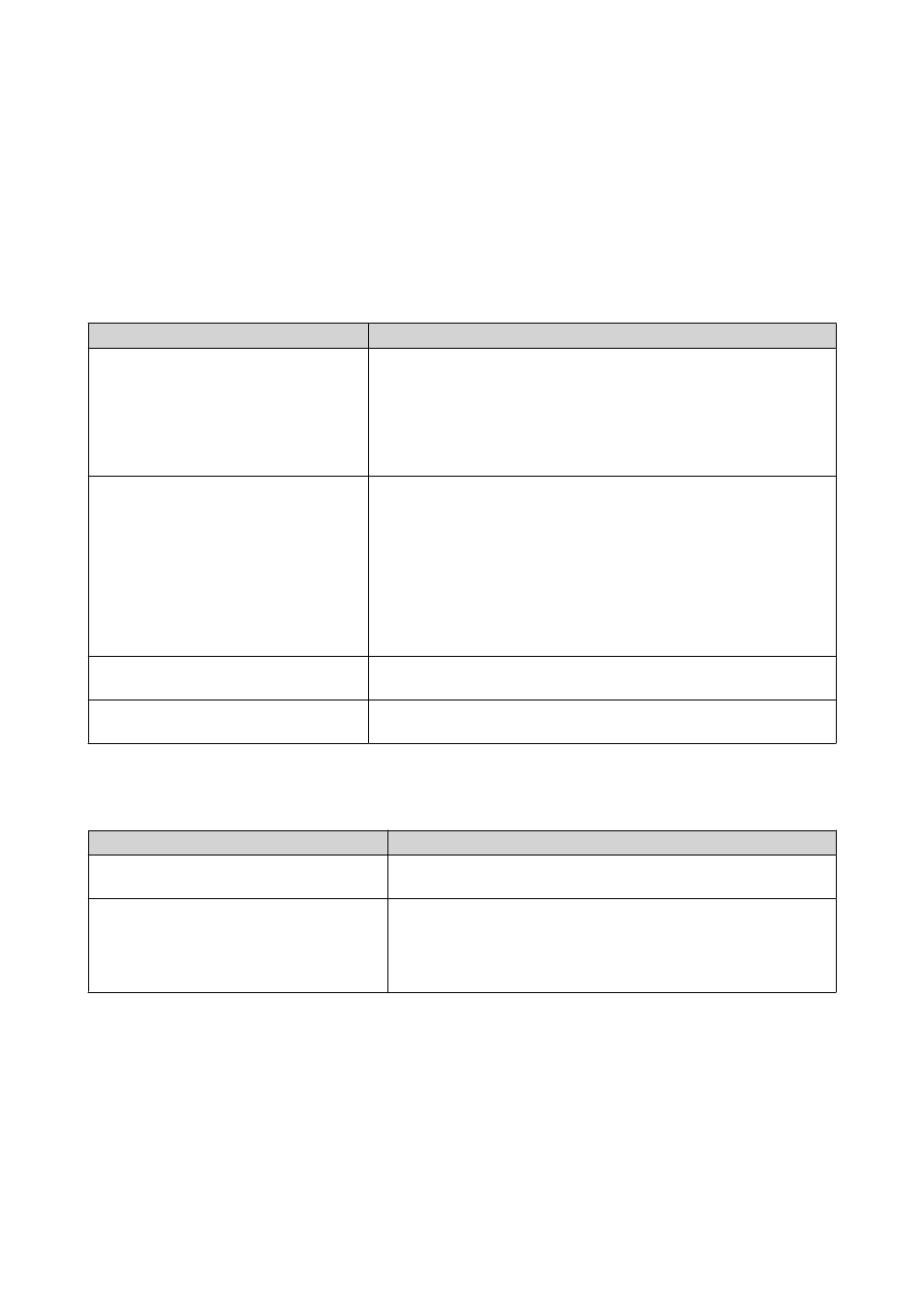
Creating a Domain User
1. Go to Control Panel > Privilege > Domain Controller > Users .
2. Click Create > Create a User .
The Create a User wizard appears.
3. Click Next.
4. Specify the following information.
Field
Description
Username
Specify a username between 1 and 20 characters that does not:
• Begin with a space
• Begin with the following characters: - # @
• Contain the following characters: " + = / \ : | * ? < > ; [ ] % ` '
Password
Specify a password between 8 and 127 characters that contains at
least three of the following:
• Uppercase characters (A through Z)
• Lowercase characters (a through z)
• Base 10 digits (0 through 9)
• Nonalphanumeric characters: ~!@#$%^&*_-+=`|\(){}[]:;"'<>,.?/
Description (optional)
Specify a user description that contains a maximum of 1024 ASCII
characters.
Email (optional)
Specify an email address that will receive notifications from QTS.
.
5. Click Next.
6. Specify the following information.
Setting
Description
User must change the password at
first logon
The user must change the password after logging in for the
first time.
Account expiration
Set an expiration date for the account.
• Now: The account expires upon creation.
• Expiry date: Specify an expiration date for the account.
7. Click Next.
8. Assign the account to existing Windows user groups.
9. Click Next.
10. Review the summary, and then click Finish.
QTS 4.4.x User Guide
Privilege Settings
249
