Mounting an iso file as a shared folder – QNAP TVS-472XT 4-Bay NAS Enclosure User Manual
Page 225
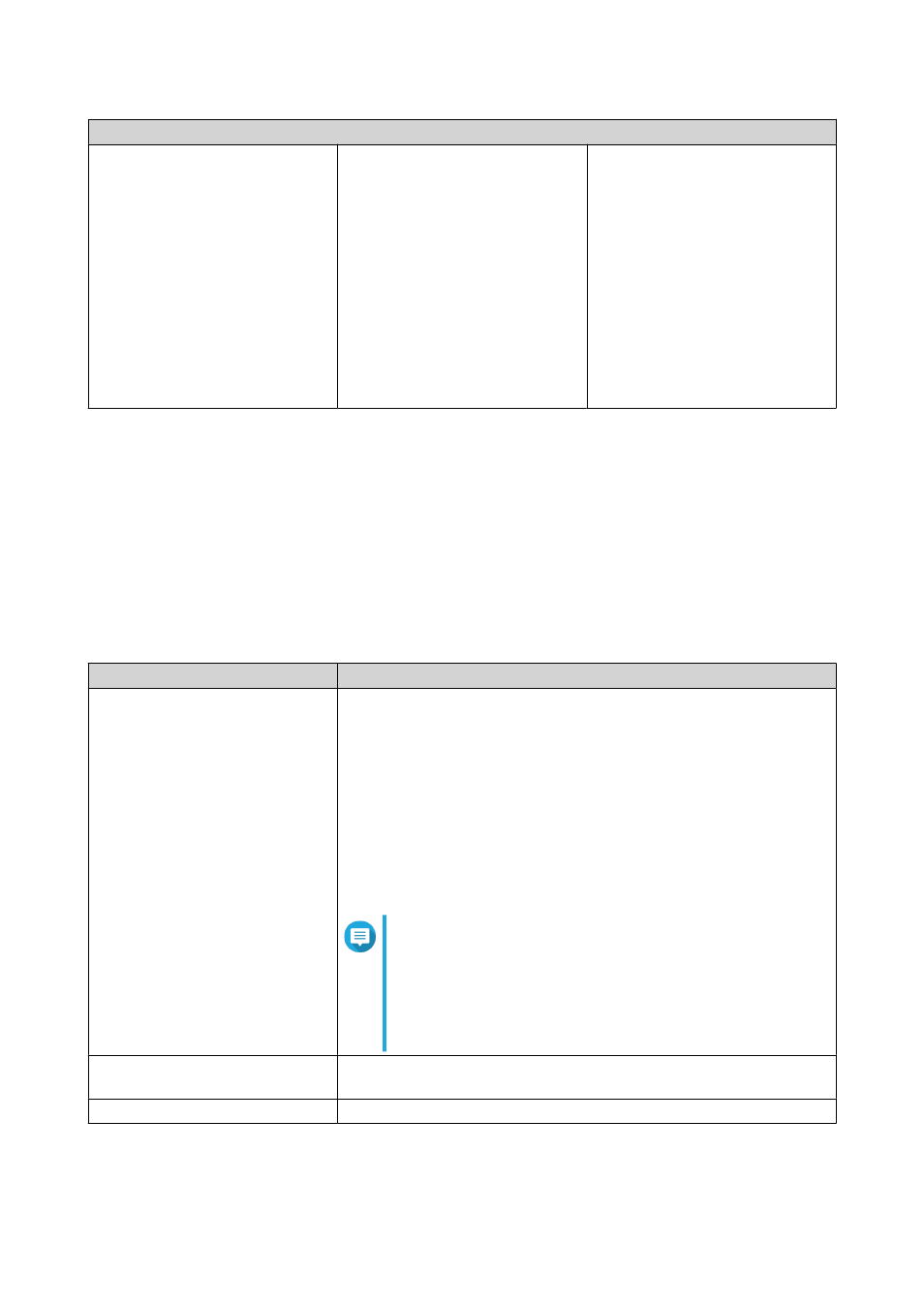
NAS Model
TS-1x:
• TS-110
• TS-112
• TS-119
• TS-119P+
• TS-120
• TS-121
TS-2x:
• TS-210
• TS-212
• TS-219
• TS-219P
• TS-219P+
• TS-220
• TS-221
Other models:
• TS-410
Mounting an ISO File as a Shared Folder
1. Go to Control Panel > Privilege > Shared Folders > Shared Folder .
2. Click Create, and then select Create an ISO Share.
The Create an ISO Share window opens.
3. Select the source ISO image file to be mounted.
4. Click Next.
5. Specify the following information.
Field
Description
Folder Name
Specify a folder name that contains 1 to 64 characters and that does
not:
• End with a space
• Contain consecutive spaces
• End with "."
• Begin with "_sn_" or "_sn_bk"
• Contain the following characters: " + = / \ : | * ? < > ; [ ] % ` '
Note
For ARM-based NAS models, ISO shared subfolder
names do not support Cyrillic characters. If a subfolder
name includes Cyrillic characters, it will not be
displayed correctly on the NAS.
Shared folders on macOS that include the character
"#" in their names cannot be mounted.
Hidden Folder
Selecting Yes hides the folder in Windows networks. Users who know
the specific path can still access the folder.
Description
Specify a description that contains a maximum of 128 ASCII characters.
6. Click Next.
QTS 4.4.x User Guide
Privilege Settings
224
