Vjbod cloud, Installation, Vjbod cloud requirements – QNAP TVS-472XT 4-Bay NAS Enclosure User Manual
Page 161: Installing vjbod cloud, Vjbod cloud volume and lun creation, Creating a vjbod cloud volume
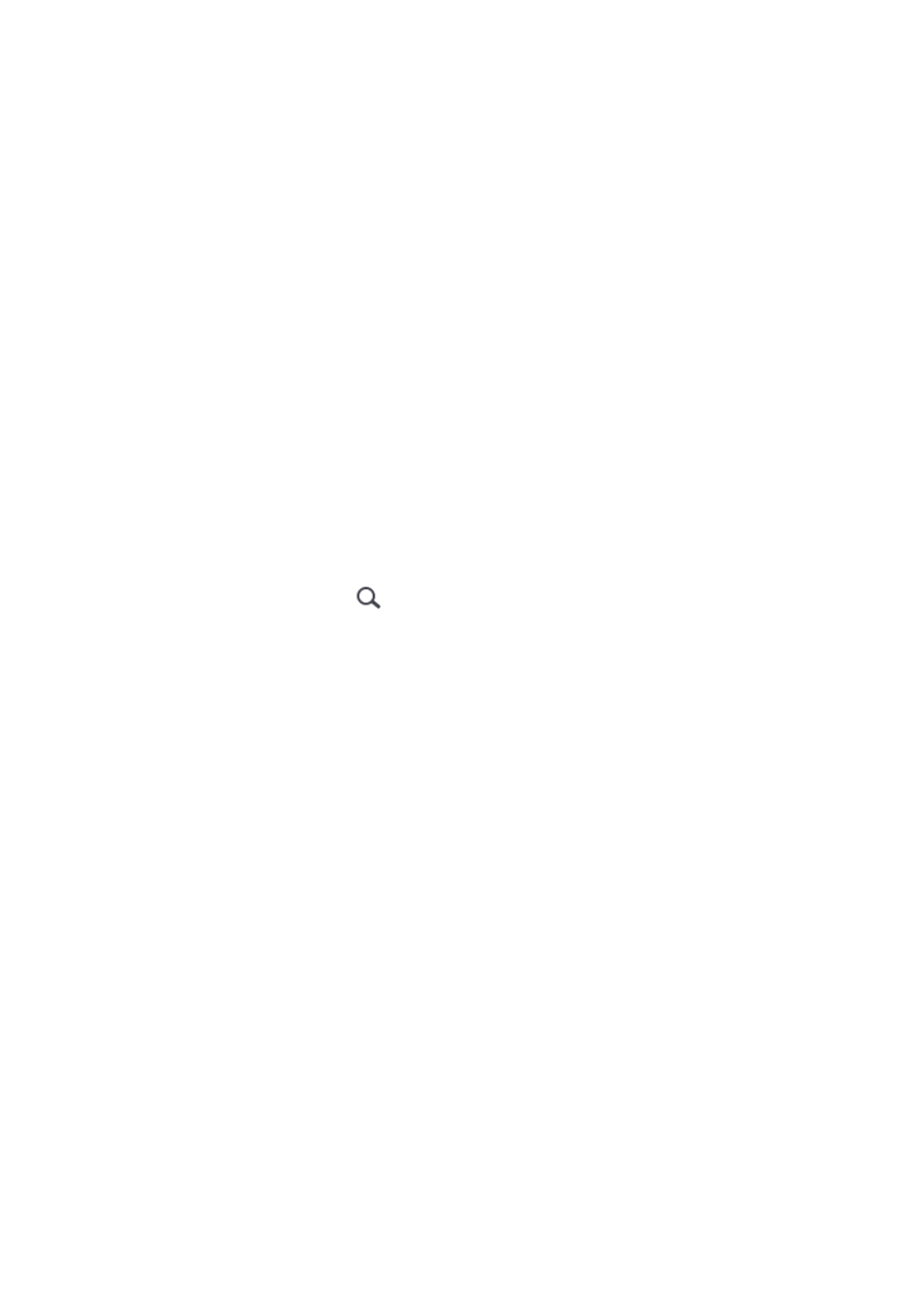
VJBOD Cloud
VJBOD Cloud is a block-based storage gateway solution that enables you to create volumes and LUNs on
your NAS using cloud space from cloud services such as Google Cloud and Amazon S3. VJBOD Cloud volumes
and LUNs utilize local storage space for accelerated read and write speeds, allowing both NAS users and
applications to seamlessly and transparently access cloud storage space.
Installation
VJBOD Cloud Requirements
Requirements:
• A QNAP NAS running QTS 4.4.1 or later
• A cloud space (bucket or container) with at least 1 GB of free space from a supported cloud service
provider
Installing VJBOD Cloud
1. Log on to QTS as administrator.
2. Ensure that a system volume is configured on the NAS.
For details, see
.
3.
Open App Center, and then click
.
A search box appears.
4. Type
VJBOD Cloud
, and then press
ENTER
.
The VJBOD Cloud application appears in the search results.
5. Click Install.
The installation window appears.
6. Select the volume on which you want to install VJBOD Cloud.
7. Click OK.
QTS installs VJBOD Cloud.
VJBOD Cloud Volume and LUN Creation
Creating a VJBOD Cloud Volume
1. Open VJBOD Cloud.
2. Click Create VJBOD Cloud Volume/LUN.
The Create VJBOD Cloud Volume/LUN window opens.
3. Click Cloud Volume.
The Create VJBOD Cloud Volume screen appears.
4. Select a cloud service.
5. Configure the selected cloud service.
Depending on the selected cloud storage provider, you may need to log in, authenticate, or configure
settings through a third-party interface. For details, see
Connecting to a VJBOD Cloud Service
.
6. Click Search.
QTS 4.4.x User Guide
Storage & Snapshots
160
